OfficeClip Settings
Overview
The Settings application provides the capabilities for setting up various components to manage OfficeClip suite. It includes site management, organization management, and personal profile. It can be accessed by clicking on the Settings toolbar icon from within any OfficeClip screen. Different parts of the setup menus are shown to each user, depending on the privileges of the user.
There are two types of administrators in OfficeClip:
Site Managers - A site is like an umbrella over all organizations. Users with this privilege will have access to the Site Management functions of the Settings. They will be able to set up site privileges, site applications, templates, letterheads, etc. They will also be able to manage OfficeClip licenses.
Organization Administrators - A single installation of OfficeClip can support multiple organizations. Each organization can be independent of any other organization in the sense that they do not have any shared data and other resources. Users with this privilege have access to the Organization Management functions of the Settings.
A site manager, by default, does not have access to the organization administration under the Organization Management section of the Settings. Similarly, an organization administrator, by default, does not have access to the site administration functions that are available under the Site Management section of the Settings.
Settings in OfficeClip consist of three main sections:
Organization Settings - This section allows setting and changing information for current Organization, Users, Privileges, Rest API and Customer Portal.
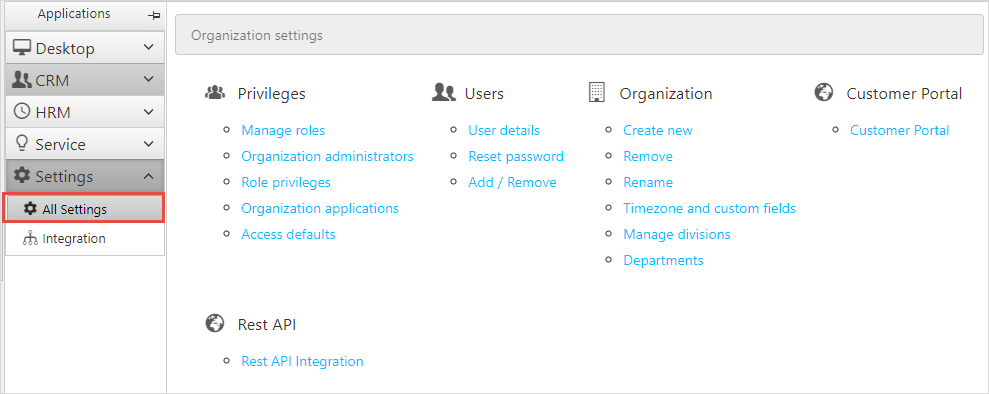
Entire Site - This section allows setting and changing site wide Privileges, Presentation, Information, Log, Tools and Security.
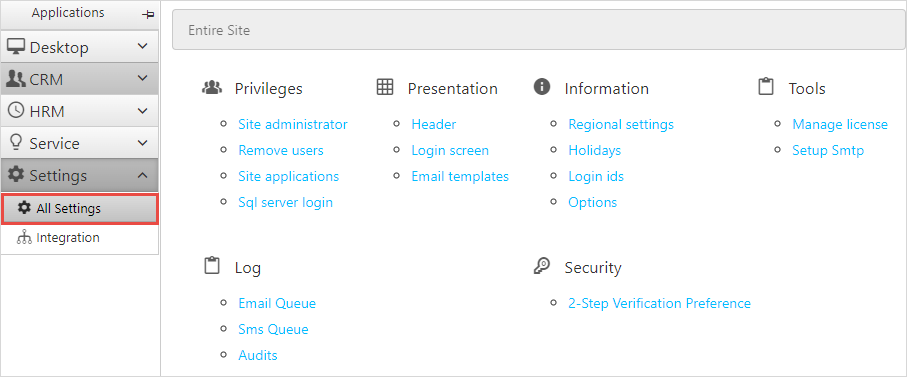
My Profile - This section allows changing of personal preferences such as Password, Personal Details, Personal Preferences, Skin, Notification Preferences and 2-Step Verification Setup.
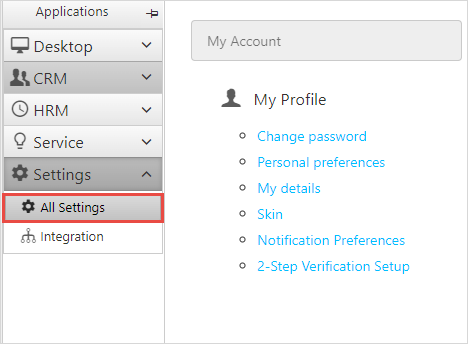
The users can find the recently visited settings in the
Recently visited section.

Different settings in various sections can easily be searched using the Search option on the top right of the screen.
