Import/Export Users
Import and Export
This screen allows you to import users into OfficeClip from external files or export users within OfficeClip to external files.
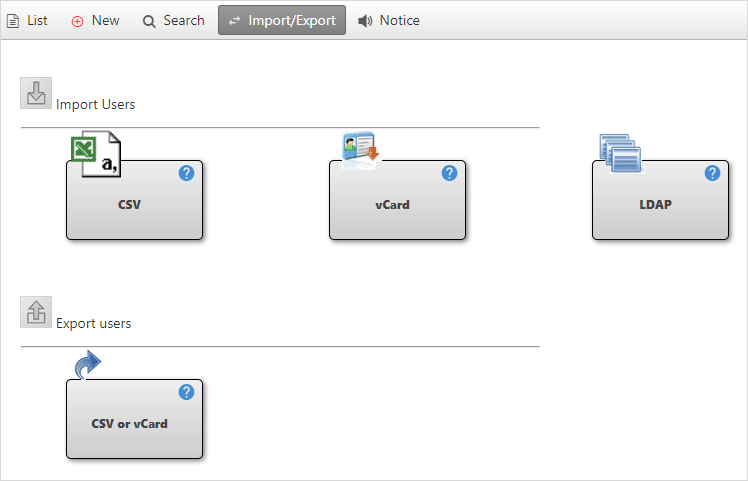
Importing Users from CSV files
Log in to OfficeClip.
Click on Desktop > Users .
Click on Import/Export button bar.
Click Import User from CSV file under Import Users.
Export Contact Data from your Personal Information Manager (e.g., MS Outlook) to CSV format.
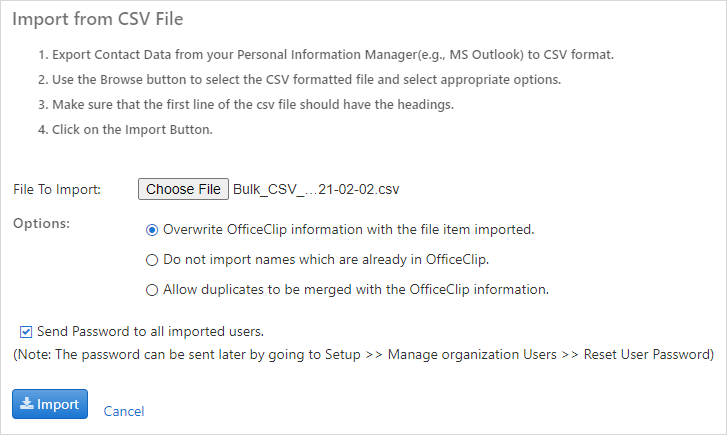
Use the Choose File button to select the CSV formatted file and select the appropriate import options by clicking the radio button.
Make sure that the first line of the CSV file has headings.
Click on the Import button.
Importing Users from vCard files
- Log in to OfficeClip.
- Click on Desktop > Users.
- Click on Import/Export button bar.
- Click Import User from vCard file under Import Users.
- Click Choose File to find the file you want to upload. The file with .vcf or .vcard extension can be imported from vCard.
- Then select appropriate choice from the
Optionsby clicking the radio button. - Press Importto import the users.
Importing Users from LDAP files
Log in to OfficeClip.
Click on Desktop > Users.
Click on the Import/Export button bar.
Click Import User from LDAP file under Import Users.
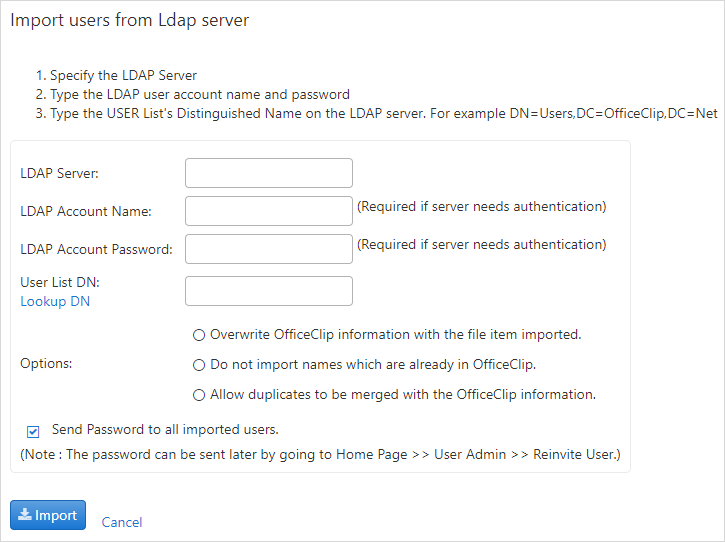
Specify the LDAP Server, enter the Account name, Password, and the User List Distinguished Name.
After entering the details, click Import.
Export Users to CSV or vCard file
- Log in to OfficeClip.
- Click on Desktop > Users.
- Click on the Import/Export button bar.
- User Export allows you to export users into a CSV file or a vCard file.
- Click Export Users to CSV or vCard file under Export Users.
- Select which file you want to export, a vcf file or a csv file by clicking the appropriate radio button, then click Continue.
If you select a CSV file to export:
- Select the necessary items to include by clicking the check box
beside each item, then click Export to
transfer the data. Choose OK and then click
Open or Save to view
the exported file or Cancel to abort.
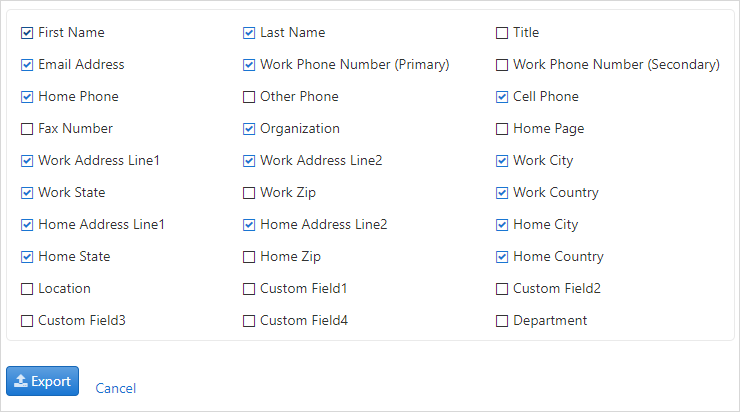
- The exported users will be listed in an Excel spreadsheet.
If you select a VCF file to export:
- Choose the vCard file option and click Continue.
- On the next page click Export.
- The data will be exported to the VCF file. The VCF format is compatible with many PIM's such as MS Outlook, Lotus Organizer, etc.
