Import and Export Calendar
This section allows importing and exporting of calendar events in CSV formats and iCalendar. iCalendar is a format (used interchangeably with iCalendar) to exchange events, tasks and attendees between various systems. The iCalendar Publish feature in OfficeClip provides an URL that can be used in any other calendars (e.g., Google Calendar, Outlook, etc.) to view OfficeClip events inside those calendars.
Importing Calendar
Log in to OfficeClip.
Click on Desktop > Calendar.
Click the Import/Export button on the button bar.
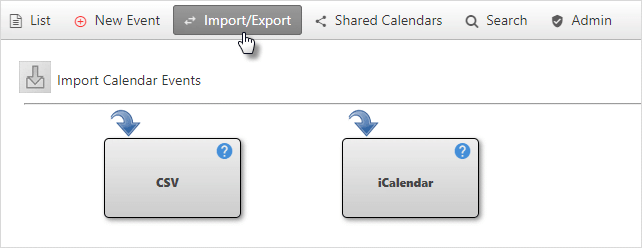
Click on CSV format or iCalendar to import calendar events.
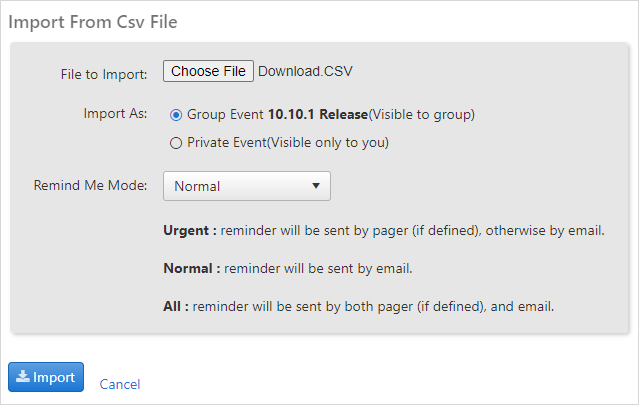
To Import events from a CSV file browse for the file. iCalendar supports the file with ICS extension. Map the import data to the OfficeClip database to ensure all information is imported correctly.
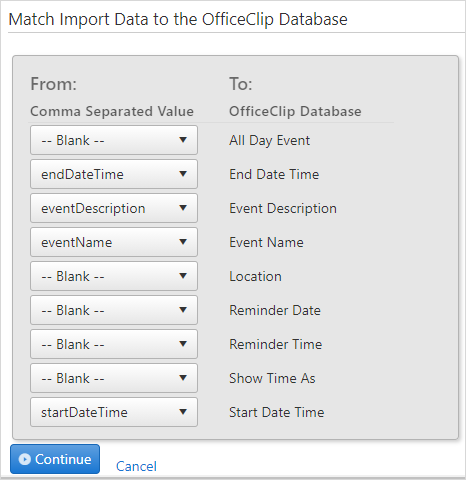
Click Continue to import the data into OfficeClip and you will find all the records added.
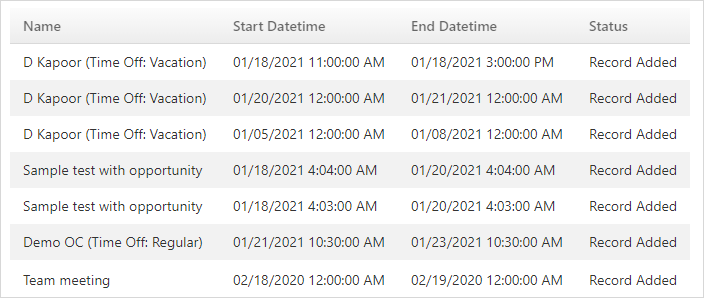
Export Calendar
Log in to OfficeClip.
Click on Desktop > Calendar.
Click the Import/Export button on the button bar.
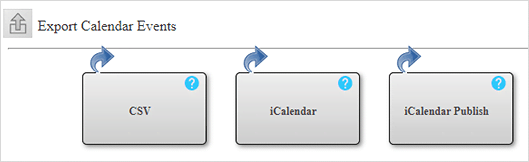
For iCalendar format:
Click on iCalendar to export calendar events.
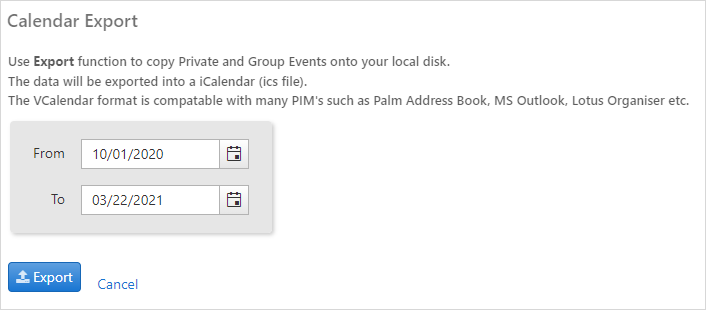
Enter the dates for which events from the calendar are to be exported and click Export.
The data will be exported to the ics file. The iCalendar format is compatible with many PIM's such as MS Outlook, Palm Address Book, and Lotus Organizer.
For CSV format:
Click on CSV to export calendar events.
- Enter the dates for which events from the calendar are to be
exported and click Export.
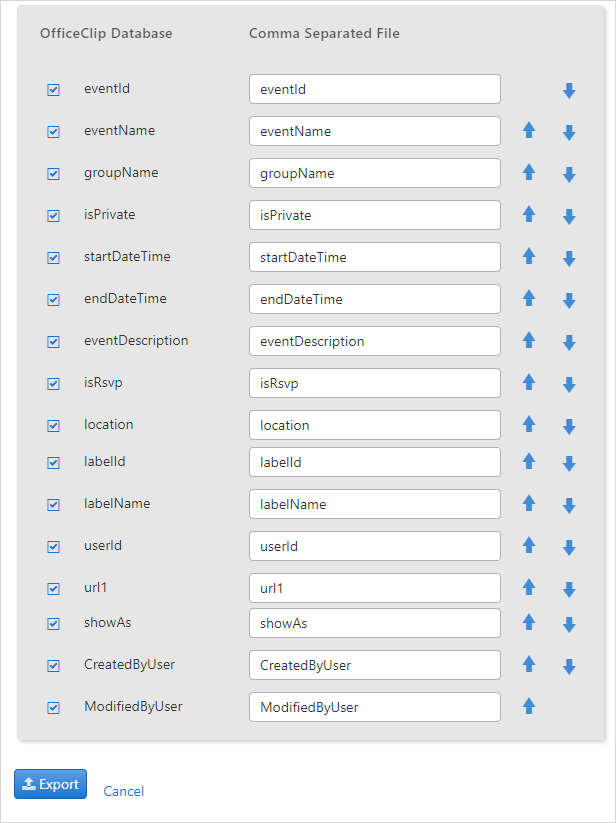
Select which fields from the OfficeClip database you want to have in the CSV file. You can move them up and down with the

 icons. these fields will appear as the first row in the
CSV file after being exported.
icons. these fields will appear as the first row in the
CSV file after being exported.Click Export when finished mapping or click Cancel to exit without taking any action. Depending on your browser settings, either you can see the excel worksheet on your screen or you are presented with an Open or Save pop-up dialog box.
iCalendar Publish
To set the publish URL:
- Click Calendar >
Import/Export > iCalendar
Publish
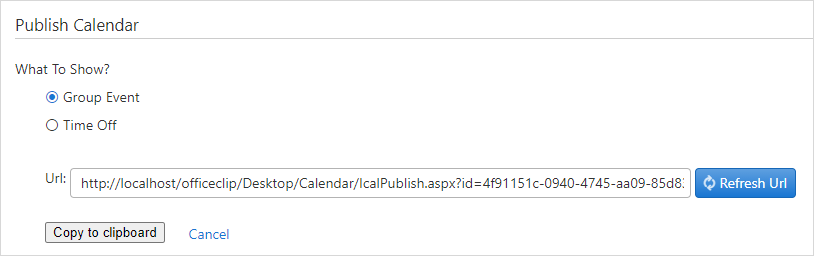
Choose the event (Group Event or Time Off); you want to sync with Outlook.
Copy and paste the URL into the browser, it will download the iCalendar or in Outlook just paste the link, and it will sync all the events with Outlook.
