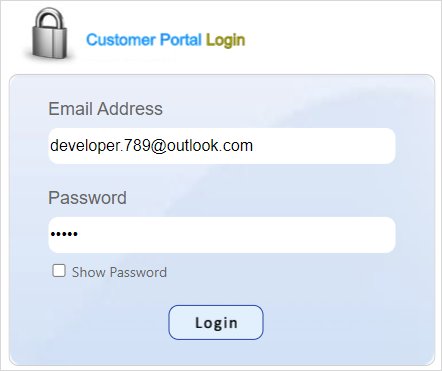Share Calendar
The Calendar allows you to share calendar items with your contacts as well as with the Customer Portal users, who have limited access to OfficeClip. From this screen, you can control only shared Calendar Items, making it easy to manage and make changes.
View Shared Calendar
To view the shared calendar with users, click on the Share button on the Calendar list screen.
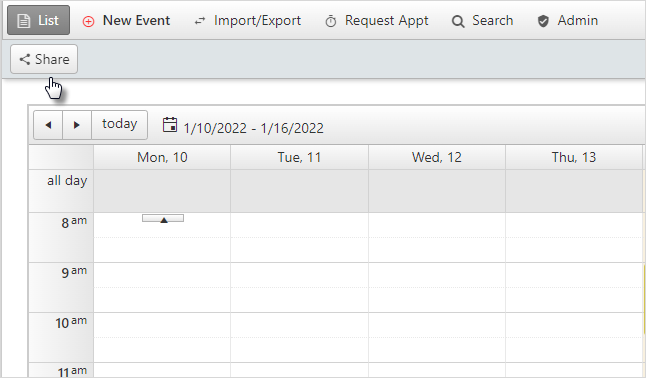
On this screen you can see the list of shared calendar with users.
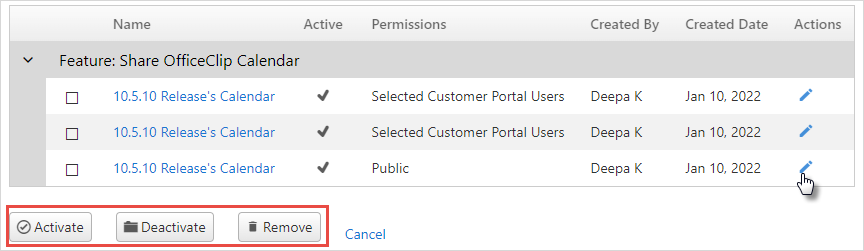
- From here, you can Deactivate any of these items, meaning they still exist (are not deleted) but are no longer visible to Customer Portal users. If an item has been Deactivated, you can checkmark the box besides the share and click Activate to turn it back on again.
- If you want to delete one or many shared items completely, checkmark the box besides the share and click Remove.
- To edit the item click the
 icon in the actions column.
icon in the actions column. - To manage each item, just click on it. You can view the details of the appointment or make changes to it.
Create new Share
To create a new share or share the calendar with other users:
Click on the New Share button on the Shared calendar screen.
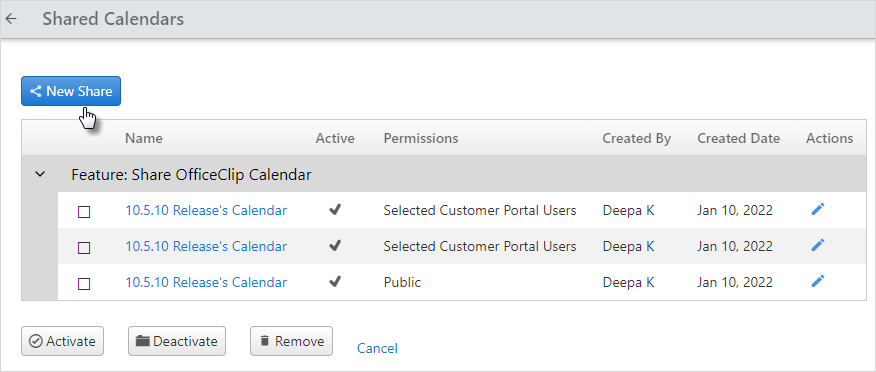
There are two ways to share a calendar. One is via
Public linkwhich can be shared with anyone and the other isSecured linkwhich can be opened with a login id and password.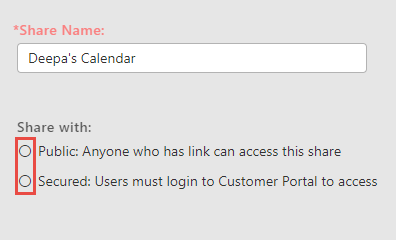
Public Link
To share calendar via public link:
- Click on the public link radio button.
Checkmark the event details box to show all the calendar events and click on Submit.
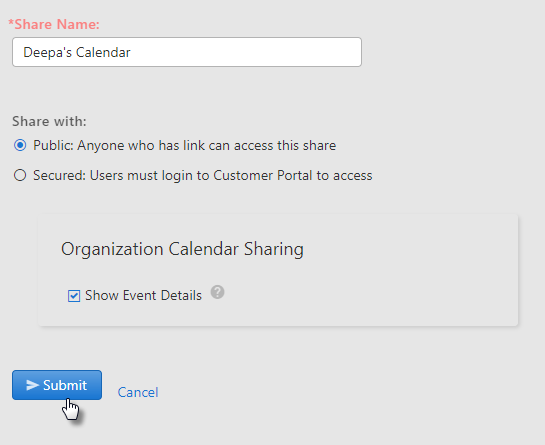
You will see the link generated. To notify users about the calendar share, add the email address and click on Done.
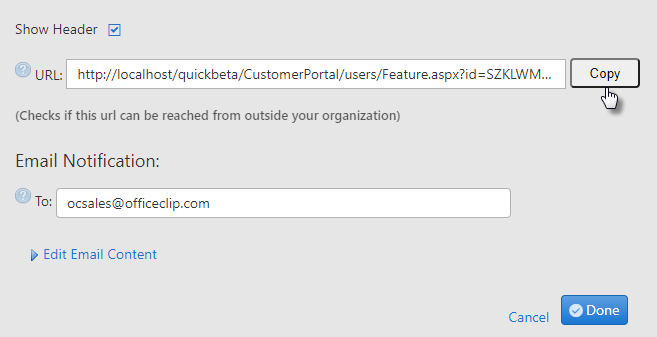
- Copy and send the link to the users. The users can simply paste the link in the browser and they will be able to view all the calendar events.
Secured Link
To share the calendar via Secured link:
- Click on the secured link radio button.
Click on the dropdown in
Userssection and checkmark the users with whom you want to share the calendar. You can also add new users by clicking on the Add User link. Checkmark the event details checkbox to show the calendar events to Customer portal users.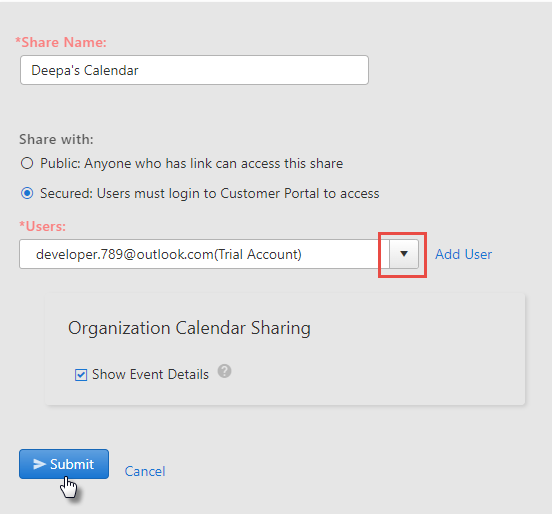
After adding users, click on the Submit button and the link is generated successfully.
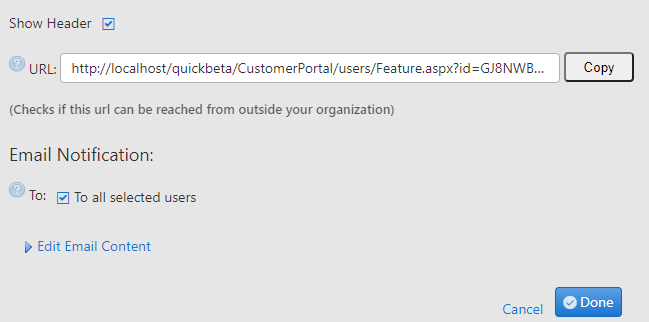
- The link is emailed to the users or you can copy and send the link to the customer portal users.
The customer portal users after pasting the link will have to enter the login id and password and then only they will be able to view the shared calendar.