Configuring Entities with Position feature
In this section, you can select the entities as you want them to display.
To view and display entities:
- Click Issue Tracker > Admin > Position.
- On the screen that appears, the user can see the related objects
associated with issue tracker in the Displayed
Entities column on the right. All available entities are
displayed in the Available Entities to Display
column on the left.
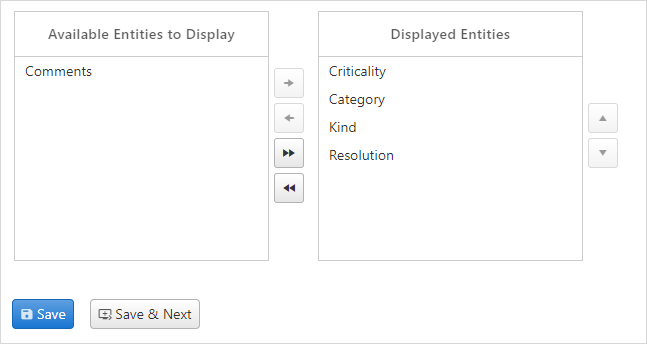
By including all available associated entities, users can conveniently have access to the full array of associated objects.
Select the entities to be displayed or removed by clicking the entity. Holding down the
Ctrlkey allows you to select more than one entity. Click the button
to move the selection to the right column or the
button
to move the selection to the right column or the  button
to move the selection to the left column. Click
button
to move the selection to the left column. Click  to move all the selection to the right and click
to move all the selection to the right and click  to move all the selection to the left.
to move all the selection to the left.- Click Save to save the changes, Save & Next to save and go to the next Admin section.
- To go back to the Issues list screen, click on the
 icon.
icon.
