Managing Custom Fields in Issue Tracker
An important Issue Tracker feature, the ability to add custom fields, enables adminisrators to add different types of data entry fields not provided in the fixed fields. Also, these can be used in contact reports and filters.
Click Issue Tracker >Admin > Custom fields.
- By default, no custom fields are defined for an organization. To add
custom fields, click the Add New button on the screen.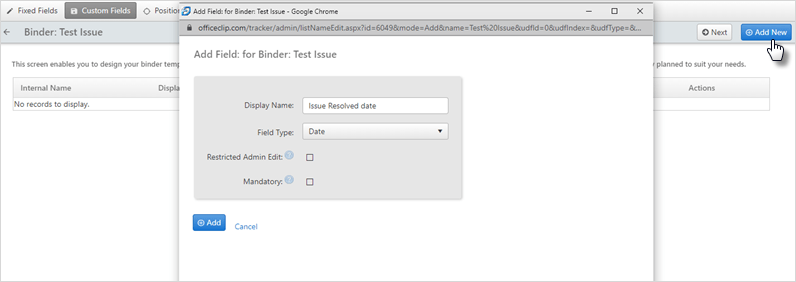
Type in the Display Name you wish to appear in the text box, and then choose the Field Type from the drop-down list.
If you wish to make certain fields mandatory when information is entered either for a new issue or an existing issue, check mark the field in the Mandatory column. These fields will appear with an asterisk (*) next to them in the issue list screen.
You may wish to make certain fields editable for only certain roles in your group. By checking the Administrator Edit box, administrators will get the edit privileges.
- Click Add when finished.
Click Next button to go to the next Admin screen.
To go back to the Issues list screen, click on the ![]() icon.
icon.
