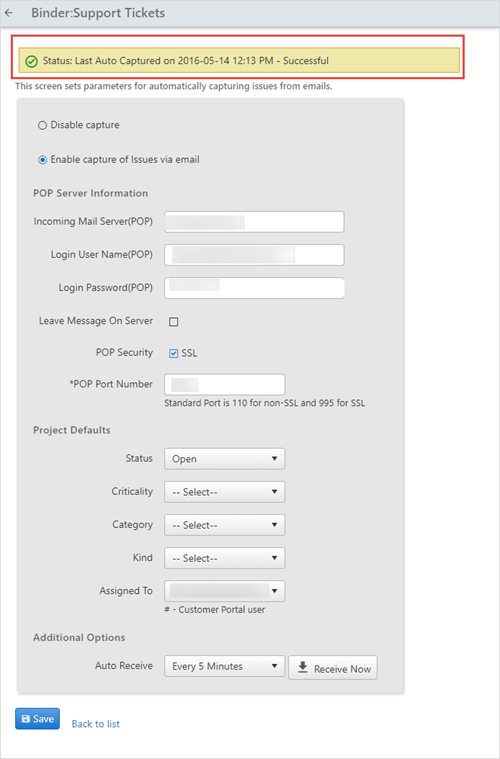Issue Tracker General Concepts
Custom Fields
A main Issue Tracker feature, the ability to add custom fields, enables the users to manage more specific issue details than the fixed fields provide. Also, these fields can be used in issue reports and filters defined by the user, and appear in the bottom part of the New Issue screen.
Many field types are available, and each field type has a different functionality. For more details check the description below:
List |
This provides a drop-down list for the user. List field types must be configured by an administrator by adding list values to the list (see Configuring List Fields). |
Date |
A date field shows up with a calendar icon. It can be clicked to select a date to insert into the field. Dates can also be added manually to the field using the "mm/dd/yyyy" format. Date fields are validated to ensure that the users enter a valid date. |
Decimal |
A number-only field that can hold decimal places. |
Text |
A text field that can contain up to 30 characters. |
Number |
A number-only field. This field is validated upon saving to ensure that only a numeric value is added. |
A text field in which an email address is typed. It is validated to ensure that an email address is entered. |
|
Boolean |
A Boolean field is displayed with a checkbox. It is a "yes/no" field. |
User |
A drop-down list that contains the current OfficeClip organization users. |
Rules
Administrators can set up rules in the binder to trigger certain events based on conditions of the issues. Rules have the following components:
Conditions- Certain conditions to be satisfied to trigger a rule
Actions- The actions to be taken when a condition is satisfied
Currently, there are two kinds of rules supported by the Issue Tracker:
Notification Rules- These rules allow users to be notified by email when certain conditions in an issue are satisfied. For example, a notification rule can be
whenever an issue is assigned to a user; send an email to the person who created the issue.Escalation Rules- These are used to escalate an issue whenever an issue is not attended promptly. Escalation rules allow changing the value of the field by sending an email when an escalation occurs. For example, an escalation rule can be
if an issue is currently open and the criticality is high for the past seven days, assign the issue to Bob and send an email to the issue creator.
Email Capture
The Email Capture feature enables OfficeClip to capture issues from emails. This feature is useful in situations when you want to capture customer or partner issues that cannot be entered into OfficeClip directly. In such cases, OfficeClip administrators can assign an email address to a binder and provide that email address to anyone who wishes to submit issues via email.
The steps below explain how Email Capture works in Issue Tracker:
The OfficeClip administrator sets up an email account (POP account; the users can view this information from MS Outlook or another POP compatible email viewer) on his/her mail server.
The administrator can set the Project Defaults, which are the fields that are automatically filled in when an email containing an issue is received.
OfficeClip users can send an email to all customers who want to send their issues via email.
The Issue Tracker checks the mailbox periodically, capturing the information from the emails and then entering them as issues in the Issue List, based on the administrator's settings.
- You can also see the status when OfficeClip captured emails from
your POP account and if there are any issues with it.