Email Capture
This feature allows the OfficeClip server to capture information from customers' emails and put them into issues that will then appear in the main Issue List. For more details check the General Concept section.
- From the Issue Tracker, click one of the
binders. Then, click Admin on the button bar.
Click Email Capture in the button bar of the
Admin menu.
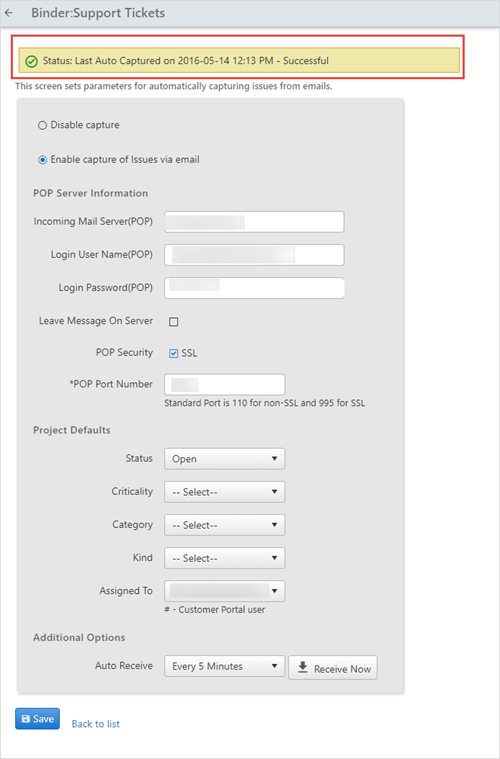
- Users can enable or disable the email capture function. To enable the function, enter the POP settings, viewable in Outlook or another POP email viewer. This email address is used specifically to enter issues for this particular project.
- Set up the Project Defaults by selecting the appropriate options from the drop-down lists.
- Under Additional Options, you can set how often the OfficeClip server will check for new emails and add them as issues in the binder by selecting a time from the drop-down list.
- Click Save to finish.
Note:
The project default entered will determine how issues are stored. The subject and body of the email will respectively form the title and description of the issue, and any attachments on the email will show up in the Attachments field in the issue.
Note:
The Email Capture will also show the status of last issue
captured.
