Manage Personal Detail
In this screen, users can update and add personal information to their profile such as email, phone number, or date of birth. Only the fields marked with asterisks (*) are required to be filled in.
User Details
To change your details:
- Click Settings > My
Profile > My Details.

- User details contains various fields.
General: This section contains fields with the first name, last name, email, address, organization etc.
Phone: This contains all the work and home phone numbers, as well as the mobile and fax numbers.
Address: This contains the home and work address details.
Other: This section has the birth date details, homepage URL, notes.
Custom: This section contains the user custom fields.
- Payroll: This section contains the employee id, joining date, payroll start date. This is basically configuring the pay period.
- Click Save when finished.
To see the detailed description of Configuring Pay Period in the Payroll section, click here.
Configuring the Pay Period
Update an individual's pay period details under Payroll; a user's pay period mode can be modified to Weekly, Bi-weekly, Semi-monthly, and Monthly. See below for definitions of each.
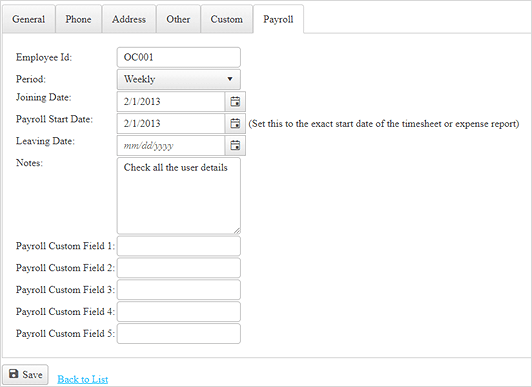
By default, the payroll is set to a weekly mode.
- Listed below are the definitions of the pay periods.
Weekly: Covers 7 days from the chosen start day.Biweekly: Covers 14 days from the chosen start day.Semi-monthly: Divides a month into two time periods. Dates are defined as: the first of the month through the date you set, and the day after the date you set through the end of the month.Monthly: Covers 30 days from the chosen start day.
- Choose an applicable time and expense sheet pay period from the drop-down box.
- Click Save at the bottom of the page to save user detail changes.
