Share This Calendar
We have modified our appointment sharing module to make it easier to share calendar and allowing your customers to book appointments from your website.
To book appointments:
- Click on the Share button on the Calendar
list screen.
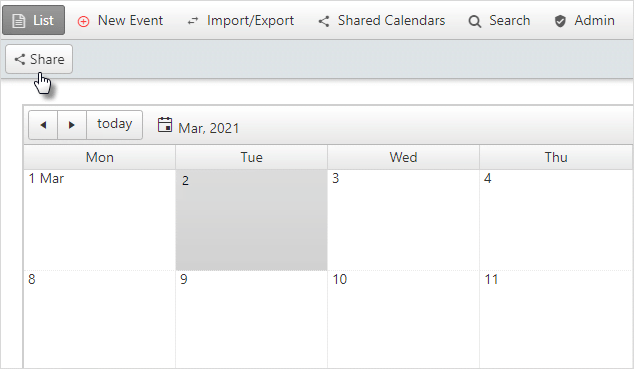
- Enter the share name and click Next.
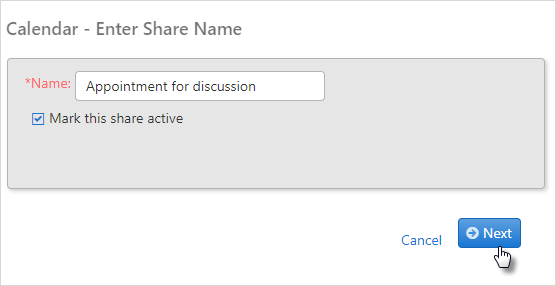
Enter the appointment details like the duration, information, time and the email address for requesting an appointment and click Save.
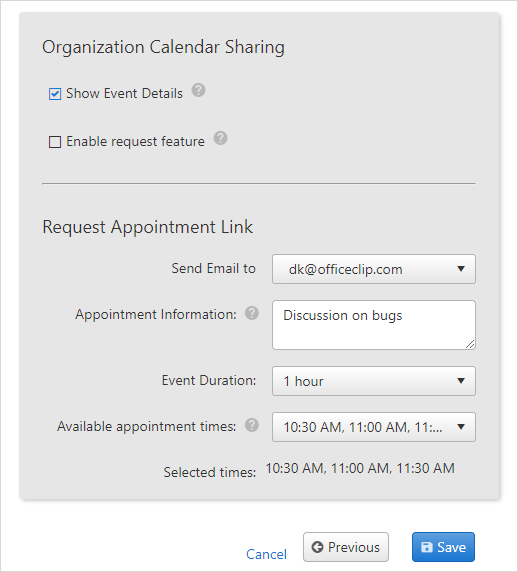
- On the next screen you will see the links. The first link will show
the shared calendar and the second link will allow your clients to
request appointments.
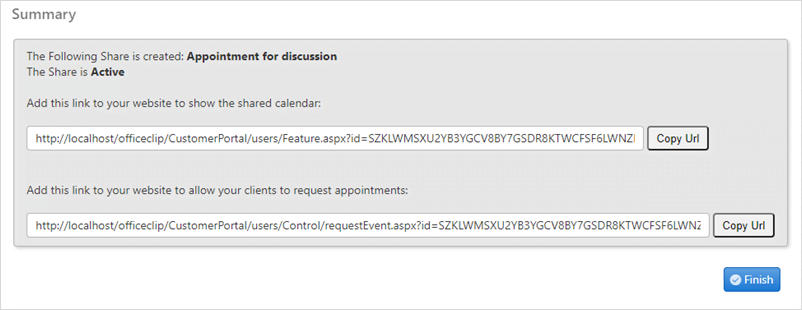
- Copy and paste the second link into a browser to fix an
appointment.
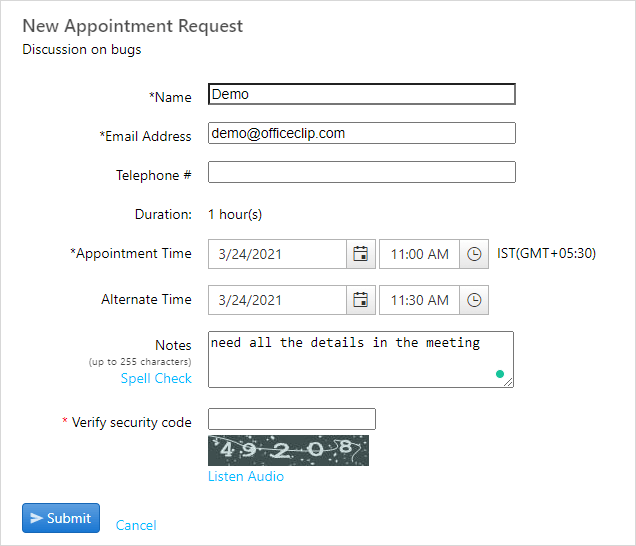
An appointment request form will appear, fill up the details and click on Submit. This means that your request has been sent successfully.
The user will receive the mail for request of an appointment, click on Add to Calendar and Send the confirmation email.
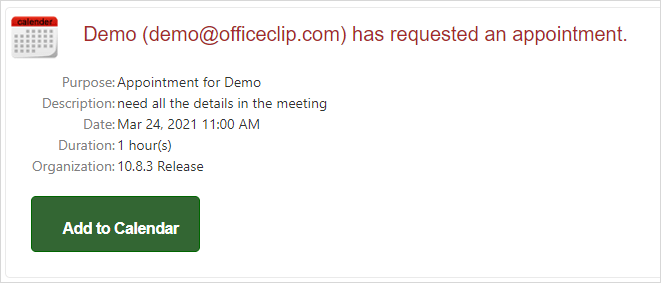
You will receive the confirmation of your appointment, and you will also be able to see the appointment appear in your OfficeClip calendar.
