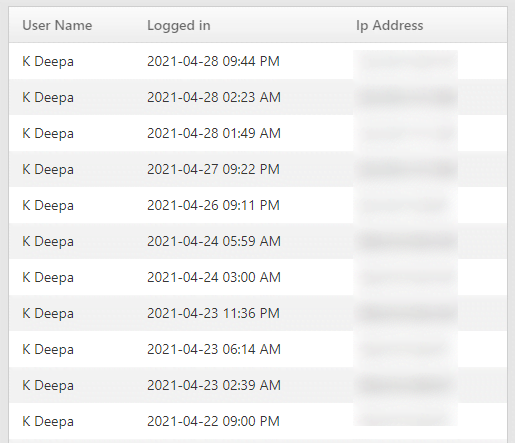Get an overview of Email, SMS and Audit Logs
This section is used to track the mails sent from all OfficeClip applications (accounts, contacts, etc.).
Email Queue
It shows the following information:
- The subject of the email with a link that can be clicked to see the entire mail.
- Email Creation Date.
- Email Sent Date: Under certain condition, OfficeClip server attempts to send the emails few times before giving up. This entry shows the actual time the email is sent.
- To Email Address.
- The status of the email. Valid statuses are:
- Queued: Emails are queued to be sent but not sent yet. OfficeClip sends all emails in batches every five minutes.
- Success: Email has been successfully sent. This only means that the email is sent from the OfficeClip server and accepted by the remote server. It does not track bounced emails.
- Failed: The email could not be sent. The Status column shows the error message. If required, it also provides the entire communication with the recipient email server to diagnose any issues.
To get to this screen:
- Click Settings > Entire
Site > Log > Email
Queue

- The status of the mail can be seen as Queued, Failed, Success. The failed status will show the log for the failed status.
- The Subjects in the Email Queue are hyperlinks. If you click on those links, the email will open up.
- Email Queue also has filters with subject, created date, sent date, status, etc. which helps the user to search for an email with defined criteria
Process Email Queue
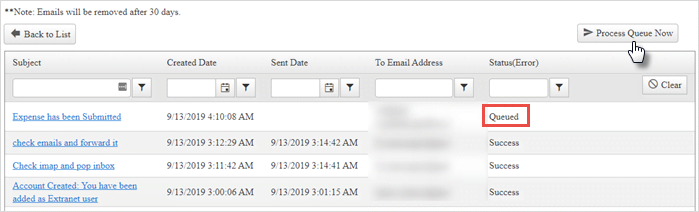
When most of the emails are in queue, Clicking on the button Process Queue Now will immediately send emails that are in the queue.
SMS Queue
SMS Queue shows the following information:
- The sent date of the SMS.
- The subject of the SMS.
- The number and name of the person to whom the SMS is delivered.
- The status of the SMS whether sent, delivered or undelivered.
To check the status of the SMS:
- Click Settings > Entire
Site > Log > SMS
Queue
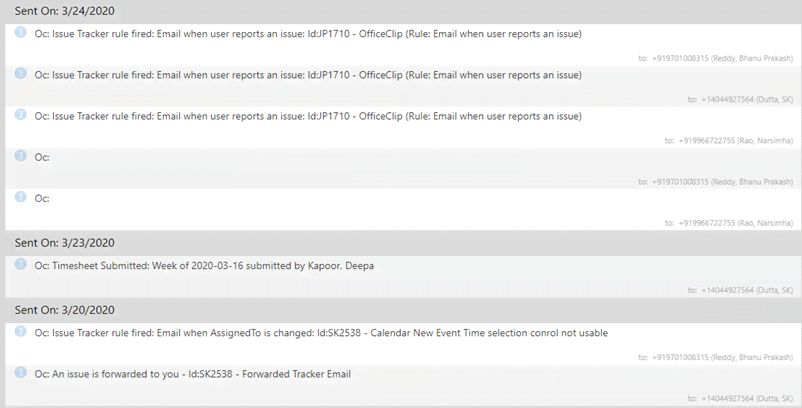
- The subject, delivery status and the sent date can be seen on the SMS Queue screen.
Audit Info
The Audit section gives information on the date and time the user have logged into the system and the IP address of the user.
To use Audit Info:
- Click Settings > Entire Site > Log > Audits
- Select the date range for which you want to see the login
information, select the user from the dropdown, and click on the
Show Login button.
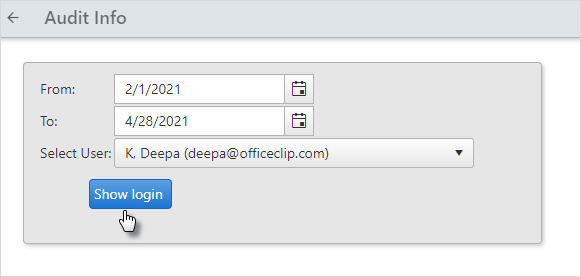
- You will see the user name, logged in information, and the IP
address of the user.