Generating Reports for Tasks
The tasks module has a Track time in-built report, which will display all the detailed information about the tasks, status, priority, the time spent on the task, owner, etc. Users can also create a custom report by choosing the required field information, configuring them, grouping them, setting permissions, and filters. The reports can be printed and exported to formats such as MS Word, MS Excel and Adobe PDF.
Users can generate the following reports for Tasks:
Category: Tasks
Track time Report: Detailed information of the Track time for various tasks.
Creating Reports
To create new reports:
Click Desktop > Tasks > Reports > New Report.
To understand the detailed description of all the report features, click here.
Viewing Reports
To view the Reports:
Click Desktop > Tasks > Reports.
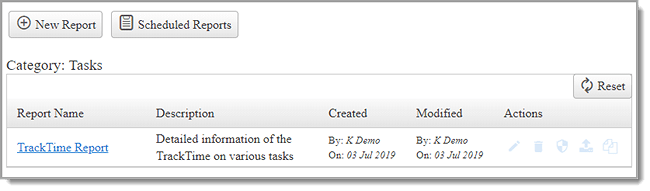
You can see the list of reports. Double click on the report you want to view.
You can also Edit, Delete, Copy, Schedule and Change Permissions of the reports with the icons from the Actions column.
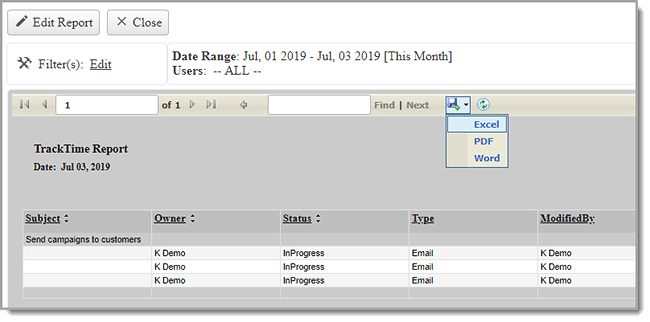
The users can also export reports to various formats like Adobe PDF (.pdf), Microsoft Word (.doc) and Microsoft Excel (.xls). Click on a report and then select a format from the toolbar and click Export to preview the report.
To see the detailed description of how to edit, delete, copy or change permissions, click here.
Scheduling Reports
Reports can be scheduled so that they can run at predetermined times
and can be emailed to OfficeClip Users. To view, the Scheduled reports
click on the ![]() scheduled
reports icon above the list of reports.
scheduled
reports icon above the list of reports.
To schedule reports:
Click on the Schedule icon in the Actions column.
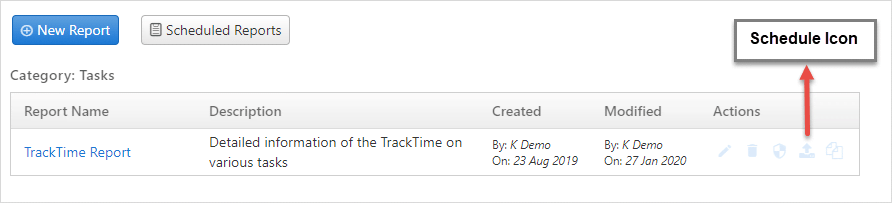
Enter the scheduling details for your report: daily, weekly or monthly.
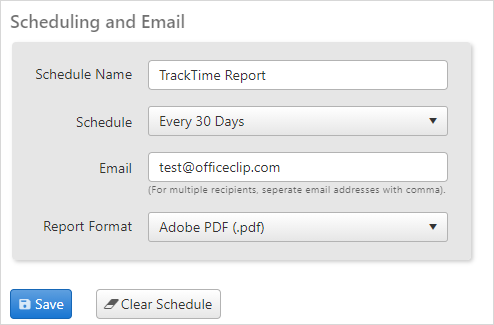
Enter the email address of the recipient to whom the report is to be sent and the report format.
After finishing, click Save.
To enter a New Schedule, click Clear Schedule to delete the old Report Schedule.
Scheduled Reports
Scheduled reports display the list of all the reports scheduled at predetermined intervals to be emailed to OfficeClip users.
To see the detailed description of how to check the scheduled reports, click here.
