Searching and Filtering Issues
This feature allows you to search for issues by typing in a keyword and
selecting a field, such as Description. For
example, you could search the Description field for
the word timesheet, and all issues with this criterion
would show up in the list.
This feature is helpful for finding issues that may be related to a certain project, period, user, etc. without having to read through the entire issue list manually.
![]()
Search Issues
Click on a binder name to view the Issue List.
- To search issues, type the relevant words into the
Search for text box and select a field from the
Any Field drop-down list. You can search issues
by a title, description, status, etc.
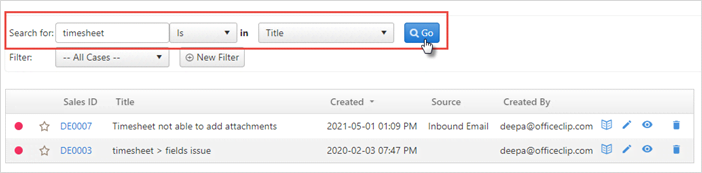
Click Go. The search results will be displayed.
Sorting Columns
- You can also sort the issues from the Sort By column at the top right corner of the issue list.
- A drop-down list will appear. You can sort the issues by created
date, modified date, status, assigned to, etc.
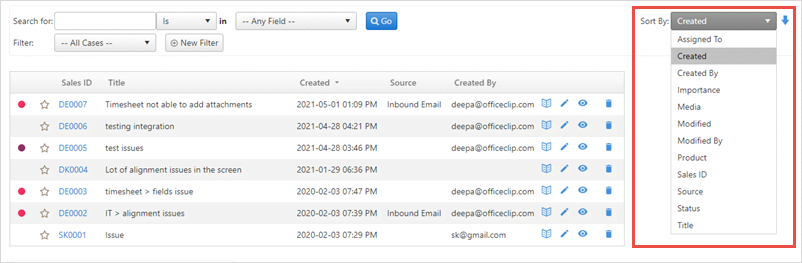
Filters
Users can create filters to better customize their searches. Filters allow the user to specify many criteria and save them for future use. You can also remove filters when you no longer need them.
- To create a filter, click New Filter.
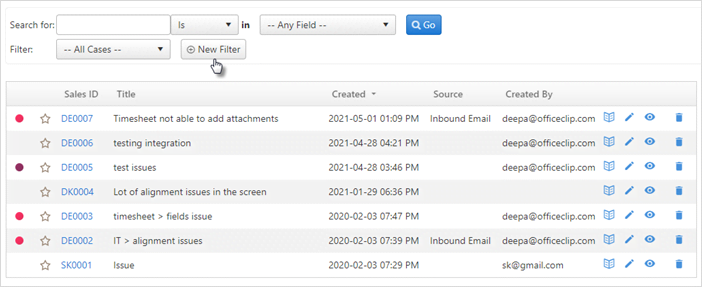
- On the next screen, click Set Filter.
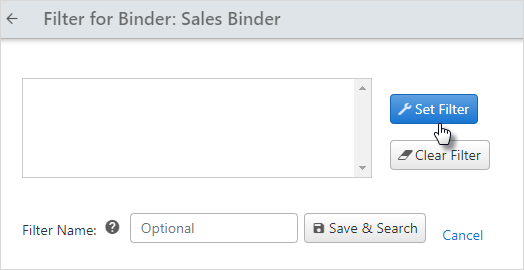
- Select filter options to create the filter and click
Save.
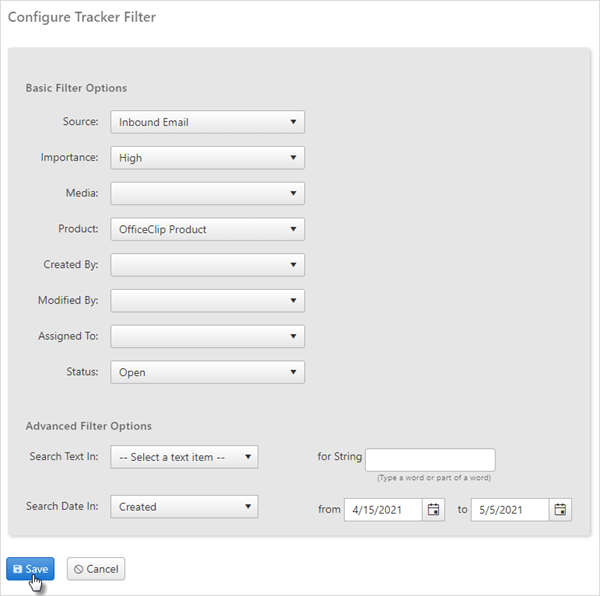
- After saving give the filter a name and click Save
& Search. .
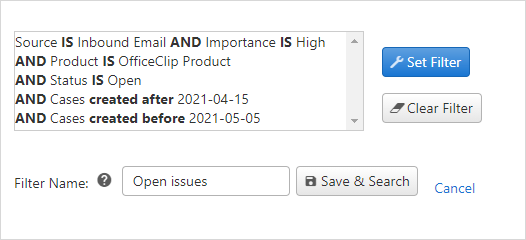
You will see the list of issues as per the filter created.
- To delete the filter click the Remove
button and to view the details of the filter click on the
Detail button.

