Create/Edit Account Details
To view Account Details click on the details icon
![]() at
the left side of each account or double-click on a row.
at
the left side of each account or double-click on a row.
Accessing Accounts
Log in to OfficeClip.
Click HRM > Projects > Accounts
Creating Accounts
Accounts are customers for whom projects are executed. The
New Account screen allows you to enter account details
for a client, such as address and company information. Creating accounts
enables you to create projects within that account. The administrator
can also allocate users to an account.
- To create a new account in OfficeClip Projects, click the New Account button from the button bar.
- This screen allows you to put in as many details about the account
as needed. The fields marked with an asterisk (*) are required.
Account information can include Name,
Number, Primary Contact,
address, company, and other information.
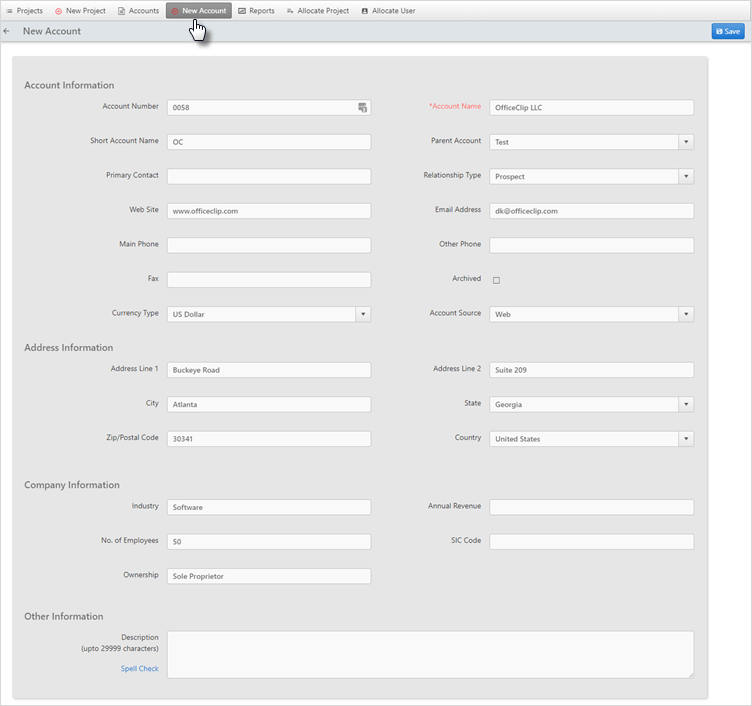
- Click on Save when finished.
Modifying Account Lists
Modifying an account enables you to make changes to the account information of a client, keeping your accounts organized and manageable.
To modify an existing account, click the Account List button on the button bar. Select the desired account from the Account List by clicking on it.
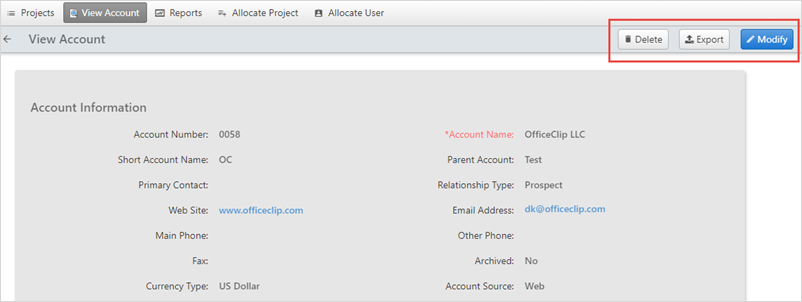
- In the Action column, click Modify to make changes to the account, click Delete to delete an account. When you click on the Export button, it will automatically download a .vcf file. You can save this account in a vCard file.
