Customize Screen for Accounts
The order of the account fields can be adjusted to match the user's preference.
- Click CRM >
Accounts > Admin >
Customize Screen.
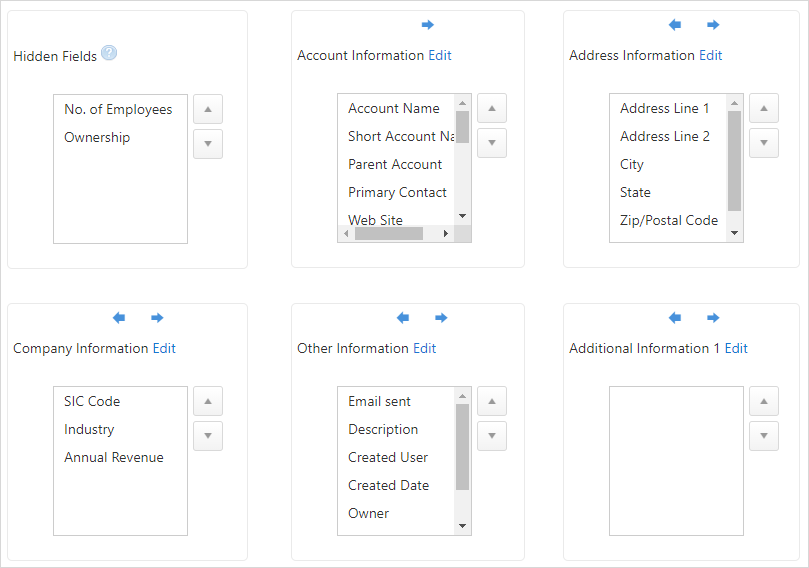
- The screen that appears allows you to position the account fields
with the
 left and
left and  right arrows. the user can reposition Category headings
(Account, Address,
Other, and Additional
Information). You can change the headings by clicking on the
Edit button.
right arrows. the user can reposition Category headings
(Account, Address,
Other, and Additional
Information). You can change the headings by clicking on the
Edit button. - You can also reposition Category attributes (Account
Name, City,
Industry, etc). Click on the items inside the
column and click the
 up and
up and  down buttons to reposition.
down buttons to reposition. - You can shift certain items to Hidden Fields if you do not wish to display those items.
- All the changes will be saved automatically.
- Click Next to go to the next Admin screen.
- To go back to the Accounts list screen, click on the
 icon.
icon.
