Campaign Tags
Tags help you to categorize a Campaign on the basis of their status or
types. Access Tags by going to the Summary of the
Campaign Detail. Users who have adequate permission can
associate existing tags with a Campaign or create new
Tags.
To create new Tags:
- Click CRM > Campaigns.
- Click the campaign you want to create a tag for.
- On the right side, you will find Tags. Click
Add. You will see the Campaigns tag page.
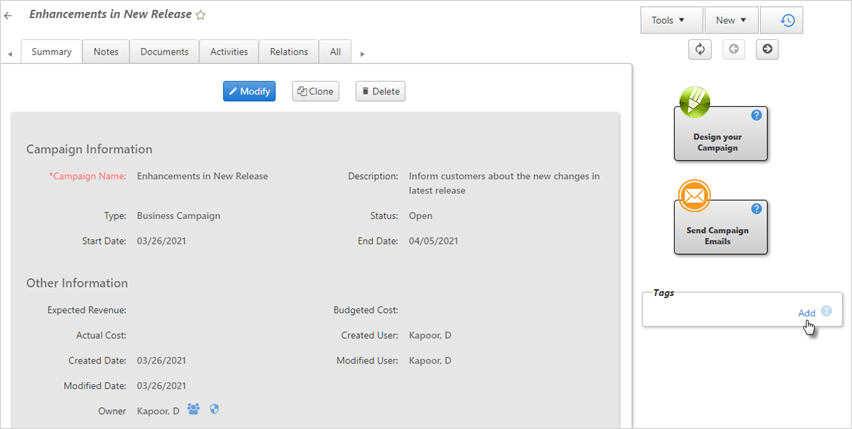
- Checkmark the tag you want to associate with your campaign and then
click Update Campaign.
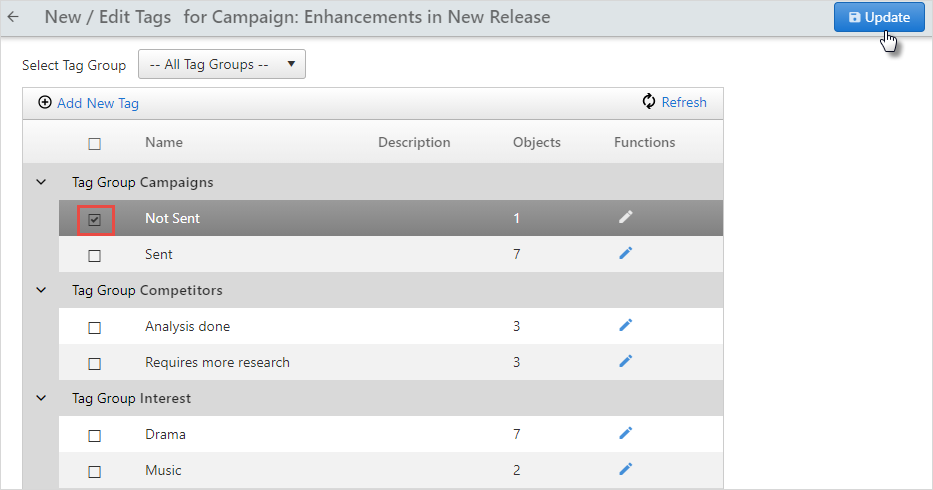
- On the Summary page of campaigns, you will find the tag added.
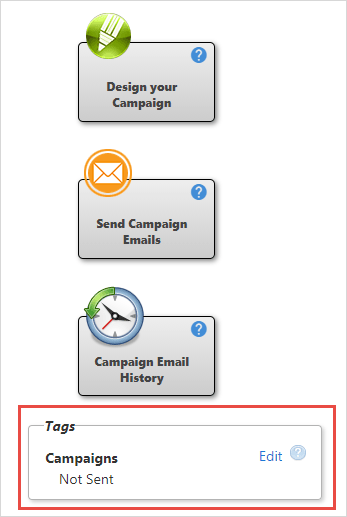
- To edit tags, click on the Edit button and make changes.You can also Delete or Modify a tag group and Ungroup tags.
- Click on the Tags button on the menu bar.
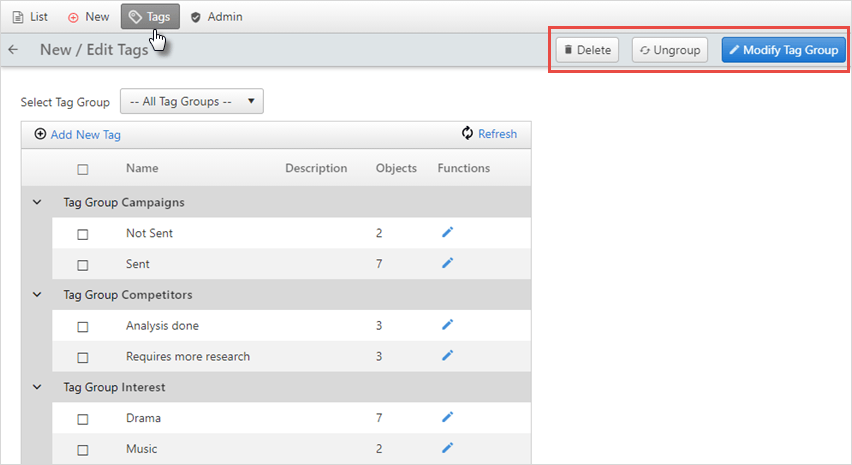
To delete a tag, select the tag you want to delete and click Delete.
To modify a tag group, select the tags for which you want to change the group and click Modify Tag Group. Then, enter the Group name you want to associate with your tag and click Save.
To ungroup tags, select the tags you want to ungroup and click Ungroup.
You can also add new tags. To see more details of how to add a new tag click here.
