Permission and Ownership of Opportunities
Permission of Opportunities
You can change the Read, Write,
Append, and Delete status of an
Opportunity. By default, unless changed by an
administrator, only the creator of the account has full
access to it; all others have Read-only access by
default (this can be changed in the Organization Settings). The creator
(or administrator) can change the kind of access others have by changing
the permissions.
To change the Permission of an opportunity:
- Double-click on the opportunity; for which you want to change the permission.
- Click Change Permissions under the
Ownership section of the Opportunity
Summary screen to edit the permissions associated with
the opportunity.
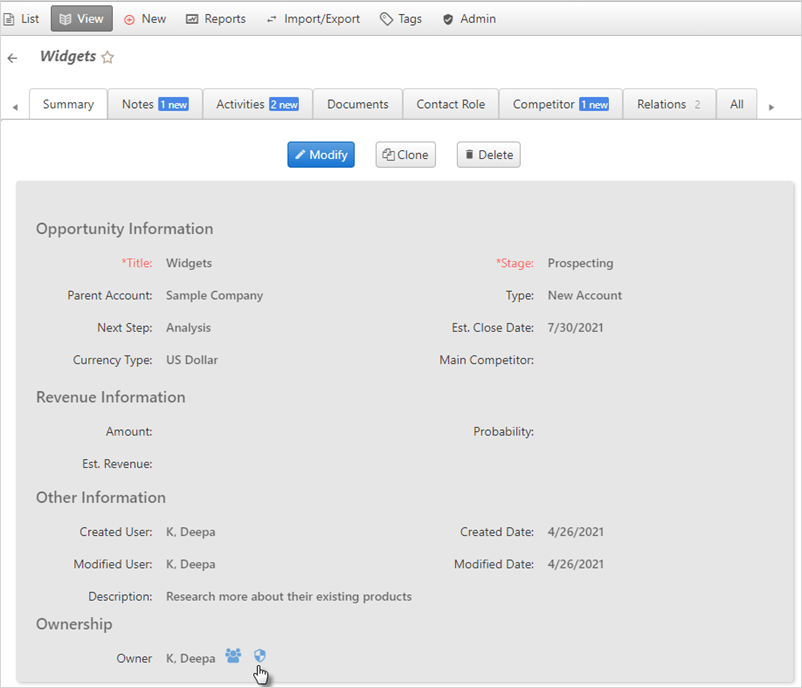
- In the screen that pops up, you can see the access that various
users have, and you can change the access by clicking the
 icon to the left of the user name.
icon to the left of the user name. 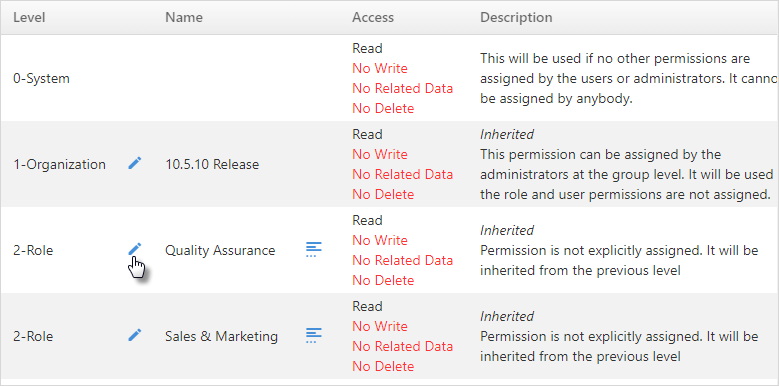
- Check the appropriate boxes based on the permissions needed and
click Save when finished.
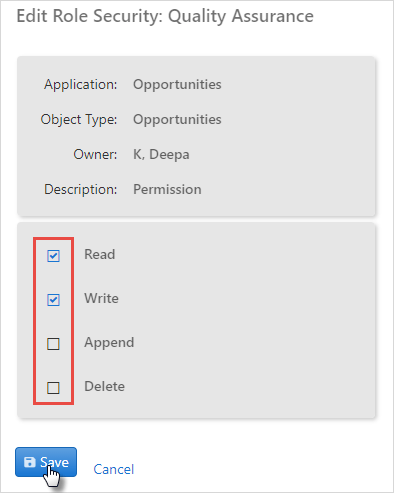
- To see the users for a user-defined role, click the
 icon next to the role you want to view.
icon next to the role you want to view. 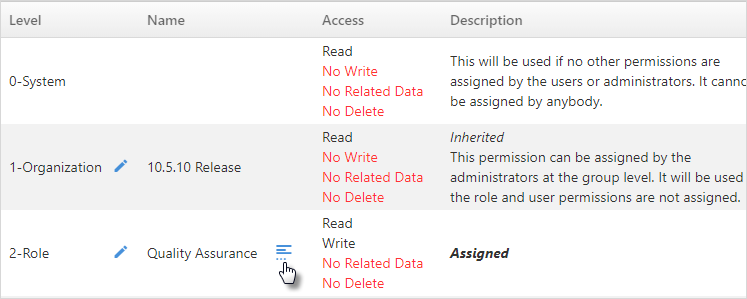
- You will be able to see the roles information for that particular
entity.
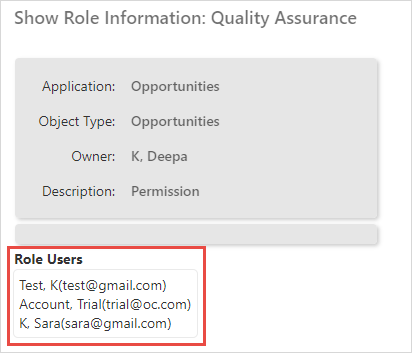
Ownership of Opportunities
You can change ownership of an opportunity in the Ownership section of the Edit Account screen.
To change the Ownership of an opportunity:
- Double-click on the opportunity from the main Opportunity List.
- Click Re-Assign under the
Ownership section of the Opportunity
Summary screen.
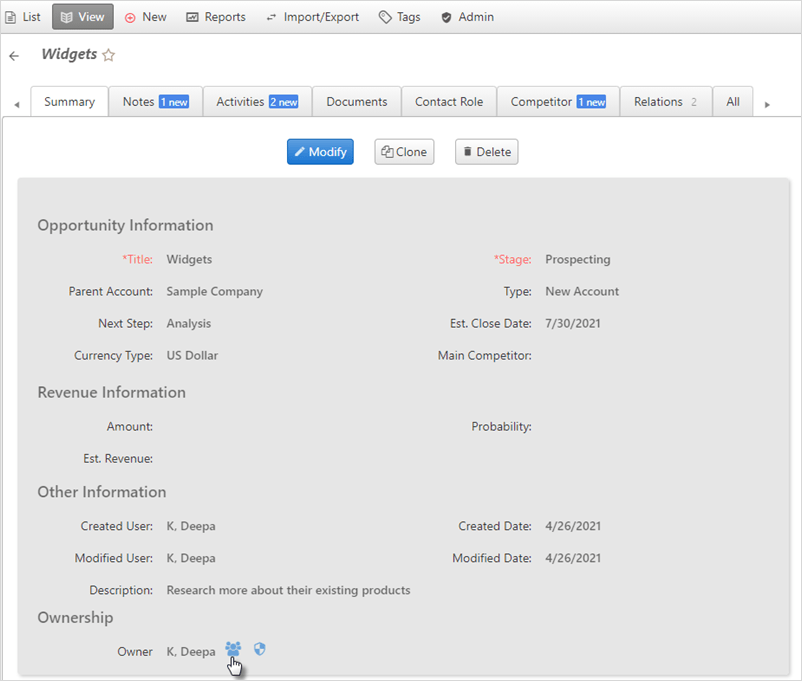
- Select a user to Assign Ownership to from
the drop-down list and, if you want to send the user an email
notification, check the box.
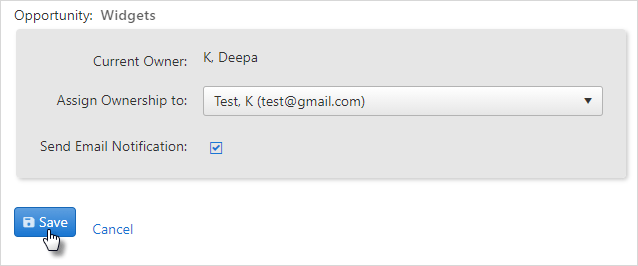
- Press Save when finished.
