Opportunity List
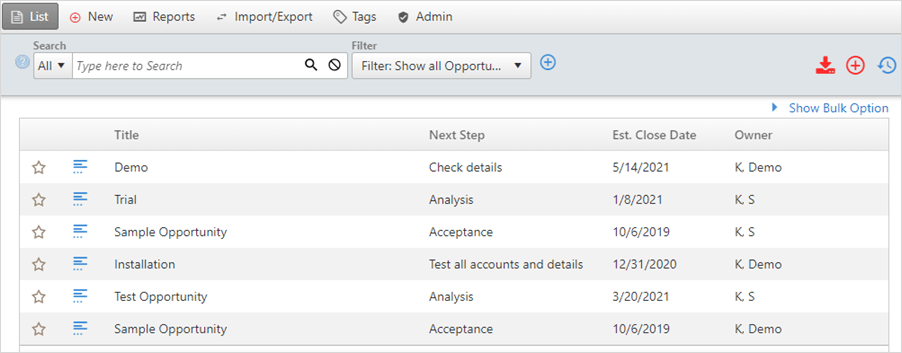
The Opportunity List screen displays all the opportunities entered for your organization. Group administrators can modify the fields displayed on this list.
To view the Opportunity Details from this screen,
click on the ![]() icon on the left side of the opportunity or just double-click on any rows
of the opportunity.
icon on the left side of the opportunity or just double-click on any rows
of the opportunity.
The Opportunity List screen also allows the user to search for an opportunity by opportunity fields or to create a filter.
Bulk Options
OfficeClip administrators can perform bulk operations, such as reassigning, deleting or tagging all opportunities or selected opportunity. The Bulk Options link is at the top right corner of the list screen.
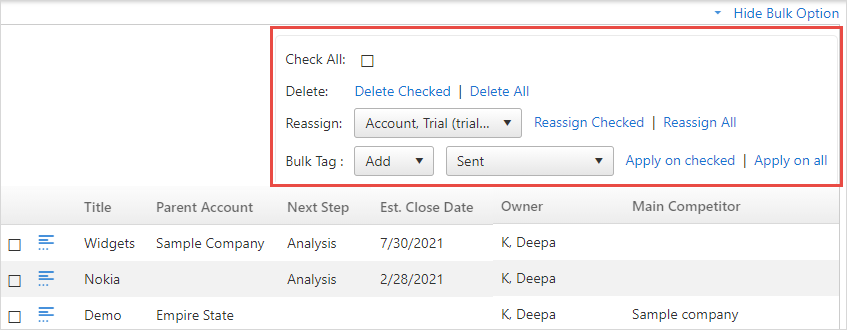
With bulk options you can:
- Change ownership of selected opportunities or all opportunities.
- Delete certain opportunities or all opportunities.
- Tag or remove tags for selected opportunities or all opportunities.
The Bulk Options in Accounts are similar to the Bulk Options of Contact Manager. To see the detailed description of this feature, click here.
History
The history button on the top right of the main screen helps to keep track of what your team is working at many levels.

When you click on the History button on the Opportunities list screen or inside an opportunity, you will be able to see the changes made to the opportunities or if any new opportunity is created and modified.
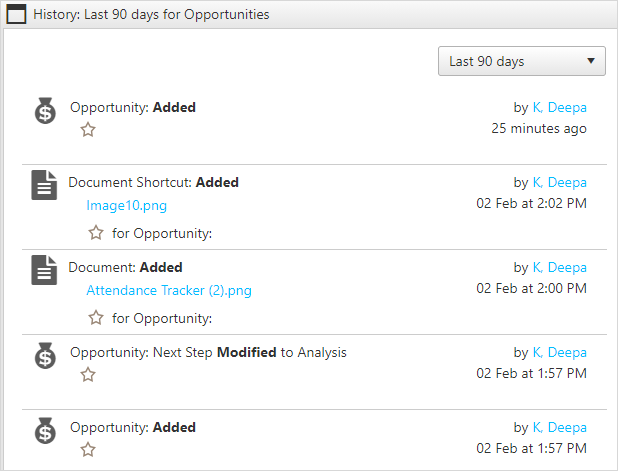
To learn more details about the history button, click here.
Searching and Filtering Opportunities
By using Search and Filter options in the OfficeClip Opportunity application, you can easily find the opportunities you are looking for. This feature allows you to search for opportunities by typing in a keyword and selecting a field, such as Description. You could search for a certain word to be in the field Description and all items that match this criterion would show up in the list. This feature is helpful for viewing items that may be related to a certain project, period, user, etc. without having to search through the entire list.
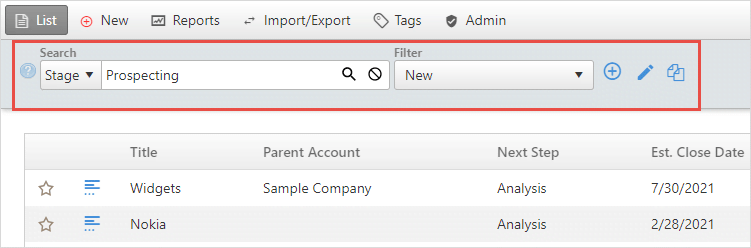
Search and Sort
Search and Sort in Opportunities is similar to Search and Sort in Contacts. To see the detailed description, click here.
Filters
The Filters option allows you to create a customized search based on selected criteria that you define. After creation, a filter is saved for future use. Filters allow you to save time by creating a category to sort through your opportunities and the fields you want to filter.
The filter created in Opportunities is similar to the filter created in Contacts. To see the detailed description of how to create a filter, click here.
