Accounts List
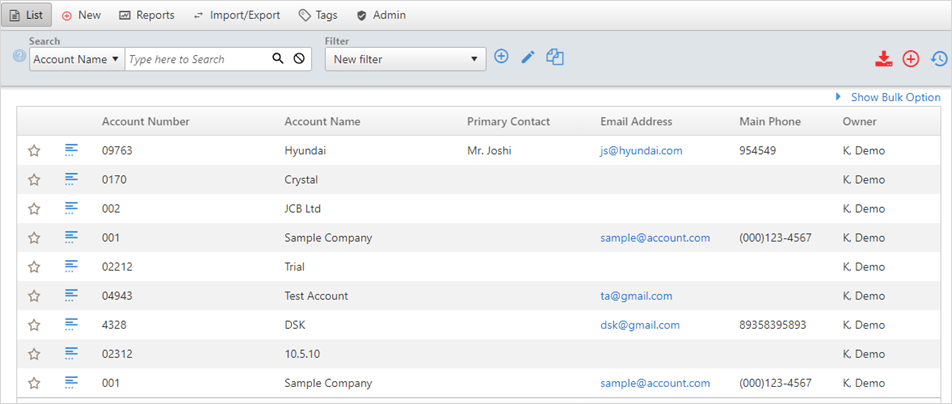
The Account List screen displays all the accounts entered for your organization. Group administrators can modify the fields displayed on this list.
To view the Account Details from this screen, click on
the ![]() icon on the left side of the account or just double-click on any rows of
the account.
icon on the left side of the account or just double-click on any rows of
the account.
The Account List screen also allows the user to search for an account by account fields or to create a filter.
Bulk Options
OfficeClip administrators can perform bulk operations, such as reassigning, deleting or tagging all accounts or selected accounts. The Bulk Options link is at the top right corner of the list screen.
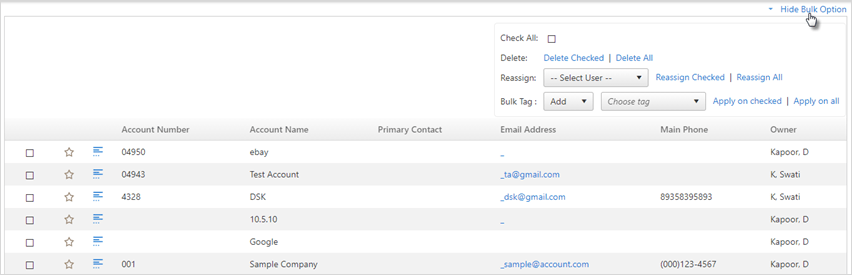
The uses of this feature are:
Change ownership of selected accounts or all accounts.
Delete certain accounts or all accounts.
Add or remove Tags for selected accounts or all accounts.
The Bulk Options in Accounts are similar to the Bulk Options of Contact Manager. To see the detailed description of this feature, click here.
History
The history button on the top right of the main screen helps to keep track of what your team is working at many levels.

When you click on the History button on the Accounts list screen or inside an account, you will be able to see the changes made to the accounts.
To learn more details about the history button, click here.
Searching and Filtering Accounts
By using Search and Filter options in the OfficeClip Accounts application, you can easily find the accounts that you are looking.
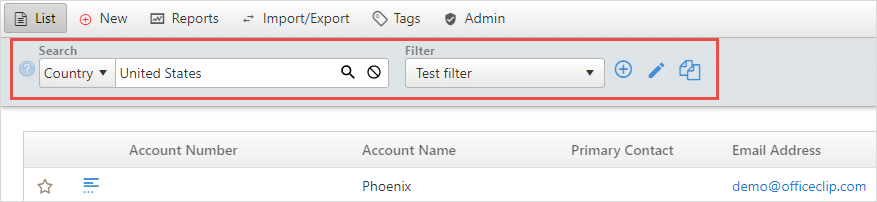
This feature allows you to search for accounts by typing in a keyword and selecting a field, such as Country. You could search for a certain word present in the field Country. This feature is helpful for viewing items that may be related to a certain project, period, user, etc. without having to search through the entire list.
Search and Sort
Search and Sort in Accounts is similar to Search and Sort in Contacts. To see the detailed description, click here
Filters
The Filters option allows you to create a customized search based on the selected criteria that you define. After a filter is created, it can be saved for future use. It allows you to save time by creating a category to sort through your accounts and the fields you want to filter.
The filter created in Accounts is similar to the filter created in Contacts. To see the detailed description of how to create a filter, click here.
