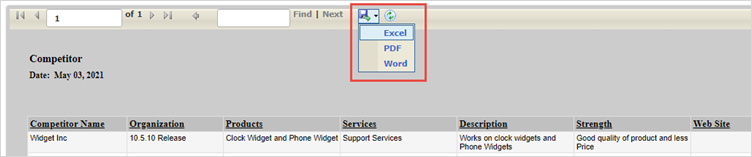Generating Reports for Competitors
Reports have a similar interface to filters. Filters display information according to selected criteria, while reports allow field information groupings as well as numeric field summaries. Results can also be saved or printed and exported into many popular formats such as MS Word and Adobe PDF. Controls on the screen allow users to scroll forward and backward on the page through the report results, search for an item in the report, and zoom in and out on the report.
The type of report you can create for competitors:
Category: Competitor
Competitor List: This shows the list of competitors
Creating Reports
To create new reports:
Click CRM > Competitors > Reports > New Report .
The reports created in Competitors are similar to the reports created in Contact Manager. To understand the detailed description of all the report features, click here.
Viewing Reports
To view the Reports:
- Click CRM >
Competitors >
Reports.
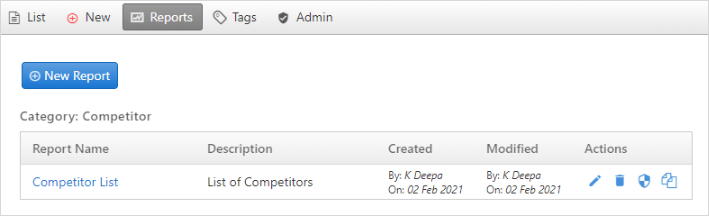
- You can see the list of reports. Double-click on the report you want to view.
- You can also Edit, Delete, Copy, Share and Change Permissions of the reports with the icons from the Actions column.
- To see the detailed description of how to edit, delete, copy or change permission, click here.
- The user can export the reports to various formats like Adobe PDF
(.pdf), Microsoft Word (.doc) and Microsoft Excel (.xls). Click on a
report and then select a format from the toolbar. The PDF format will
open in a new tab. The Word and Excel reports will get downloaded in
your computer. Click Open to preview the
report.