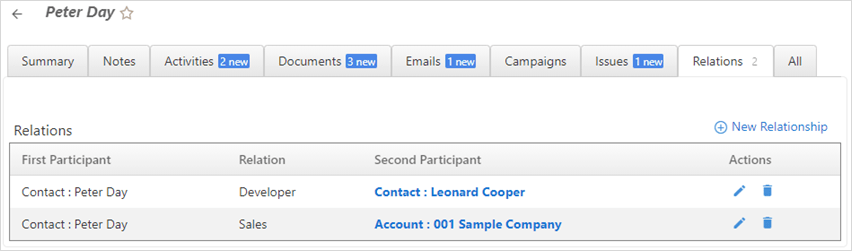Managing Relations for Contacts
Contact Manager provides the ability to create arbitrary relationships between various entities in OfficeClip.
For example:
For Real Estate Transactions, a Broker can be a relationship between two
Contacts.An
Accountcan be a Partner of anotherAccount.A
Contactcan be a Coordinator for anOpportunity.
To create relationships in Contact Manager between the Contact Manager (Contacts, Accounts, Opportunities and Campaigns modules, first we need to Add new relation. To do so:
Click CRM > Contacts > Admin > Relations.
Click on Add Relations.

- Enter the
Name, and click on the icon to save the relation.
icon to save the relation. - To Edit the relation click on the
 icon and to Delete the relation click on the
icon and to Delete the relation click on the  icon.
icon.
Add New Relationship
To add new relationship to a contact:
On the Contact Screen, click on the
 Contact detail icon for the
Contact detail icon for the Contactfor which you want to create a relationship.On the contact summary screen, click New Relationship.
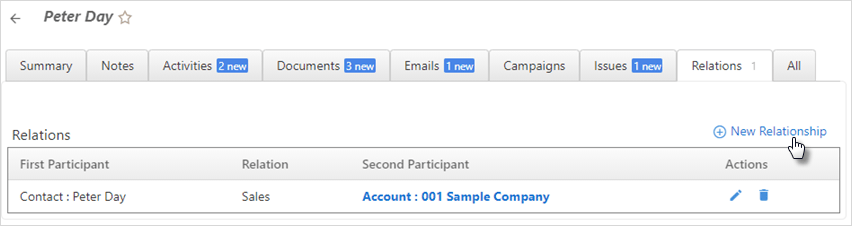
Choose the
Relationfrom the drop-down list and select theSecond Participantfrom the drop-down list.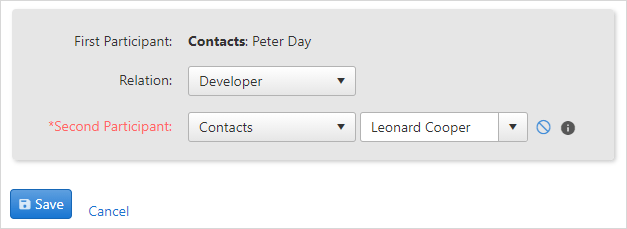
From the contact list dropdown, choose the contact for which you want to create a relationship.
- Click on the
 icon to view
details of contact or account selected.
icon to view
details of contact or account selected. - Click Save.
On the contact summary screen of the contact, you can see the relationship created.