Slack Messaging
Slack is a free messaging framework for sending notifications to and from your software.
As of June 2021 it is owned by Salesforce and has become a part of its enterprise software.
Cost
In addition to the free version of Slack, as of time of writing, they have a Pro version that costs $8 per person per month and a Business+ version that cost $15 per person per month
To get the complete Slack pricing for SMS go to: Slack.com
Configuring Slack Messaging
- To start you can create a free account at Slack. Once the account is created, you can use slack online or download their app for various devices including windows, mac and mobile devices like android and ios.
- Once the account is created, login and create a channel, lets call it #general.
Setting up with OfficeClip
- Now log into OfficeClip and click on the Integration application
on the left and then click on Messaging. Then under slack click on
Settings.
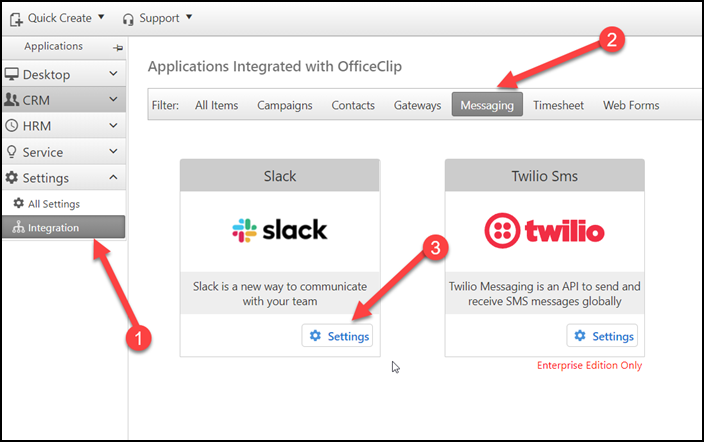
- Click on the Setup to get to the Individual Preference screen.
You can also reach here from Settings > Notification Preference
(under My Account section)

- Next click on Slack Alert Channel checkbox and then click on
Connect a Channel link.
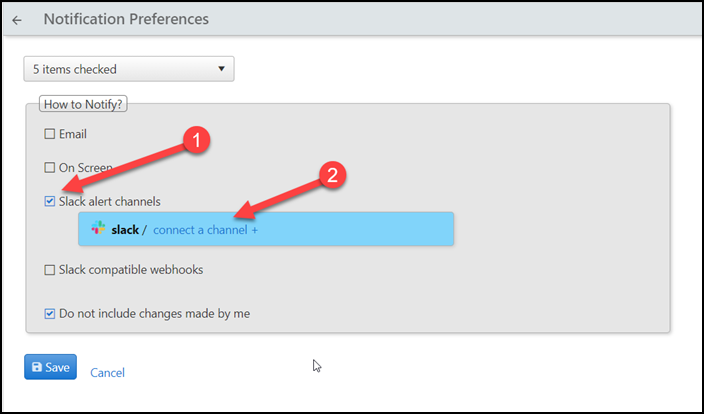
- It will now ask you to sign in to your slack workspace.
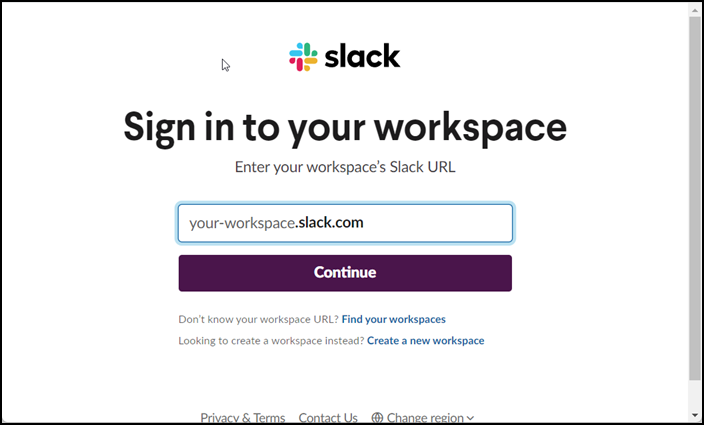
- Next select the slack chaneel where you want to receive your
notifications.
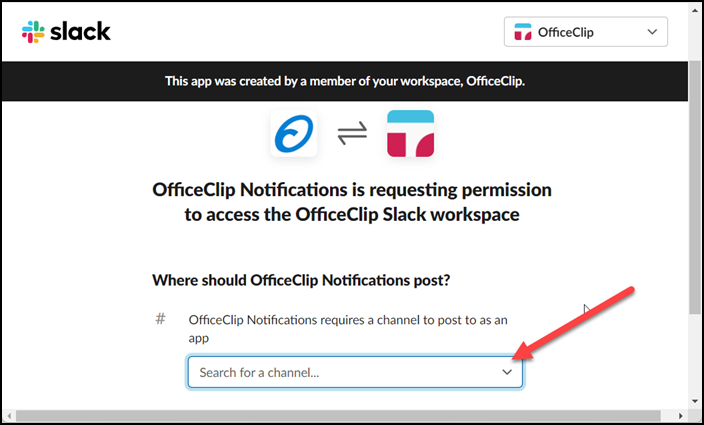
- On OfficeClip screen click on Save to save the parameters. Now you will receive notifications on the selected slack channel.
