SendInBlue/Brevo
SendinBlue has changed it name to Brevo now.
This article shows how to configure OfficeClip's Sendinblue integration module. Sendinblue can be used to send bulk emails to your contacts. The free version allows 9000 emails per month, limited to 300 emails per day.
SendInBlue Configuration
- Create a free account in SendInBlue.com
- Click on your name at the top right and select SMTP and API
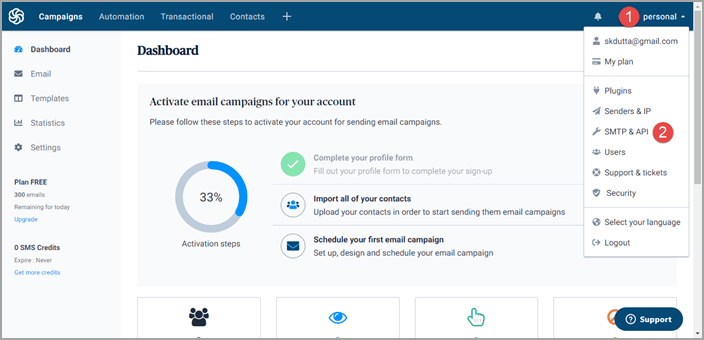
- Click on the SMTP tab and create a new password
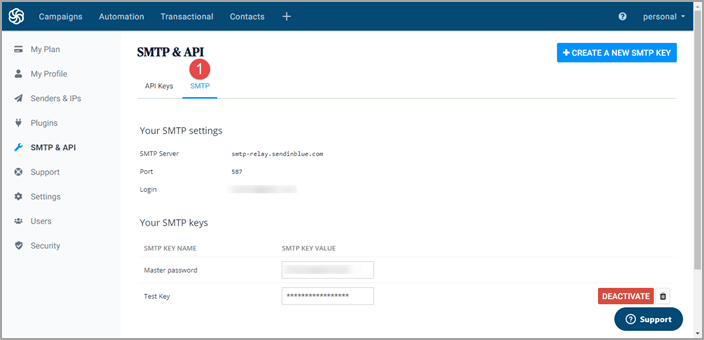
- Now create a domain or validate an email address to send emails
from this account. For this click on the Sender & IP link on the
right.
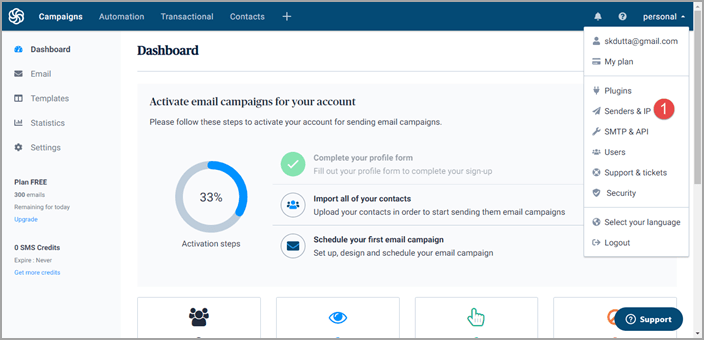
- Then click on Domains to add a domain or click on
Senders to add and verify email address.
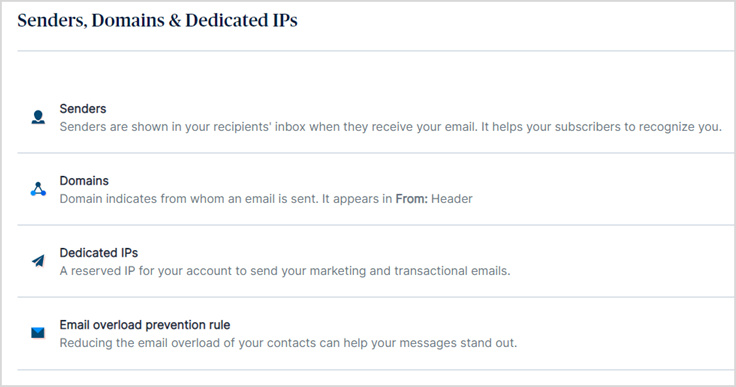
- For domains go to the domains screen, click on Add
a domain and enter your domain name. Follow
instructions to validate the domain. Note that this methods
ensures least amount of spam mails. You need to have acccess to
your domain DNS server to set this up.
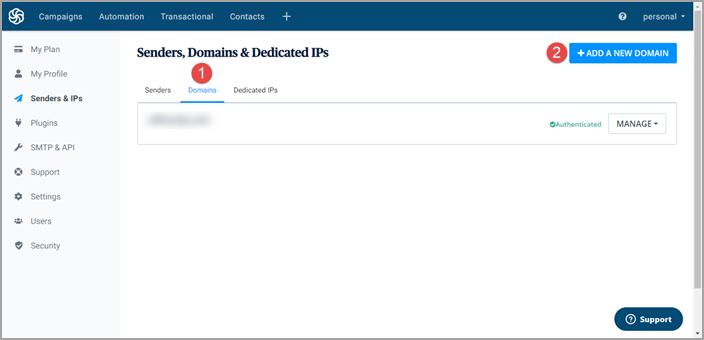
- If the domain settings are not available, then setup the From email addresses.
- To set up an email address, click on the Senders option and
then click on Add a sender. These addresses
should be from people who are allowed to send emails from
SendInblue.
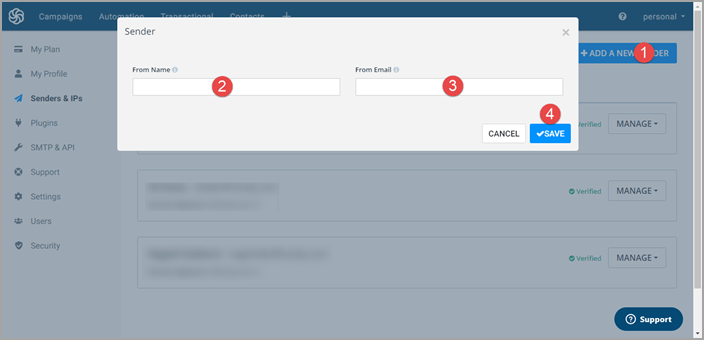
- For domains go to the domains screen, click on Add
a domain and enter your domain name. Follow
instructions to validate the domain. Note that this methods
ensures least amount of spam mails. You need to have acccess to
your domain DNS server to set this up.
How to use SendInBlue with OfficeClip
- Login to OfficeClip and Click on Settings > Integration from
the left menu. Click on Settings inside the Sendinblue Integration
application.
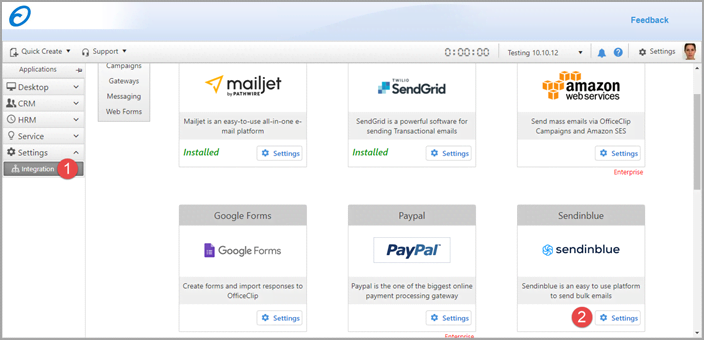
- Click on Install
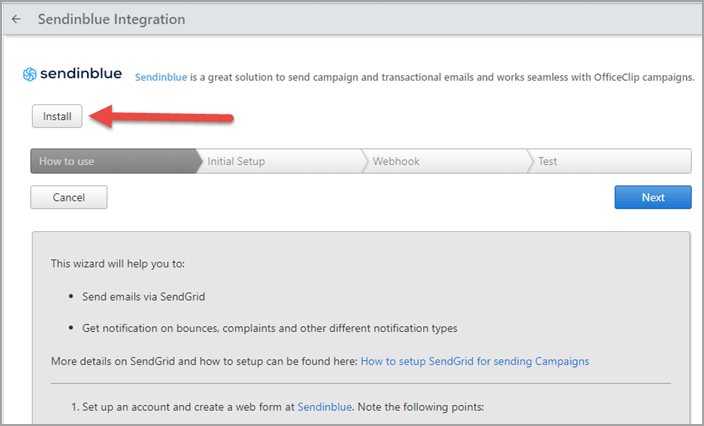
- When installed you will be directed to the Initial Setup screen,
you will need to fill in information here from Sendinblue.
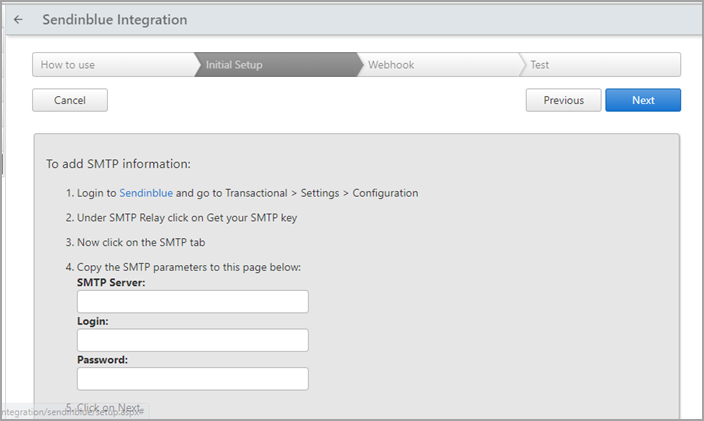
- Go to your profile and click on the SMTP and API in SendInBlue
and click on the SMTP tab. Copy the SMTP server, Login and
Password from this screen and paste them on the OfficeClip
integration screen.
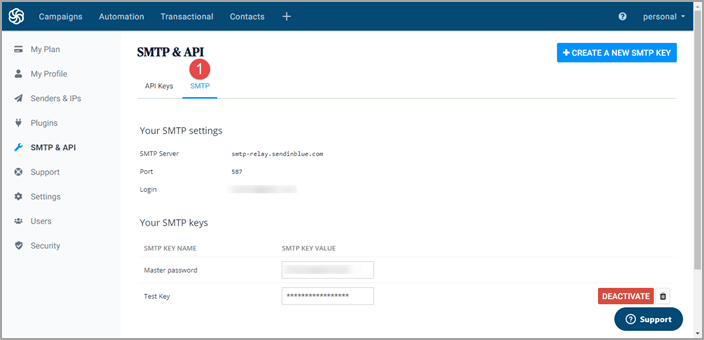
- Go to your profile and click on the SMTP and API in SendInBlue
and click on the SMTP tab. Copy the SMTP server, Login and
Password from this screen and paste them on the OfficeClip
integration screen.
- Click on the Next button in OfficeClip to go to the Webhook screen
where you can find the webhook url as shown below. Click on the Copy
button to copy this webhook.
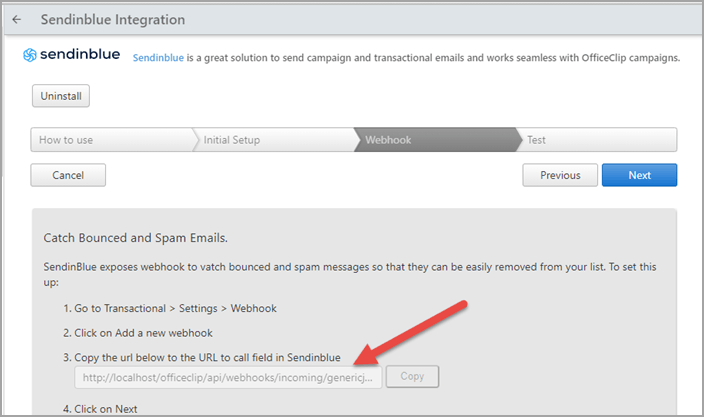
- In Sendinblue screen click on the Transactional > Settings >
Webhooks.
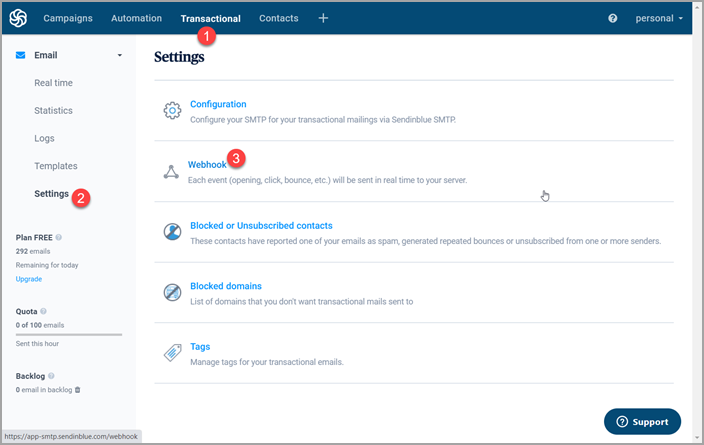
- Click on Add a new webhook. Paste the
webhook url (you copied previously) in the URL to post to: textbox,
Select the required events and click Add.
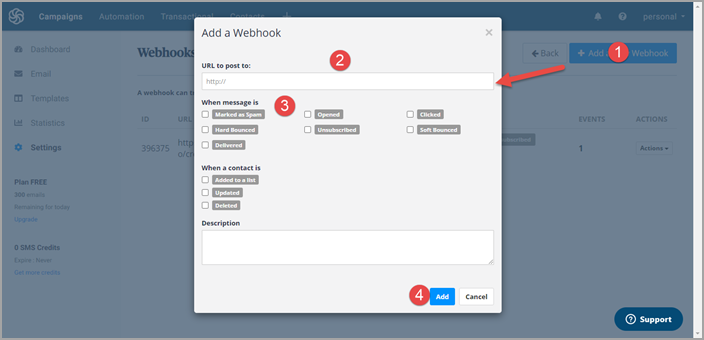
- Now click on Next on the OfficeClip screen and test the
integration.
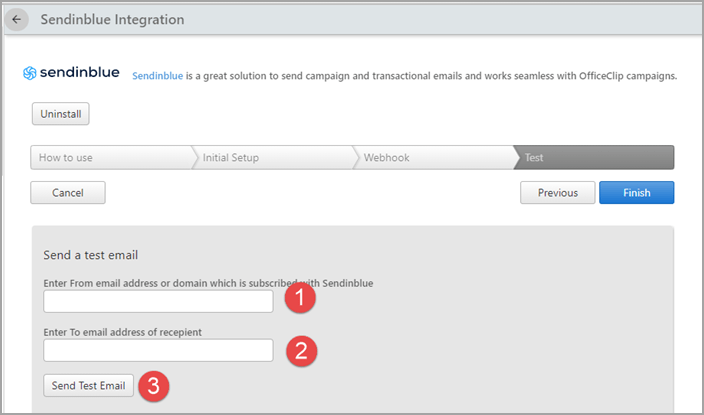
Your SendInBlue integration with OfficeClip is now complete.
