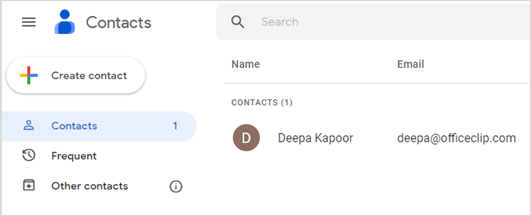Connecting apps with Zapier
Zapier integration with OfficeClip can help you build automations with Google Contacts, Wufoo, Gravity Forms, Google Sheets, Slack, MailChimp, Intercom, Zillow Tech Connect, JotForm, Infusionsoft, Facebook Lead Ads, Typeform, Thankster, Emma, Smartsheet, Webmerge, SupportBee, and more. To access our pre-built Zapier integrations, or 'Zaps,' follow the steps below:
- Signup with Zapier which also comes with a free trial here: Zapier.
- Once you are logged in, click 'Search' at the right corner.
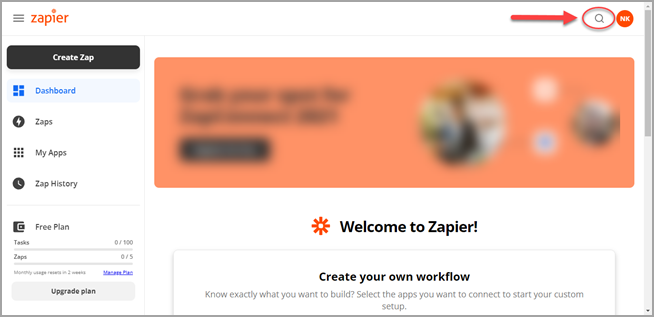
- Search for ‘OfficeClip’, then click on the OfficeClip App icon.
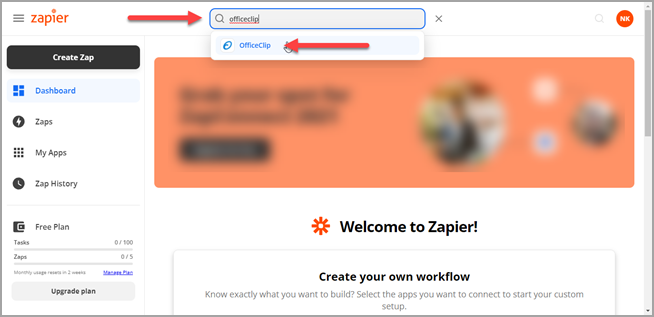
- Scroll down in the resulting page to see all the apps by clicking on
a button or search for an app or pick any app from the list to connect
to OfficeClip.
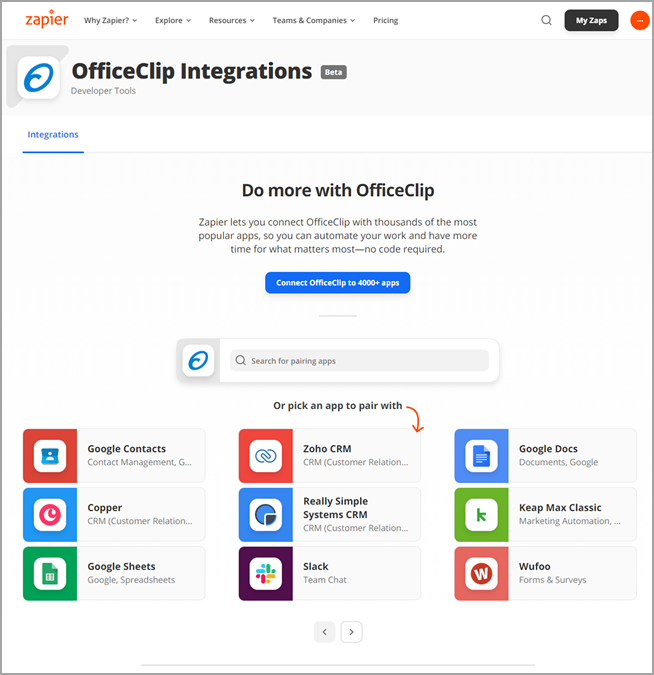
- We will test our ZAP with Google contacts, so we select the
Google Contacts option from the list.
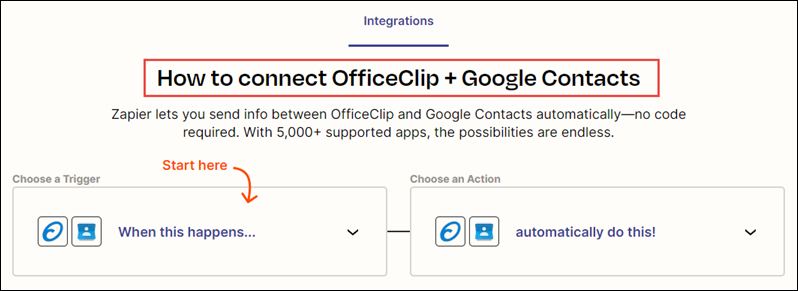
- For connecting these apps we need to choose a trigger from the dropdown, which when takes place in OfficeClip an action is initiated in Google contacts.
- Here, we choose a trigger that when a new contact is created in
OfficeClip, an action takes place in Google contacts where it
automatically creates the contact here. After choosing the trigger and
action, click on Connect My Apps.
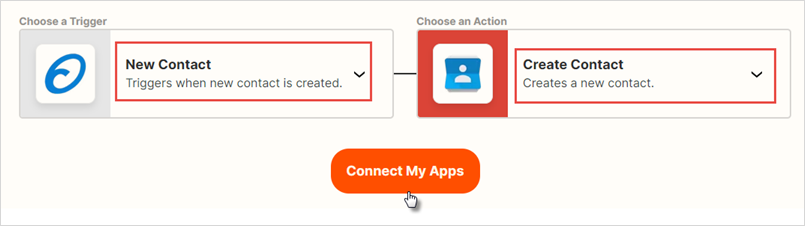
- In the next screen, you need to choose an account and map fields.
You can also name your ZAP by clicking on the edit button.

- Click on the Trigger box and then choose App & event. Confirm
the app OfficeClip and also the event. If it is correct, click
Continue
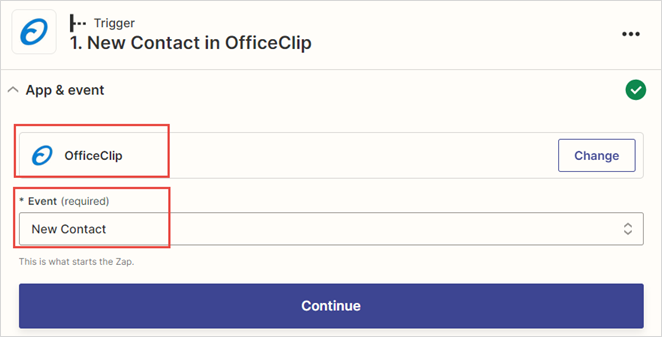
- Next click on Account and click on Choose
button to select an account. Then click on Connect to a new
account
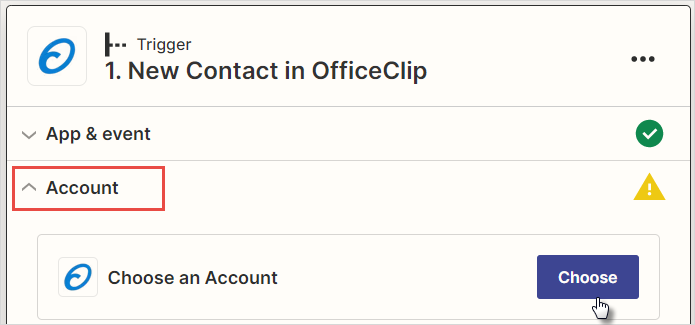
- It will take you to a new pop-up where in Zapier you need to enter
an API key and Org key
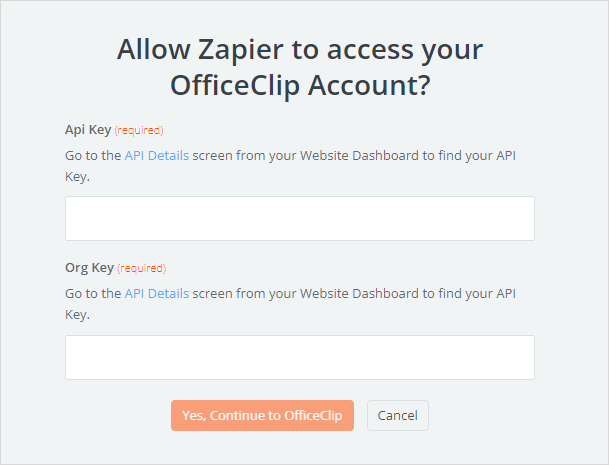
- To enter this keys, go to OfficeClip >
Settings > Organization
settings > Rest API Integration.
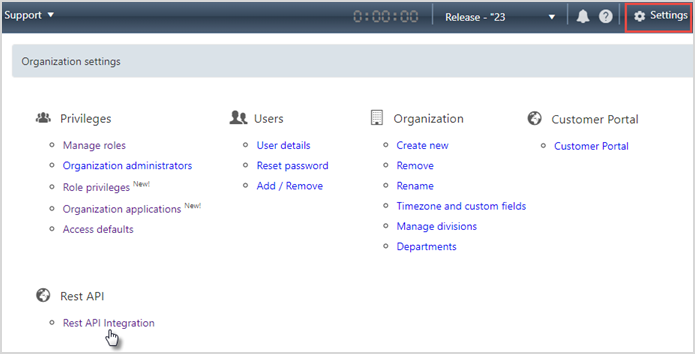
- In the Rest API screen you will find the API key and Org key. Click
on Copy and copy the keys in Zapier screen to connect the
account. And after copying click on Yes, Continue to
OfficeClip button.
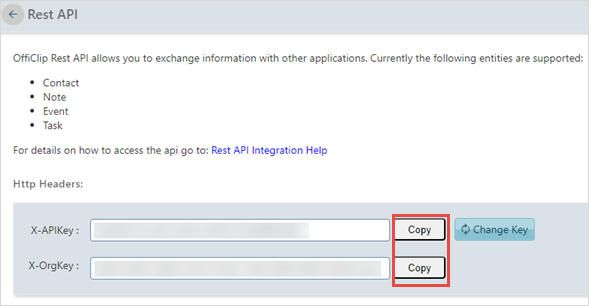
- Now you will be redirected to the screen below. In order to connect
you need to fill the required field in below form. Try to enter an
existing contacts last name and click on Continue button.
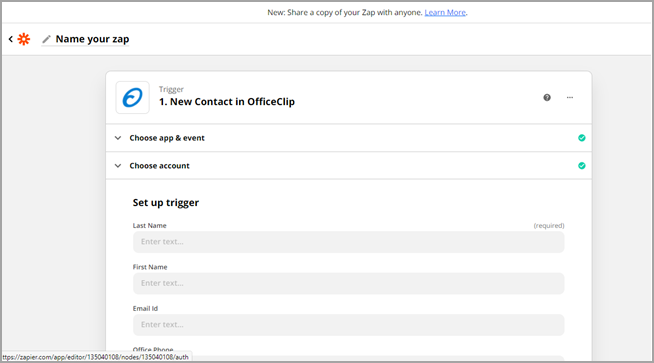
- Test your trigger by clicking on Test Trigger button or If you want
to skip the test you can directly click on Continue button at the bottom
of page without filling the form.
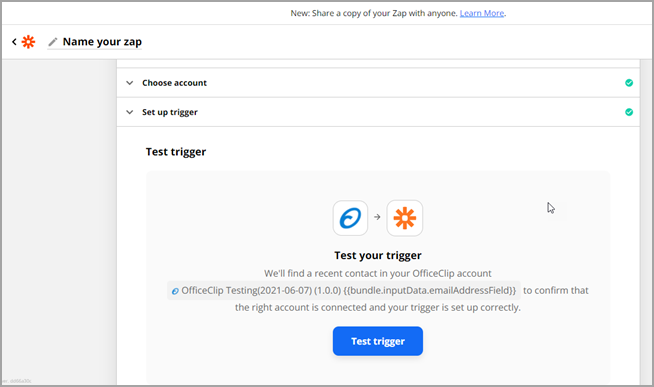
- You will be redirected to the below screen if you fill the above
form, where you can click on the continue button to see the result.
Important:If you do not fill the above form and click on continue you will find a skip the test option. Click on it to continue.
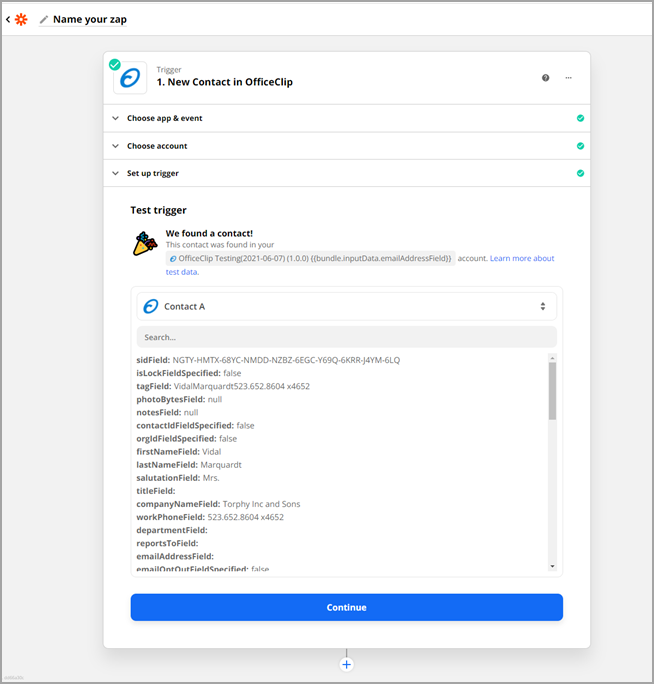
- Now click on the Action box to set Google contacts. Click on App
& Events and verify the connecting app and event. If both are
correct, click on Continue.
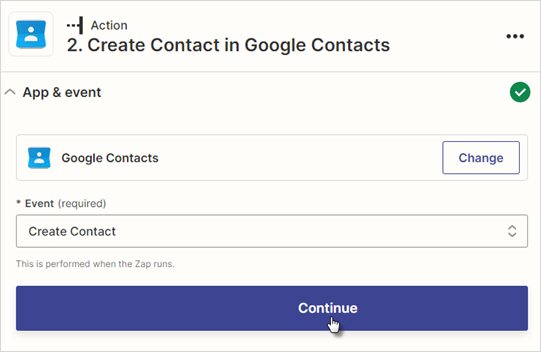
- Then, click on Account click on Choose.
Select the Google account you want to sync with OfficeClip contacts and
click Continue
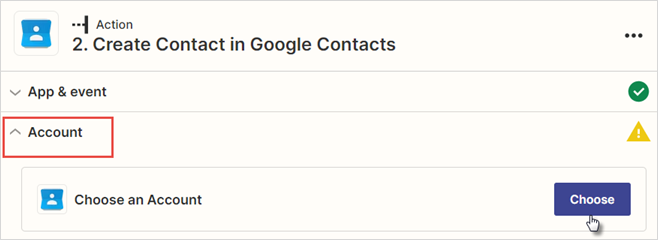
- After choosing an Account, click on Action. In the First name
click on its field box. You will see the OfficeClip field list. Map the
fields correctly with each other by selecting the appropriate field. Map
the First name, last name and other fields which you want.
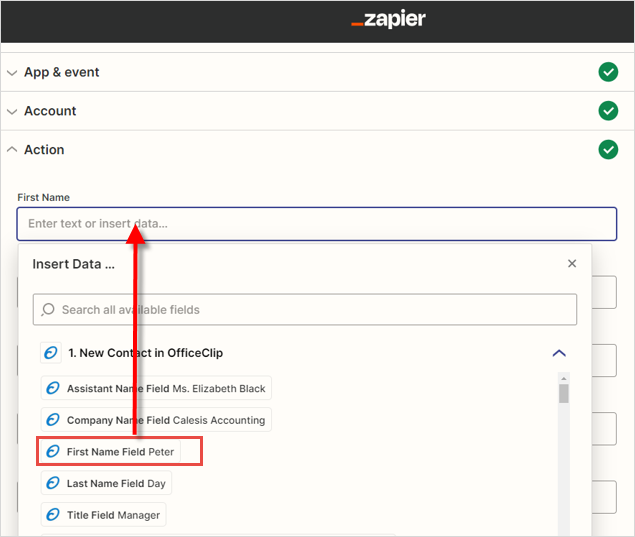
- After mapping fields, click on Continue. You can test the action if you want by clicking on the Test action button or else you can skip the test.
- After completing all the necessary steps, click on the
Publish button.
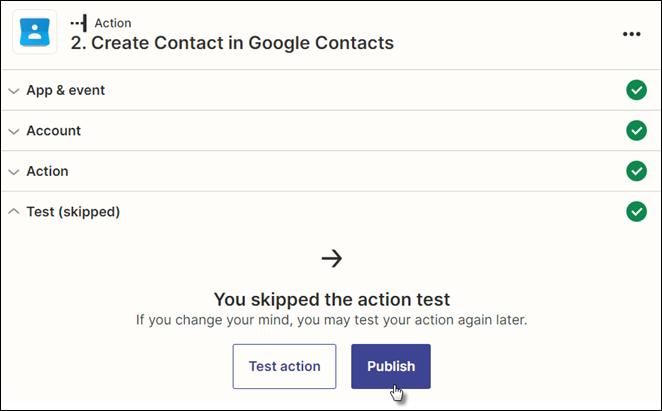
- By this your OfficeClip Integration with other apps using Zapier is
complete. You can follow the same process to integrate other apps with
OfficeClip Contact.

- Make sure that your Zap is On
- To test the zap, go to OfficeClip and create a new contact and save.
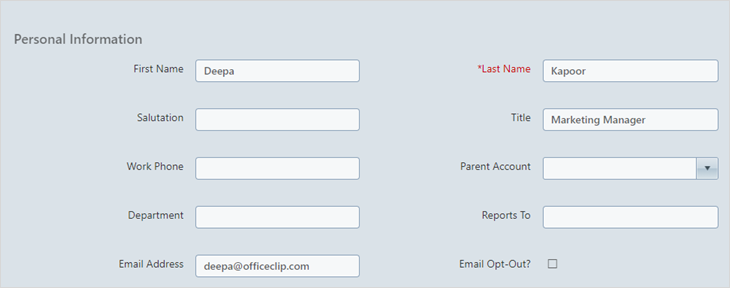
- Now go to your Google account and check contacts. It usually takes
some time for a contact to sync. But if you want to sync instantly, then
go to Zapier, click on the three dots in your zap and select
Run.
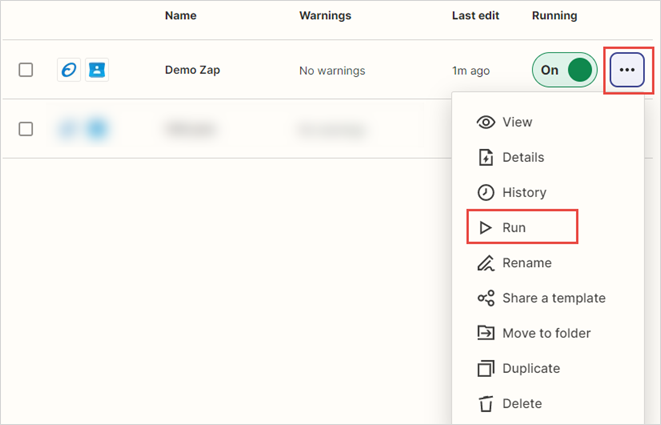
- It will show all the events taking place.
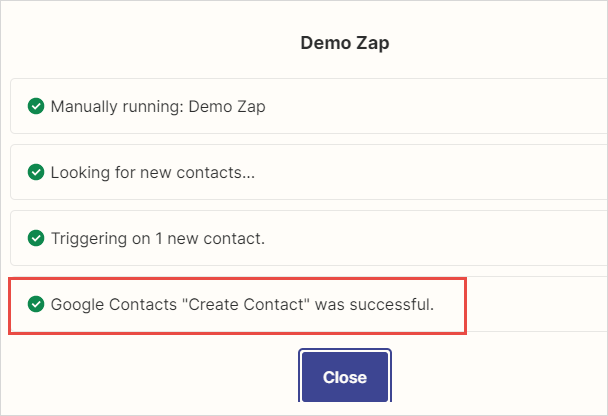
- Finally, go to Google contacts refresh the screen and you will see
the new contact synced with Google Contacts.