Are you struggling with disorganized expense reports, manual entry errors, and a lack of clear financial oversight? Managing business expenses can be a significant drain on your time and resources, leading to inefficiencies, compliance risks, and missed opportunities for savings.
What if there was a way to simplify the entire process, gain full visibility, and turn expense management into a strategic advantage for your business?
What is Expense Management?
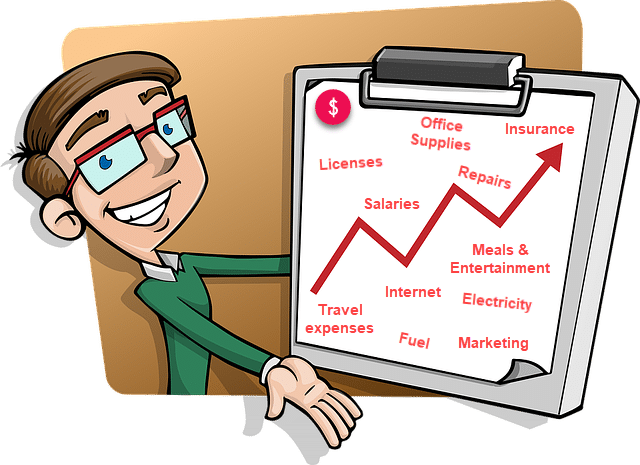
Expense management is the systematic process of tracking, recording, approving, and reimbursing all costs incurred by a business and its employees.
This includes everything from everyday office supplies and utilities to complex travel, hotel, taxi, and fuel costs related to projects and business operations.
Effective expense management system is crucial for maintaining financial health and making informed decisions.
Key Benefits of using Expense Management Software for Companies:
Beyond simply keeping records, a simplified expense management software offers critical benefits that directly impact your bottom line and strategic planning:
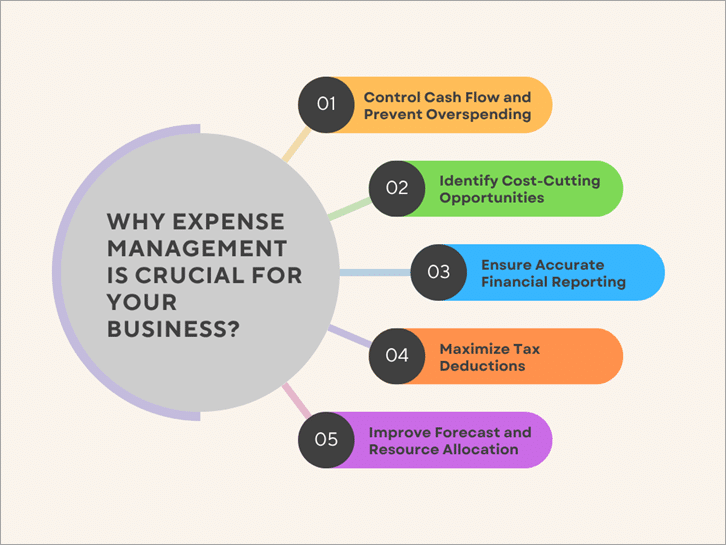
- Control Cash Flow & Prevent Overspending: By monitoring every expenditure, you gain real-time insight into your financial outflow, ensuring you stay within budget and avoid unexpected financial shortfalls.
- Identify Cost-Cutting Opportunities: Detailed expense data provides a clear picture of where your money is going. This enables you to pinpoint areas of excessive spending, negotiate better terms with suppliers, and optimize resource allocation for maximum profitability.
- Ensure Accurate Financial Reporting: Good expense records lead to reliable financial reports. These reports are key for internal decisions, attracting investors, securing loans, and planning long-term growth.
- Maximize Tax Deductions: In-depth expense tracking ensures you capture every business-related expense, allowing you to claim all applicable tax deductions and significantly reduce your tax liability.
- Improve Forecasting & Resource Allocation: Understanding your past spending habits provides invaluable data for accurate financial forecasting. This foresight helps you better plan for future needs, allocate resources effectively, and ensure your business is prepared for growth and success.
How Expense Management Software streamlines your expense process?
While traditional methods like spreadsheets can manage basic tracking, they often fall short in terms of automation, error prevention, and providing deep insights.
OfficeClip Expense Management software is designed to transform this complex task into a streamlined, efficient, and strategic process. The software streamlines the process by automating expense tracking, approval workflows, and reimbursements—eliminating manual errors and saving valuable time.
It provides real-time visibility into spending, ensures policy compliance, and makes expense reporting effortless for both employees and administrators.
Overcoming common Expense Management issues with smart Software solutions:
How does OfficeClip Expense Management save employee time?
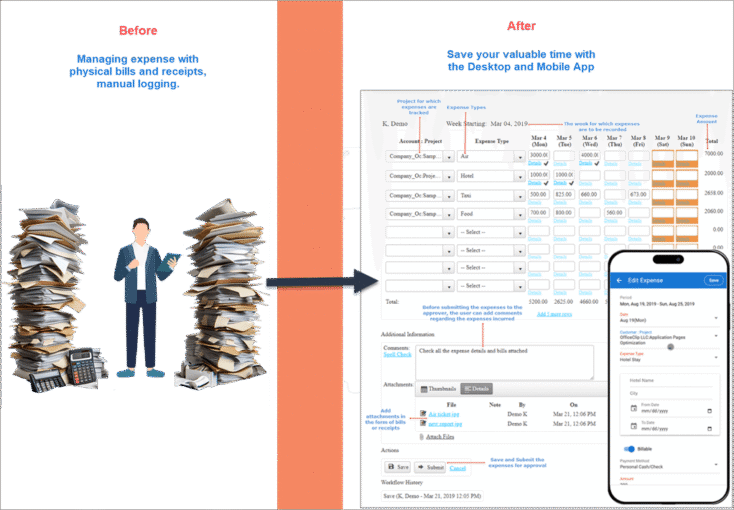
- Problem: Manual logging, attaching physical receipts, and cumbersome approval chains waste countless hours for employees.
- Solution: OfficeClip’s intuitive mobile and web interfaces allow employees to quickly create expense entries, attach digital receipts, and submit them in minutes. This frees up valuable time for more productive, revenue-generating activities.
How can the Expense software eliminate costly errors & ensure Compliance?
- Problem: Human errors in data entry, miscategorizations, and non-compliance with company policies or tax regulations can lead to financial losses and audit risks.
- Solution: Our software minimizes errors and ensures adherence through customizable rules and automated approval workflows. Set specific expense types, limits, and multi-level approval routings (up to three levels, manual or automated) to prevent overpayments and ensure every expense meets compliance standards.
What insights can you gain from OfficeClip’s Expense reports?
- Problem: A lack of centralized data and reporting makes it difficult to understand spending patterns, identify trends, and make data-driven decisions.
- Solution: OfficeClip provides a wide array of built-in reports (expense detail, summary, by type, reimbursements, etc.) and allows for custom reporting. Gain actionable insights into where your money is spent, identify areas for optimization, and make smarter decisions about cost control and resource allocation. Reports can be scheduled, shared, and exported in PDF, Word, and Excel.
How Expense software improves Employee reimbursements and satisfaction?
- Problem: Slow, confusing, or delayed reimbursement processes can frustrate employees and impact morale.
- Solution: Our transparent and efficient reimbursement system provides clear visibility into the status of submitted expenses and timely payouts. Employees can view all reimbursed bills, ensuring clarity on reimbursable amounts, cash advances, adjustments, and balances. This fosters a positive work environment and improves productivity.
How OfficeClip Expense Management works for you?
Easy Setup of Expense types
Administrators can quickly define expense types and set up features and functions.
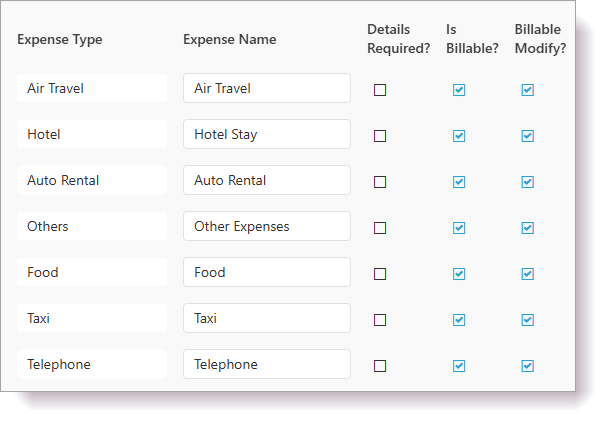
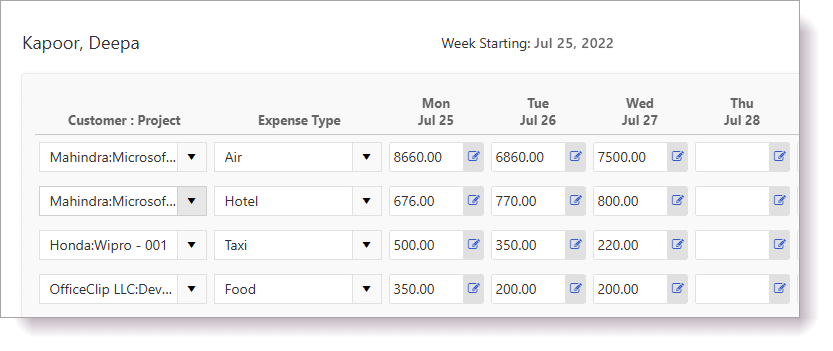
Quick and Simple Expense Entry
Users can easily enter expense details, categorize them, and attach bills or tickets.
Flexible Approvals of Expenses
Choose between manual approval where employees select an approver, or automated multi-level routing.
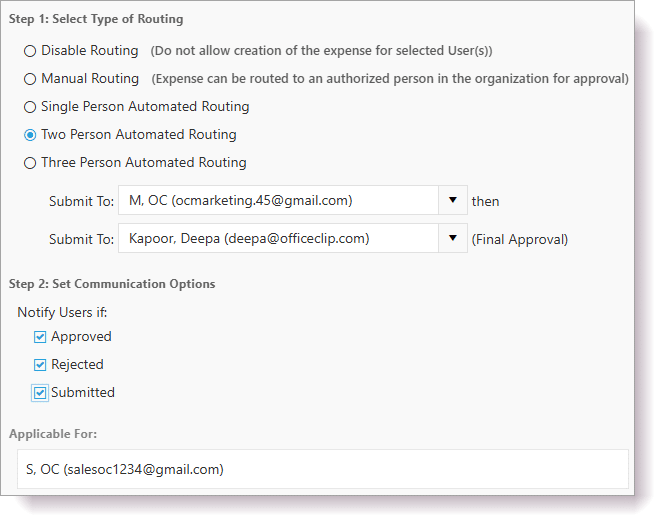
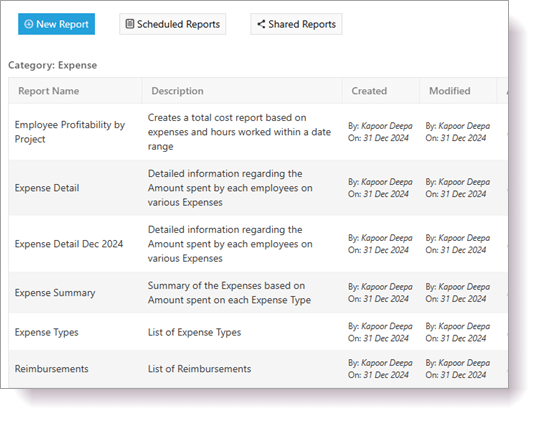
Get complete visibility of business expenses with Reports
Access detailed reports on individual and overall spending, helping you track and audit project-related costs.
Multi-Currency Support
Manage expenses in various currencies with an option to set a default for your organization.
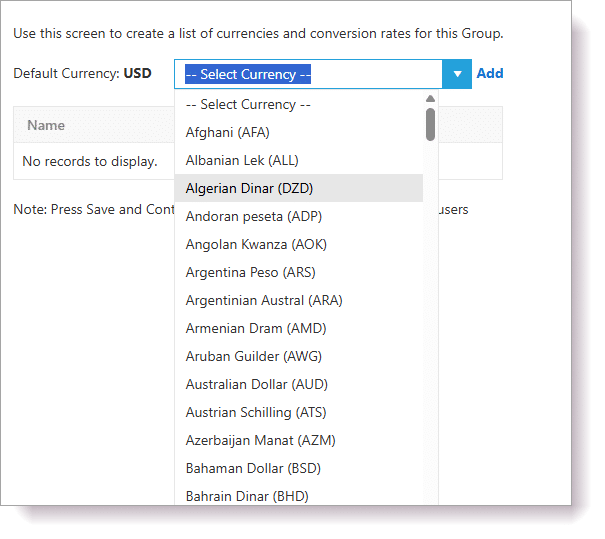
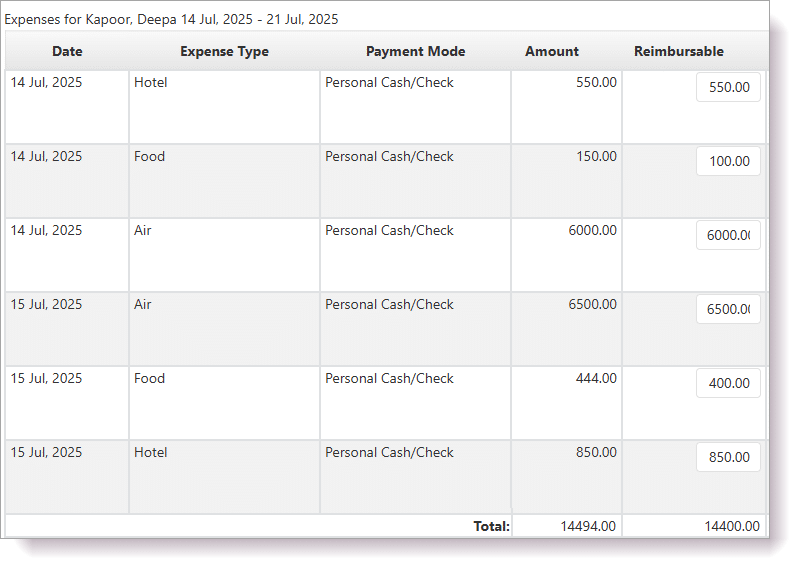
Ensuring fast and clear Reimbursements
A transparent and efficient system that ensures timely payouts and clear visibility into payment statuses for employees.

