OfficeClip uses a variety of security measures to keep your data safe and two-factor authentication is one of those.
What is Two-Factor Authentication?
Two-Factor Authentication is an extra layer of security for your online account used beyond a username and password.
Basically, you will get access to your account only when you enter certain information or a verification code you receive via SMS, email, or mobile app.

This authentication is to confirm your identity for a secure login after you enter your login and password.
Why should businesses use Two-factor authentication?
Your online business account contains all the sensitive data like customer information, invoices, payment details, confidential documents, and data collected through web forms. So, using a password is not enough, whether strong or weak.
This issue is compounded by the fact that browsers, and computers, these days save login information to make it easier for users to log in without remembering their password.
So, when a hacker or criminal gets access to your computer, they will not even have to guess your password to get into your account.
We hear of some big companies’ websites getting compromised and data stolen almost weekly. Some of the publicized ones are:
- A report from Microsoft concluded that 2FA blocks 99.9% of automated attacks.
- American govt. have spent $18.8 billion on recovery costs, followed by cyberattacks.
As per the survey:
- 61% of people reuse the same password across multiple accounts.
- Data breaches and cyberattacks on eCommerce retailers are increasing their cost of recovery.
Therefore, businesses must use two-factor authentication to double-check users’ identities and protect sensitive data from theft.
Different types of two-factor authentication:
There are various two-factor authenticator methods like one-time passwords, codes, biometrics, etc. Some of these are:
Authentication via SMS:
This is a common method, where the user receives a verification code via SMS. Additionally, this method is also helpful for those who are not smartphone users.
Authentication via Email:
Like SMS the user receives the one-time code via email to verify their identity.
Authentication via Phone call:
In this method, after entering the username and password, the user receives the code via phone calls which is pretty easy-to-use.
Authentication via Authentication app:
In this method, users must first install the Authenticator app on their mobile devices. Some popular apps are Microsoft Authenticator, Google Authenticator, LastPass Authenticator, and Twilio Authy. And once the user scans the QR code or adds the security key, they will receive the verification code on their mobile devices.
Authentication via Biometrics:
This is one effective method where the users are used for verification. In this case, the user’s voice, fingerprint, retina, or facial recognition is used to verify the identity.
How does OfficeClip Two-factor authentication work?
OfficeClip’s two-factor authentication feature ensures that your employees’ identity is verified while logging in to the system.
The Administrator of your organization sets up the two-factor authentication preferences.

To start the 2-step verification:
- The Administrator has to switch on the two-step verification by selecting the Allow users to turn on two-step verification checkbox.
- If the Enforcement is Off, the users need to take a call, whether they want to switch on the verification process or not.
- But if the Enforcement is On, the users in the organizations must set up a two-step verification process.
Setting up a two-step verification process:
- When a user logs into the system with a username and password, they will see this screen.
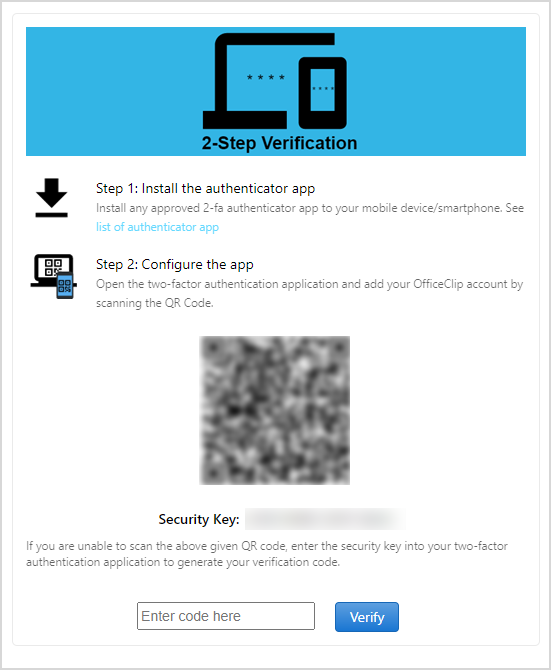
- The user will have to install an authenticator app on their mobile device.
- Some authenticator apps are 2FA Authenticator, Google Authenticator, and Microsoft Authenticator.
- After installing the authenticator app, the user can scan the QR code or enter the security key.
- After scanning the code or entering the security key, the user will receive a code on their mobile device.
- The user must enter this code on the screen, and click Verify.
- The user can log into the screen only after the code is verified.
Lost device:
In a particular case, if a user has lost their device:
- They can inform the Administrator who will disable the two-step verification for that user from the Settings.
- This process will disable the verification only for 24 hrs.
- In addition, when the user tries to log in on the code verification screen, they can disable the two-step verification.
- After clicking on disable, they will receive a request link via email to disable verification,
- They need to click on the link and enter their password. Clicking on Submit will disable the verification process.
- The user can then login without the verification process.
Find more information on the OfficeClip two-step verification process.
Conclusion:
Two-factor authentication is a secure method to save your online account from cyber criminals if it is used appropriately. Always use 2-FA to protect your account and not rely only on login ids and passwords.
To summarize, even if you are using two-factor authentication, OfficeClip always recommends taking backups regularly. Learn more about backups.
Deepa Kapoor is an online writer for small businesses. She loves to write on the advancements of new technologies and how it affects our lives. She always explores ways to make small businesses more profitable. When not writing, she enjoys reading books and cooking exotic traditional food.

