Permission and Ownership of Contacts
By default all the users have the access to contacts. But there may be certain things like reports, tasks, contacts or other functions related to CRM ,which are restricted and should be viewed only by the management or higher authorities. So, with the Permission feature the Administrator can grant or revoke access to read, write, append or delete for the users. With Ownership the Administrator can reassign ownership for a contact.
To change the Ownership of contact or change permissions, Click on the
Contact Details ![]() icon from the Contacts list screen.
icon from the Contacts list screen.
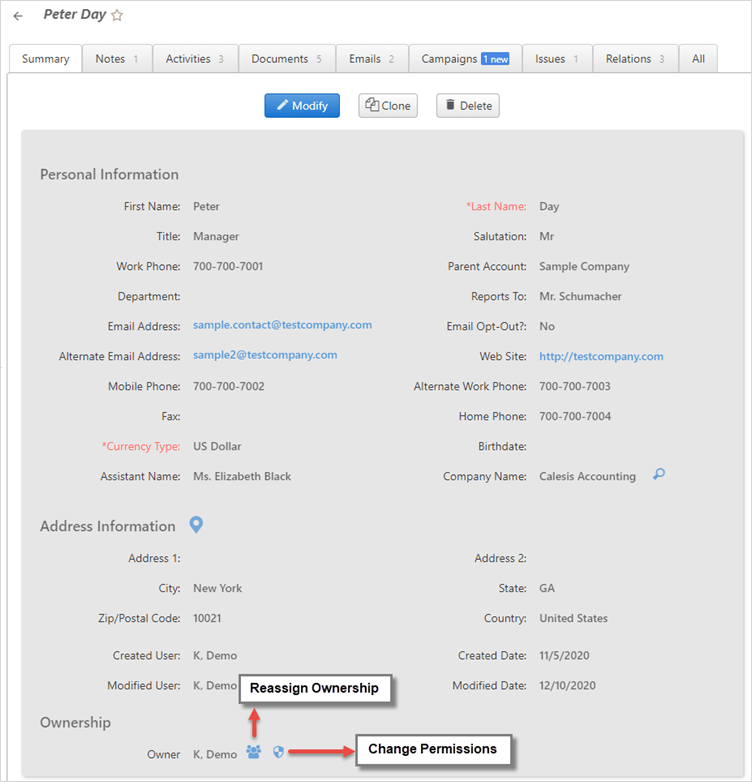
Permission of Contacts
You can change the Read, Write,
Append, and Delete status of a
contact. By default, unless changed by an
administrator, only the creator of the contact has full
access to it; all others have Read-only access. The
creator can change the type of access others have by changing the
permissions.
To change the Permission for a contact:
From the Contact List, click on the Contact Details icon
 or double-click the contact whose permission you want
to change.
or double-click the contact whose permission you want
to change.Click Change Permissions under the Ownership section of the Contact Summary screen to edit the permissions associated with the contact.
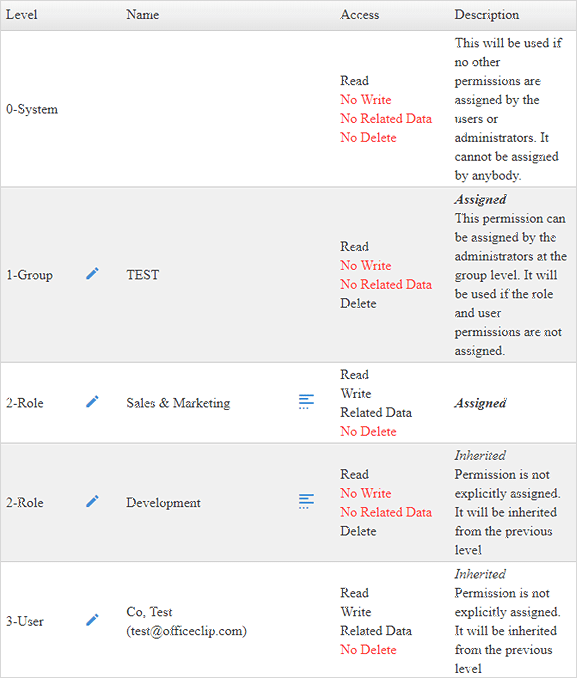
In the screen that pops up, you can see the access that various users have and you can change the access by clicking the
 icon to the left of the user name.
icon to the left of the user name.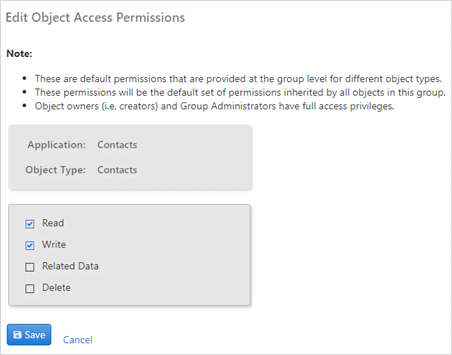
Check the appropriate boxes based on the permissions needed and click Save when finished, or Cancel to return to the previous screen.
To see the users for a user-defined role, click the
 icon next to the role you want to view.
icon next to the role you want to view.
Ownership of Contacts
You can change ownership of a contact in the Ownership section of the Edit Contact screen.
To change the Ownership of a contact:
From the Contact List, click on the Contact Details icon
 or double-click the contact.
or double-click the contact.Click Re-Assign under the Ownership section of the Contact Summary screen.
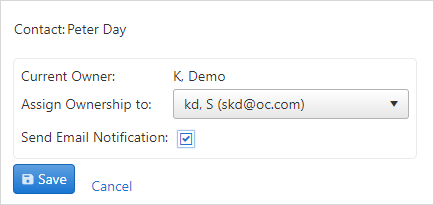
Select a user to Assign Ownership to from the drop-down list and, if you want to send the user an email notification, check the box.
Press Save when finished or Cancel to exit.
