Manage Customers and Leads Outreach with Call List
For a business it is important to keep in touch with your customers or prospects. You may want to follow-up your leads, call up customers for pending dues or resolve their queries. This is where call lists will help you.
Call List are basically used to setup reminders to call up your customers or prospects at regular intervals.
The user can create a Call List for each contact.
Why to use a Call List?
To keep track of Leads and Contacts, OfficeClip provides a mechanism for using a daily call list. A Daily Call List helps sales personnel get in touch with their customers and prospects regularly.
Importance of Call List:
Follow up calls for sales or service.
Keeping in touch with your prospects.
Calling up customers to notify about the expiration of their contract.
Reminder for payments.
Discussion with your customers about on-going projects.
Creating Call List
Call list can be created in two ways. Daily call list and call list with custom dates.
Daily Call List
Follow these steps to create a new Daily Call List:
From the Contact List, click on the Contact Details icon
 or double-click the contact.
or double-click the contact.In the contact summary screen, on the right side locate the section for Call List.
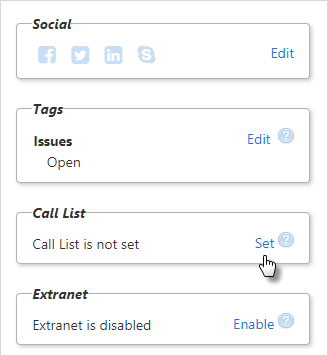
Click on Set; the Set Call List screen comes up.
- To set up call list within duration of weeks, click on the first
radio button. Select the duration of the week with the up and down
arrow keys, you want to set for making calls. Means if you want to
call up a customer after 2 weeks, select 2 and select the date when
you want to start making calls from.
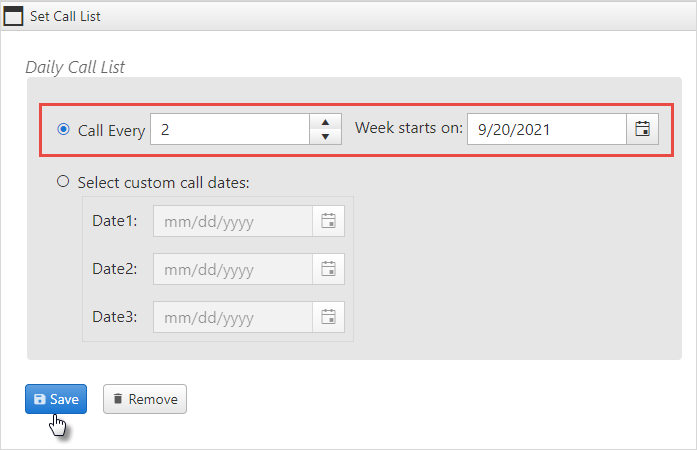
- Click Save once you have filled up call list details.
Call List with Custom dates
From the Contact List, click on the Contact Details icon
 or double-click the contact.
or double-click the contact.In the contact summary screen, on the right side locate the section for Call List.
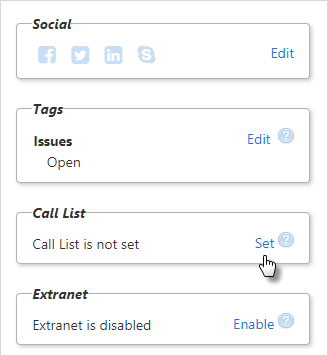
Click on Set; the Set Call List screen comes up.
- Click on the Select custom call dates radio button. Enter the
dates you want to fix for making calls.
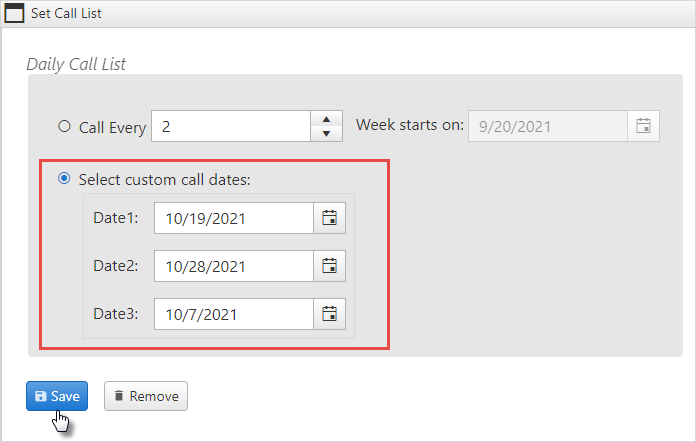
Click on Save.
You can see the call list created in the Call List section.
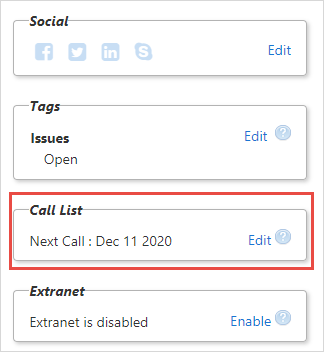
To change a call list schedule, click on the Edit button in the Call List, make necessary changes and Click Save.
Using Call List
To use the Daily Call List:
Click CRM > Contacts > Call List on the menu bar.
This screen allows you to view today's call list, future call list, past missed call and all call list. Click on the dropdown to view preferred call list.
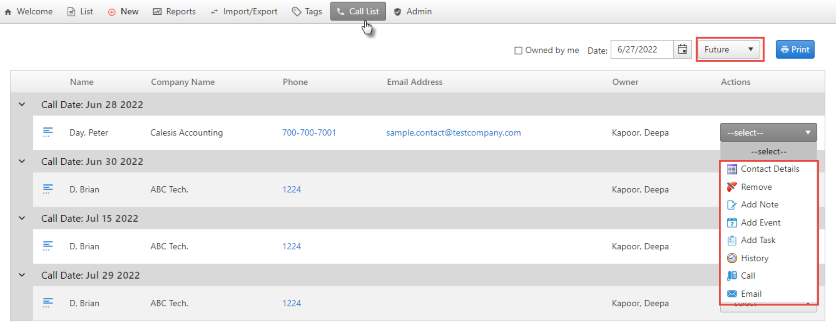
Under the actions column you can:
View Contact Details screen to take further action.
Remove Call for a contact from the Daily Call List.
Add a Note to the Contact.
Add an Event to the Contact.
Add a Task to the Contact.
- View History for that particular Contact.
- Add information regarding the conversation with the Contact in Call log. Learn more details on Call Log.
- You can directly compose and send an Email to the Contact. Learn more about Composing Emails.
