Filters are an easy way to group or sort contacts. This grouping will help to extract only a particular set of contacts required for:
- Gathering a particular information
- Sending campaigns, newsletters, invoices
- Leads analysis
- Customer data analysis
Without filters it will be time consuming to search for contacts from a long list of database.
Create OfficeClip Contact filters in multiple ways to allow a customized search based on certain criteria.
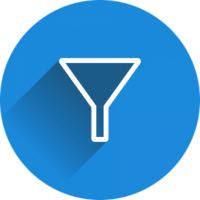
Contact filter based on Tags:
- In the Contacts module, click on the New filter icon on the Contacts list screen.
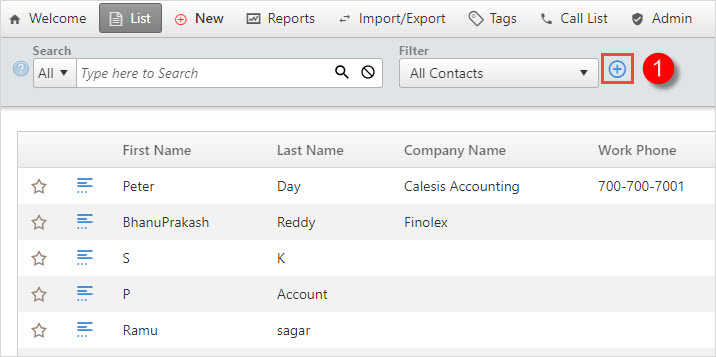
- In the New filter screen, give the filter a name, in the conditions section, from the dropdown select the field Tag, type the name of the tag and finally click Save.
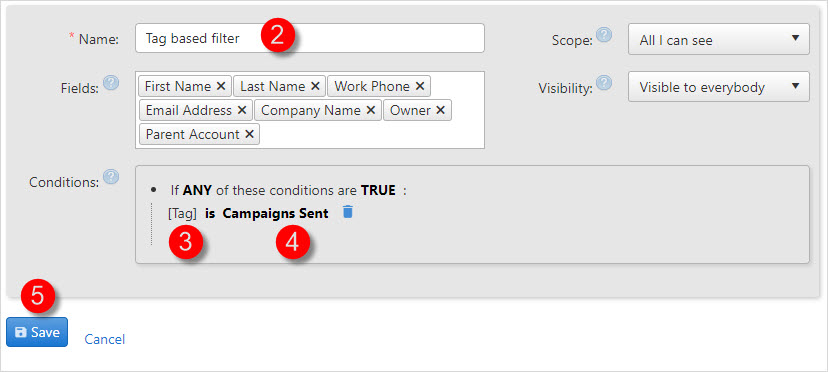
- On the Contacts list screen, select the New filter from the dropdown to view the contacts related to the Tag.
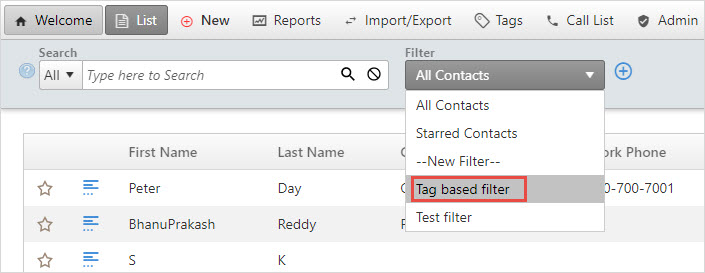
Contacts based on Date field:
- In the Contacts module, click on the New filter button on the Contacts list screen.
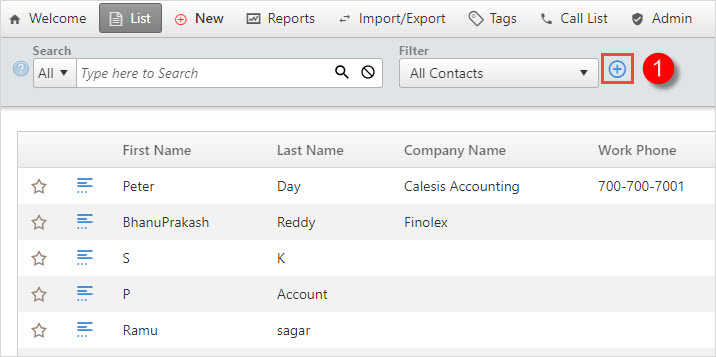
- On the new filter screen, give the filter a name. In the Conditions section choose the created date or modified date field from the dropdown. Select the desired condition whether you want created date is or is not current, it is equals or greater than a particular date, equals or less than a particular date or greater or less than any date. Finally select the date and click Save.
- Here for example, we want contacts which we have created only in 2022. So we select the condition, created date is equals or greater than on 22-01-01.
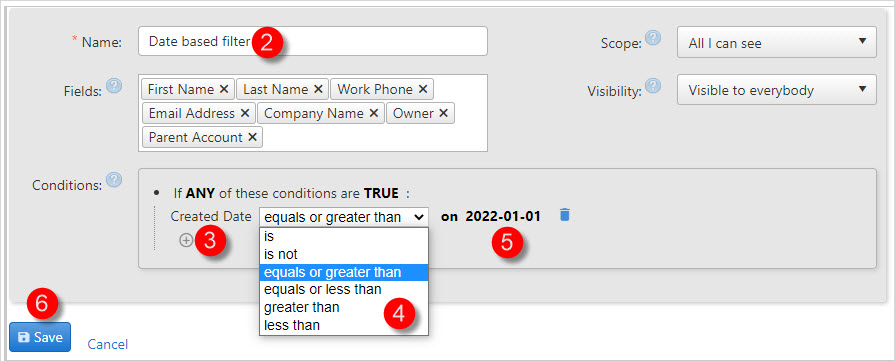
- On the Contacts list screen, from the filter section choose the new filter. Once selected you can view the contacts within the selected date range.
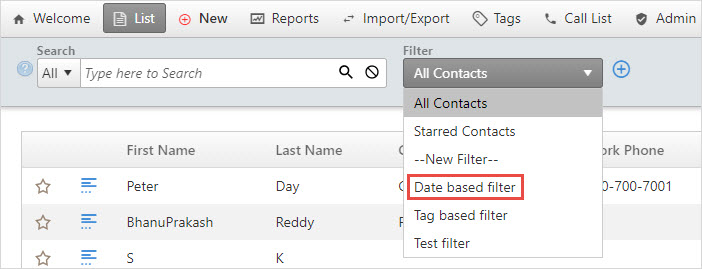
In this way, we can create normal and complex filters based on different conditions. These filters can be saved for future use.
More Articles on Filters:
Image Courtesy: Pixabay
SK Dutta is a software architect and creator of OfficeClip Suite of products. He loves to design and develop software that makes people do their job better and more fun. He always explores ways to improve productivity for small businesses. He is also an avid reader in many areas, including psychology, productivity, and business.

