Some of you have asked how we have created our video presentation on Extranet. We use Camtasia 6 to create our videos. I will provide the steps here with a sample video. I will not go into detail in Camtasia operations as they can be found from the Techsmith website. Any comments on this blog or any ideas for improvement will be appreciated.
[more]
- Create a power point template for your company. You can also do it using any image processing tool like MS Paint or photoshop. Here is a sample:
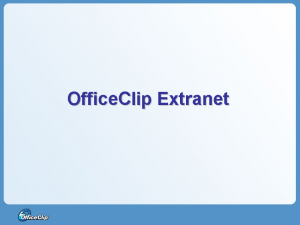
- Use this template to create some of the static pages like Feature List, Agenda etc.
- Finally export them as images for the same size of your final video.
- Open up Camtasia Recorder and record your video in small sections (I use 800 x 600 for most of our videos), each section should be around 2 to 3 minutes long and it should be logically complete. While recording the video speak what you are recording. Note that you do not need to be very accurate at this point. Use this as a practice session.
- If you are satisfied with your recording and voice, import them into Camtasia, make necessary changes and you are done! If you want to make it more professional (I was not very satisfied with my voice on the video), read on.
- Listen to your voice and write the script on an editor (like notepad). Make necessary changes. Use comma, full-stop and paragraphs to denote pauses, for example I use comma to denote half a second pause, full-stop to denote 1 second pause and paragraph for 2 seconds pause.
- After that show the video to somebody from your marketing department and ask them to read the script you have written. They do not necessarily have to see the video at the same time (when they speak) but it helps if they have seen your video once before so that they know where to emphasize. I use Audacity for this but there are many other tools that can do the same thing. Use additional pauses at the beginning and end which will help you synchronize later.
- Note that by now the synchronization of sound with the video is lost (unless the speaker could achieve this impossible feat). So start Camtasia recorder again and at the same time start listening to the audio. Now record the same thing again. This is the final copy and everything will be in sync.
- Import everything to Camtasia studio and stitch the audio and video together.
- Finally produce the video using the production tool.
Here is an example video I created using this technique. Note that the video is about 15 minutes long but it took me close to an hour and a quarter to make it.
SK Dutta is a software architect and creator of OfficeClip Suite of products. He loves to design and develop software that makes people do their job better and more fun. He always explores ways to improve productivity for small businesses. He is also an avid reader in many areas, including psychology, productivity, and business.

