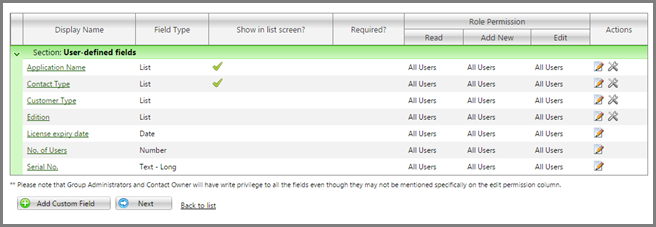
Every business has different needs when it comes to tracking contacts, customers, opportunities, campaigns, etc. OfficeClip Contact Manager and CRM allow you to customize these entities in various ways. Following are few of the screen customizations available:
[more]
-
Ability to create unlimited custom fields of various types. Following are the types of custom fields that can be created in OfficeClip:
|
Boolean |
Shows a checkbox that can have two values checked (means yes) and unchecked (means no) |
|
Calculated Field |
The calculated field is created by using a formula. The value of these fields is constant or depends on other fields. They cannot be changed from the edit screen |
|
Currency |
The currency field holds values for the currency. It is a numeric field that allows two decimal places to be entered (i.e., 120.00) |
|
Date |
A date field shows up with a calendar icon. It can be clicked to select a date to insert into the field. Dates can also be added manually to the field using the “mm/dd/yyyy” format. Date fields are validated to ensure that actual date is entered. |
|
Date Time |
A date/time field is similar to a date field, with the addition of a time selector dropdown list. |
|
|
A text field in which an email address is typed. It is validated to ensure that an email address is correctly entered. |
|
Float |
A number that contains a decimal point. This field is validated to ensure only numeric value is entered. |
|
Hyperlink |
A field that can store a URL. When the user clicks on the URL, a new window takes user to the site. |
|
List |
This provides a dropdown list for the user. List field types must be configured by an administrator by adding list values to the list. |
|
List – Account |
Shows a drop-down list that shows all the existing Accounts in the organization |
|
List – Lookup |
A text lookup field displays with a (…) button next to it. Text can be directly added or selected from a list of values that appears when the button is clicked. The values that appear come from the corresponding field of other contacts that have been entered |
|
List – Multi Select |
This is a drop-down list where each list item also has a checkbox associated with it. Multiple items can be selected by clicking on these checkboxes |
|
List – Owner |
A list that shows owners of the object. |
|
List – Parent Child |
A parent-child list is actually a two dropdown box. The value of the child drop down box depends on the parent drop-down box |
|
List – Pick |
Allows selection from a list of items. |
|
List – User |
A dropdown list that contains the current OfficeClip group users. |
|
Number |
A number-only field. This field is validated upon saving to ensure that only numeric value is added. |
|
Text – Short |
A text field that can contain up to 30 characters. |
|
Text |
A text box that can contain up to 255 characters. |
|
Text – Long |
A text box that can contain up to 5000 characters. |
2. Ability to change the field name of any fields on the screen
3. Rearrange fields or hide a section
To rearrange a field you can go to Admin > Customize Screen and then drag and drop any field within or across a section. To hide a field from the screen, you can drag and drop to the section called Hidden Fields.
Here is a video of how this works:
SK Dutta is a software architect and creator of OfficeClip Suite of products. He loves to design and develop software that makes people do their job better and more fun. He always explores ways to improve productivity for small businesses. He is also an avid reader in many areas, including psychology, productivity, and business.

