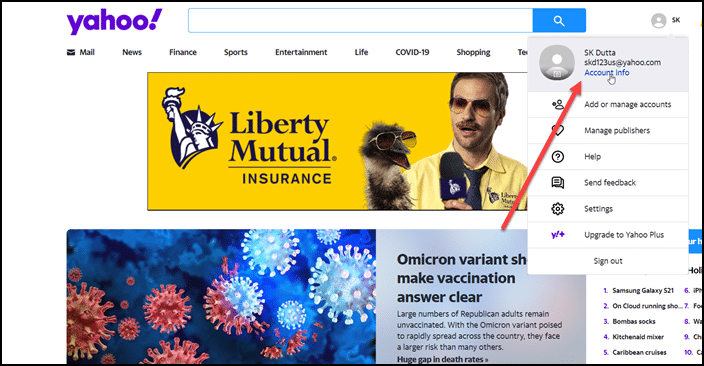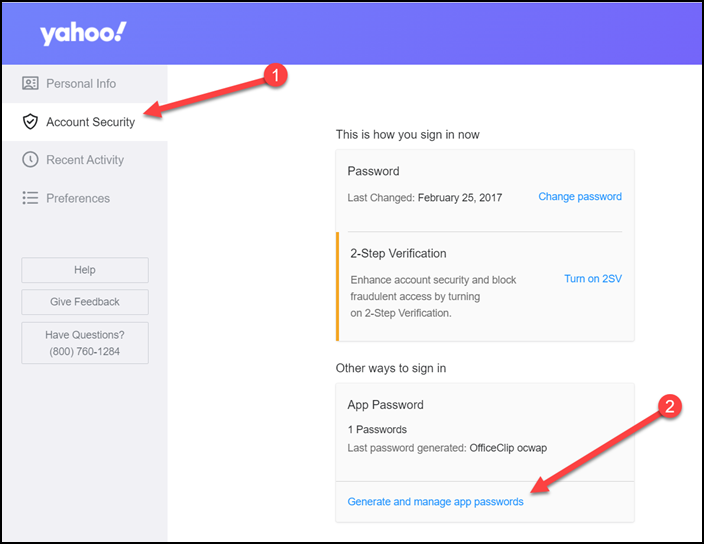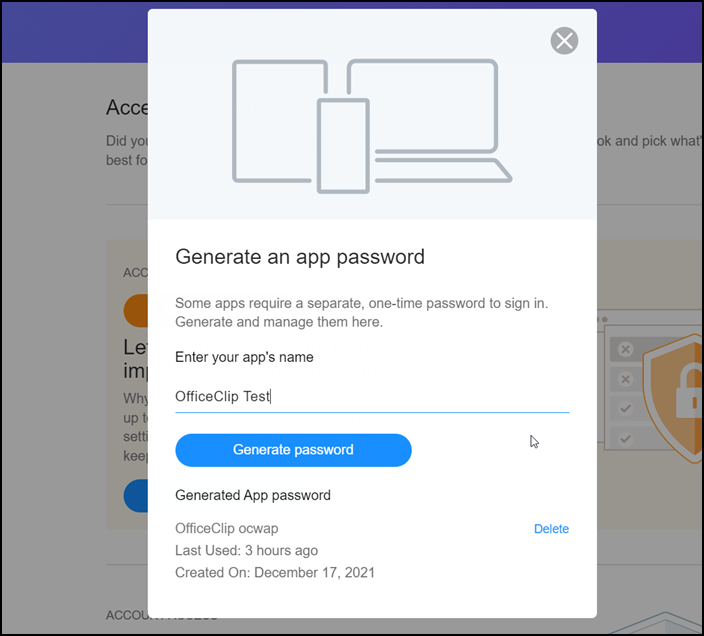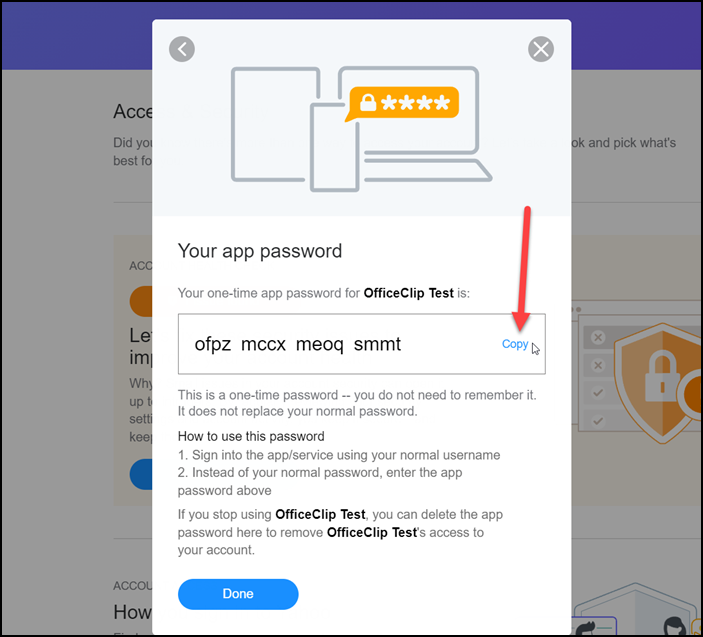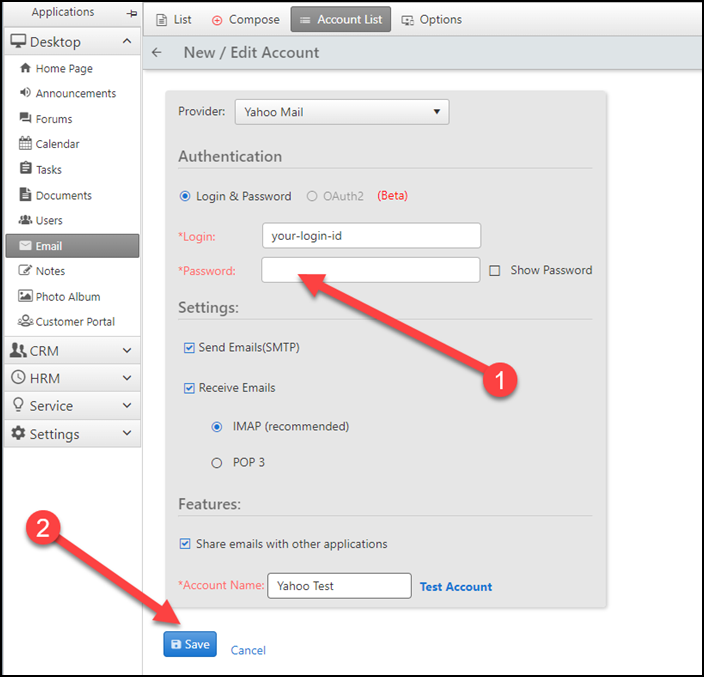Yahoo Mail does not allow using its Smtp, Imap or Pop account via any external app using the regular Yahoo password. To get around it you can create an App password using the Yahoo Account Security page.
This is more secured way to access via external application, because in case your app generated password is compromised by the external application, you can just remove it from Yahoo or create another password.
Let’s see how this can be used with OfficeClip Email application:
- From OfficeClip Email application click on Accounts List and then click New Account
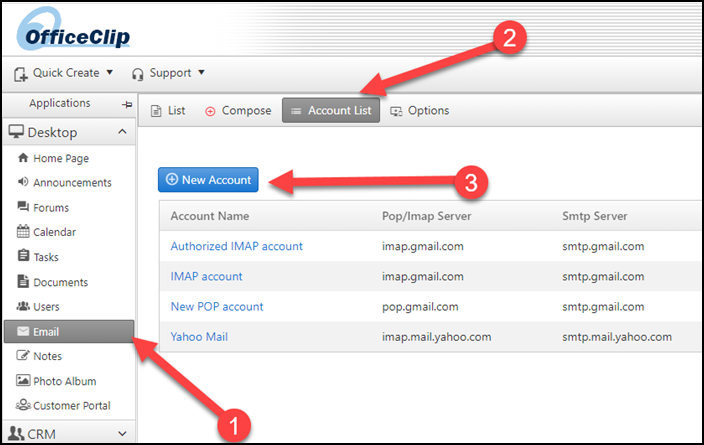
- Select Yahoo Mail from the provide drop down.
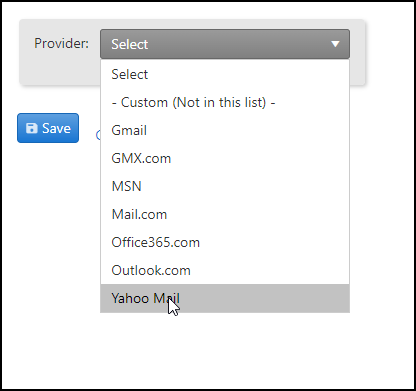
- Log in to your Yahoo account in a different browser window and click on your picture icon and then click on Account Info.
- Click on Account Security and scroll down to App Password section and then click on Generate and manage app password.
- Enter the name of your app and click on Generate password button.
- You will see a random password generated by Yahoo. Click on Copy to copy this Password.
- Go back to the OfficeClip screen and paste this password in the password field and then click on Save.
- Your OfficeClip email account should now work with Yahoo mail.
SK Dutta is a software architect and creator of OfficeClip Suite of products. He loves to design and develop software that makes people do their job better and more fun. He always explores ways to improve productivity for small businesses. He is also an avid reader in many areas, including psychology, productivity, and business.