Expenses Management for Projects
Expense management in OfficeClip will you keep track of expenses initiated by employees for business and projects. This module will help you analyze the overall costs for a project, identify cost-saving places, and how efficiently the resources can be used.
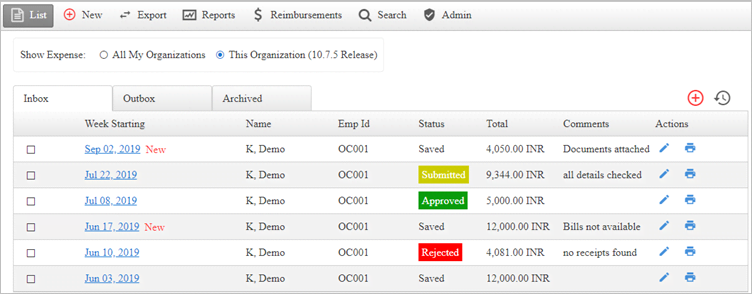
New Expenses
- Users can add new expenses for a project by clicking on the New button inside the Expenses module.
- Users can also click on the
 icon on the
right side of the expense
list screen to add new expenses..
icon on the
right side of the expense
list screen to add new expenses.. - This screen will save the project name, expense type, expenses, and users can attach documents, bills, or receipts.
- How to add new Expenses.
Reports
- Expense Reports will give an overview of the expense details, expenses incurred for a project, and employee profitability by the project.
- These reports will help to analyze the project cost and will provide an estimate in planning future budgets.
- OfficeClip has various in-built reports and a user-friendly interface to create custom reports as per the business requirements.
- These reports can be copied, shared, scheduled, and deleted.
- Managers can also set permissions for reports to restrict access for important and confidential reports.
Workflow
- Every expense incurred for a project will require approval.
- An approver for each user is set up for approving and rejecting the expenses by the Administrator.
- The workflow routing for setting up an approver can be Manual or Automated with a routing level of up to three people.
- Once the workflow is set, the expenses, when submitted, will be automatically routed to the concerned authority.
- Setting up the workflow for Expenses.
Currency
- Your list of customers may include customers from different countries, and while making payment, their currency may also vary.
- This currency feature will help you to set up a list of various currencies where you can set up their rates.
- Users can also set up a list of customers with their respective currencies.
- This process will make payment calculations easier.
- Learn How to set up Currency.
Reimbursements
- In this section, the users can view the reimbursable expenses.
- Only approved expenses are reimbursed.
- Reimbursements will also show the details of the cash advance, adjustments, and total amount to be paid.
- Learn more about Reimbursement.
Expense Types
- Administrator can create various expense types that are related to a project.
- The Administrator also decides which expenses are billable and non-billable.
- Adding Expense Types.
