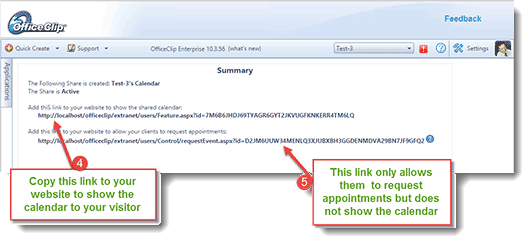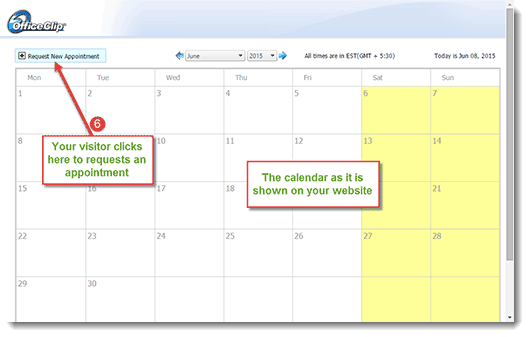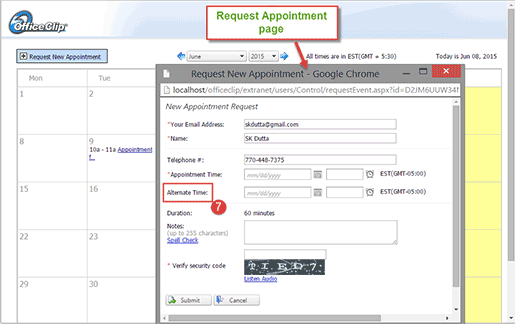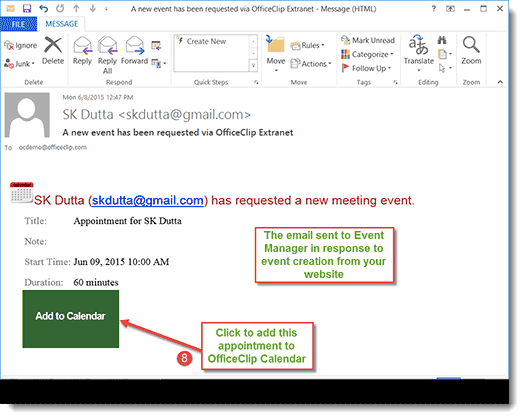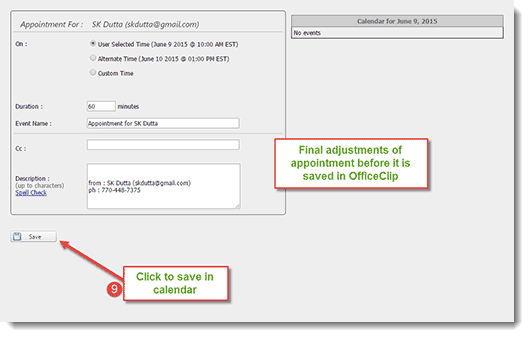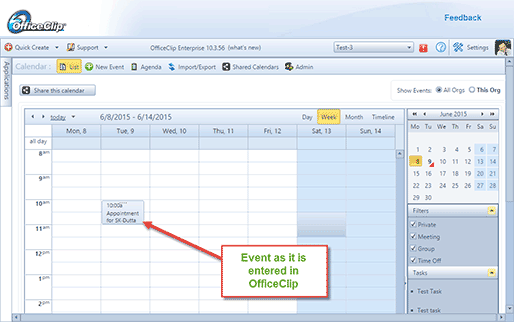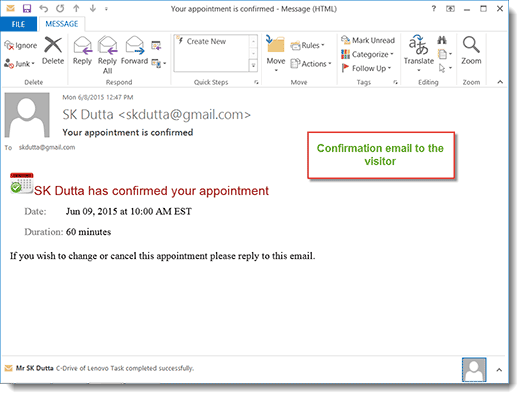If your organization provides professional services, it may be useful for your website to allow your visitors create an appointment. This tutorial walks you through the entire process of how to implement this using Group Calendar in the OfficeClip Contact Management Software.
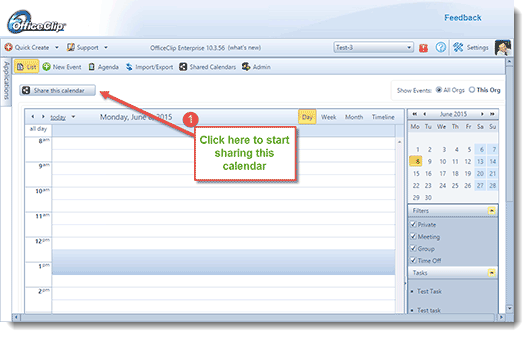
1. In main calendar screen click on the button “Share this Calendar”

2. Click on the Show Event Details button to show the details of the events on your website calendar. Select this option if you are sharing the calendar on your intranet.
3. Select the email address that will be notified to the appointment administrator (in your organization) when a visitor books an appointment on your website
4. This creates two links, the first link is to show the full calendar to your website.
5. The second link only allows your visitor to see the “Request Appointment” form
6. You can use an iframe or just a hyperlink to show the calendar on your website. Your visitor will be able to click on the “Request New Appointment” button to request a new appointment.
7. Your visitor fills up the request appointment screen
8. An email is sent to the appointment administrator who can click on a button to finally approve the appointment
9. The appointment administrator makes final adjustments and approves the event.
The event now shows up in the OfficeClip calendar
10. An email is also sent to your visitor to confirm the event
This feature is a part of the free contact management software from OfficeClip.
SK Dutta is a software architect and creator of OfficeClip Suite of products. He loves to design and develop software that makes people do their job better and more fun. He always explores ways to improve productivity for small businesses. He is also an avid reader in many areas, including psychology, productivity, and business.