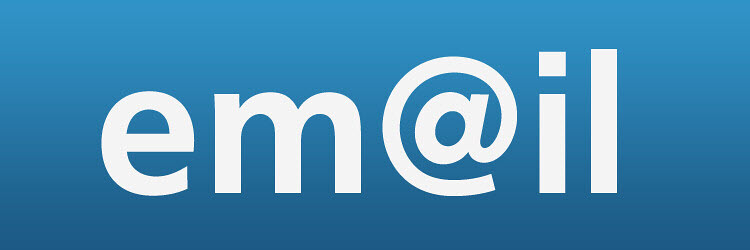
OfficeClip depends on SMTP (Simple Mail Transfer Protocol) to send notification messages out of OfficeClip. In the hosted version of OfficeClip, the SMTP is provided by the OfficeClip software and no settings are necessary. In the installed version of the product, the user must set up their own SMTP client which is then used by OfficeClip to send notification emails. We discuss below some options you may have for your SMTP setup.
- Use your own email service provider: You can get the SMTP settings from your email service provider:
- Google Mail: Google mail comes in two flavors, the free google mail (at gmail.com) and the paid Google Workspace. Note: This may require enabling SMTP access from Gmail settings page.
- Gmail.com: The free version of the Gmail adds a few restrictions on their SMTP server. See how to use SMTP on gmail.com.
- Google Workspace: If you are using Google Workspace, you have more options to use the Google SMTP. See this article on how to set up SMTP for Google Workspace.
- Google App Password: This works for both gmail.com and Google Workspace. You need to go to Account Settings > Security and switch on 2- factor authentication. You will then see an option to create an app password. This password will be special for your application only. You can remove the app password if you suspect any intrusion. Note: You must have 2-factor authentication enabled to use this mechanism.
- Yahoo Mail: There are two ways to send SMTP via Yahoo. Using the Yahoo SMTP settings with your yahoo password or using the Yahoo App Password.
- Yahoo SMTP:
- Server Address: smtp.mail.yahoo.com
- User Name: Your Yahoo email address
- Password: Your Yahoo Password
- Port: 465
- Mode: SSL
- Authentication: Required
- Sending Limit: 500 email per day
- Yahoo App Password (recommended): To enable Yahoo App Password:
- Go to Yahoo Security Settings
- Scroll down to section called Generate App Password
- Use the same settings as Yahoo SMTP
- You can revoke the app password from the same place if you suspect your password is compromised.
- Yahoo SMTP:
- Google Mail: Google mail comes in two flavors, the free google mail (at gmail.com) and the paid Google Workspace. Note: This may require enabling SMTP access from Gmail settings page.
- Use third party SMTP server: There are some third-party service providers that provide SMTP service at a low cost. Many of these also give a limited number of SMTP emails free:
- Mailjet: Mailjet provides free 200 emails per day. However, at the bottom of each email, they add their logo.
- Smtp2Go: Smtp2Go provides free 1000 emails per month.
- SendGrid: SendGrid allows sending 40,000 emails for the first 30 days and then 100 emails per day for free.
- Amazon SES: Although not free, this is an inexpensive and reliable option to send emails via SMTP. It costs $0.10 to send 1000 emails.
- SocketLabs: 40,000 free emails in the first month and 2000 free emails every month after that
- Using your own exchange server: If your organization is using an Exchange server, you can use the exchange SMTP by routing all SMTP emails via the exchange server. For this to work, you may need to specify the OfficeClip server as the trusted machine to relay emails.
Photo: Flickr CC
SK Dutta is a software architect and creator of OfficeClip Suite of products. He loves to design and develop software that makes people do their job better and more fun. He always explores ways to improve productivity for small businesses. He is also an avid reader in many areas, including psychology, productivity, and business.

