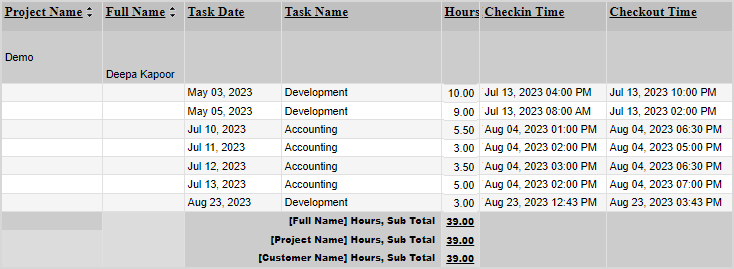Streamline Employee Timesheets with Effortless Check-in/Check-out
Accurate time tracking for flawless
Project and Task management
Enhance Time Tracking with Check-In/Check-Out
The check-in/check-out feature in timesheets is a powerful tool that can help businesses achieve several goals, including:
- Increased efficiency: Free employees from manual timesheet entry and empower them to focus on high-impact tasks. Our check-in/check-out system eliminates errors, saves time, and boosts productivity.
- Prevent time theft issues: Our seamless check-in/check-out system accurately tracks employee hours, safeguarding your business from time theft and associated financial losses.
- Enhanced insights: Monitor employee time allocation across tasks and projects to identify areas for improvement, optimize resource allocation, and enhance overall productivity.
- Accurate client billing: Ensure accurate client billing by tracking employee hours dedicated to specific projects, enhancing profitability and client satisfaction.
- Error free time tracking:Our intuitive check-in/check-out system reduces inaccuracies and errors while tracking time, ensuring accurate payroll records.
Time Tracking with OfficeClip In/Out feature:
Select your time tracking mode: Manual entry vs. In/Out
OfficeClip Timesheet Software offers: Manual entry and In/Out mode for time tracking. Manual entry provides flexibility, but carries the risk of errors and time theft. While the In/Out mode ensures accurate time tracking, eliminating the potential for human error or fraudulent activity.
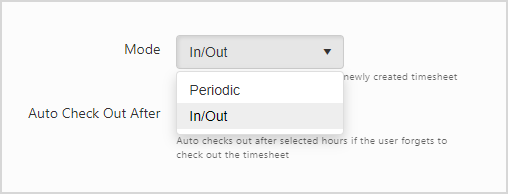
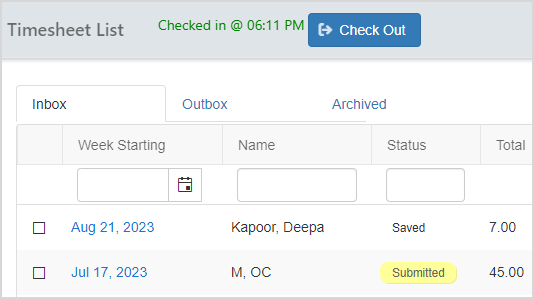
Check-in/Check-out with ease
Employees can seamlessly initiate their work sessions by clicking the ‘Check-in’ button after commencing their workday. Once checked in, they can begin working on their assigned tasks and projects immediately.
End your workday with a simplified check-out process:
Conclude your workday with the simple click of the check-out button. Select projects, tasks, work details, and add break time. Review your total work hours before finalizing your check-out.
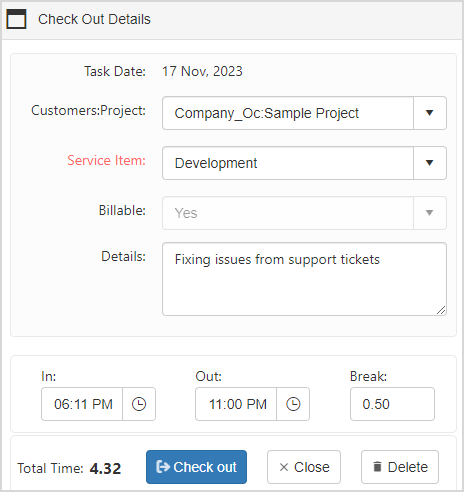
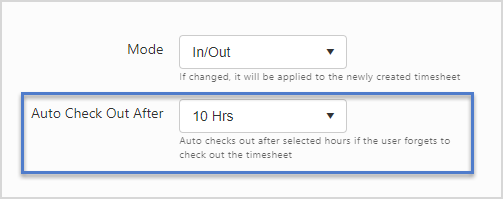
Automated check-out:
Our auto-check-out feature automatically logs out users after 10 or 12 hours, ensuring accurate work hours even if they forget to check out manually.
Get insights with reports for informed decisions:
Gain a comprehensive overview of employee work hours and identify potential bottlenecks through detailed reports. Proactively allocate resources and optimize workflows for timely project completion.
How will the check-in check-out feature enhance your business operations?
- Enhanced Accuracy: Eliminate discrepancies and ensure accurate invoicing with precise time tracking down to the minute. Ideal for businesses that bill clients by the hour.
- Empowering Remote Team Management: Effectively manage remote workforces with our reliable check-in/check-out software. Gain real-time insights into employee activity, identify potential roadblocks, and provide timely support to remote teams.
- Streamlined Project Management and Resource Allocation: Monitor project timelines, identify bottlenecks early, and optimize resource allocation with real-time insights from check-in/check-out data. Drive data-driven decisions and ensure efficient project execution.
- Empower employees: The check-in/check-out feature can empower employees by giving them more control over their time. This can help employees to improve their work-life balance and feel more engaged in their work.
- Streamlined Payroll Processing: Check-in/check-out data provides a reliable and accurate record of employee work hours, ensuring timely and accurate payroll disbursement.