A Comprehensive Guide to Contacts
Contacts module manages all the information about your contacts, so that all the information related to the contact is stored in one place. Whenever required the information can be accessed by employees to answer the queries regarding sales or products.
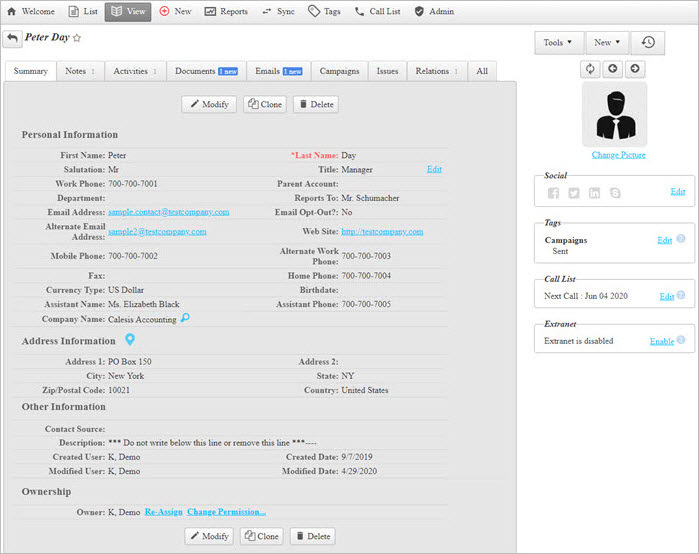
New Contact
- Users can create a new contact by clicking on the New button inside the Contacts module.
- Users can also create a new contact by clicking on the
 icon on the
right side of the Contacts list
screen.
icon on the
right side of the Contacts list
screen. - This will save all the users information like their name, address, email address, phone, company size, designation, department, etc.
- How to create a New Contact.
Call List
- Maintains a list to facilitate calling each contact and tracking information related to it.
- It will help you to set up a reminder to call up your prospects or customer at regular intervals.
- How to set up a Call list.
Bulk Options
- Bulk options help to make changes for all contacts or for selected contacts it will help to delete contacts, reassign user or add tags in bulk.
- Bulk options is useful when you have long list of contacts and want to make similar changes to many of them at once.
Tags
- Adding tags to your contacts will help to organize your contacts as per their location, work, qualifications, interest, etc.
- It will segment the contacts so that it is easier to filter and search contacts.
- Use Tags to access contacts faster.
Reports
- Reports help the users to analyze all the information related to contacts in one go.
- It gives a bird's eye view of all the data in the contact manager.
- Contacts consists of various kinds of in-built reports and users can also create custom reports.
- These reports can be exported in PDF, Word and Excel format.
- Reports can also be copied, shared, scheduled and deleted.
- Managers can also set permission for Reports so that access to important reports is restricted.
Search and Filter
- Users can search contacts using various fields like address, first name, country, state, etc.
- For advanced search users can create multiple filters with different conditions.
- Users can also create Complex filters with two subgroup filters and then combine them.
- Search and Filter option will help you to segment a group of contacts as recipients for sending a message, an email or a campaign.
Sync Contacts
- Allows Syncing OfficeClip Contacts with Google and Outlook.
- Along with the contacts and their details, users can also synchronize their calendar entries.
- Check Google Sync and Outlook Sync for more details.
Custom Fields
- While adding new contacts user may like to add fields which are related to their business other then fixed fields.
- OfficeClip has an option of creating different Custom fields as per business requirements.
- Custom fields with different field types can be created like boolean, numeric field, date, email, hyperlink, etc.
- These fields can be edited and configured.
Web Forms
- Web forms are forms created on company's website to capture leads or let visitors enter their information to subscribe to your newsletters.
- These forms are in HTML format with fields that can be set as per business requirements.
Customer Portal
- Customer Portal is a private network which helps to share business information or documents securely with your customers, suppliers, vendors or channel partners.
- Customer Portal can have public access which allows information to be shared with everybody in the organization or secured access where a login id and password is set to access information.
- Click on Understanding Customer Portal for more details.
