OfficeClip & Quickbooks Integration
Seamless OfficeClip Timesheet, Expenses integration with Quickbooks
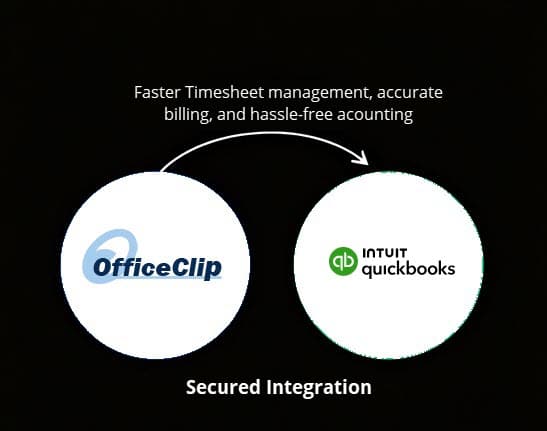
Integrate OfficeClip with QuickBooks® to efficiently manage your organization’s time tracking, expense reporting, and financial exports. The OfficeClip QuickBooks Connector streamlines your workflow, saving you time and improving data accuracy whether you use QuickBooks Desktop or QuickBooks Online.
What can you Sync?
- Timesheets: Export timesheet entries from OfficeClip to QuickBooks.
- Expenses: Transfer expense reports for streamlined reimbursement and accounting.
- Lists (two-way sync):
- Customers
- Jobs
- Employees
- Service Items
- Expense Items
- Payroll Items (Desktop only)
Why integrate Quickbooks with OfficeClip?
Integrating QuickBooks with OfficeClip brings multiple benefits for businesses that manage time tracking, expenses, and customer information. Here’s why you should consider this integration:
- Automated Data Sync: Eliminate manual data entry by automatically syncing timesheets, expenses, customers, jobs, and employee records between OfficeClip and QuickBooks. This minimizes duplication and reduces errors.
- Improved Billing Accuracy: Easily export timesheet and expense data from OfficeClip directly into QuickBooks for faster, more accurate invoicing and payroll processing.
- Streamlined Workflow: Synchronize your customer and job lists to keep both systems updated, saving time for HR, accounting, and project management teams.
- Flexible Data Mapping: Map customers, jobs, employees, service items, and payroll items between both platforms so your business logic is preserved during integration.
- Enhanced Financial Reporting: With all timesheets and expenses accurately recorded in QuickBooks, generate detailed financial and project cost reports without the need for data reconciliation.
- User Access Control: Manage who can access and sync data using secure login tickets and connection preferences, enhancing data security.
- Scalability: Whether you use QuickBooks Desktop or QuickBooks Online, the integration supports your growing team and evolving business needs with options to customize how data is shared and used.
Step-by-Step Guide:
Tips for a successful Quickbooks integration with OfficeClip:
- Prepare & Clean Data Before Sync
- Ensure customer, job, employee, and item names are consistent in both OfficeClip and QuickBooks.
- Remove duplicates or merge similar records to prevent mapping errors.
- Map Items Carefully
- Take time with the mapping step—match each OfficeClip customer, job, and service item to its correct equivalent in QuickBooks.
- Not all fields are supported in both Online and Desktop editions (e.g., payroll item sync is Desktop-only).
- Start Small—Test with Sample Data
- Begin by syncing a limited set of records (e.g., one week of timesheets) to check for mapping or data issues before full rollout.
- Use Selective Export Options
- Use “export by date range” for timesheets/expenses to control the data flow and avoid duplications.
- Only transfer new or unexported timesheets to keep QuickBooks clean.
- Assign Payroll Items Strategically
- Ensure all exported timesheets have a payroll item assigned (for Desktop sync).
- Consider creating a default payroll item for unmapped entries to streamline the process.
- Watch Organization Selection
- Choose the correct OfficeClip organization during setup—you’ll need to reset all data to change it later.
- Set Up Secure Connections
- For Online integration, utilize connection/session tickets for added security and easy re-linking.
- Limit integration access to necessary team members via connection preferences.
- Schedule Regular Syncs
- Establish a routine (weekly or bi-weekly) for exports to avoid backlog and reduce manual oversight.
- Document Your Workflow
- Keep a brief checklist or document describing your integration steps and mapping logic—this helps if you reconfigure or troubleshoot later.
- Review Integration Logs
- Check logs after each sync for errors or mismatches and address any issues immediately.
Frequently Asked Questions
Only by using the “Reset All Data” option in the connector login screen.
Payroll item export is currently not available in QuickBooks Online due to API limitations.
You can skip mapping items, or reassign them as needed before completing sync.
All connections use your QuickBooks and OfficeClip credentials with session tickets/keys for added safety. You control user access permissions.
The mapping wizard allows you to skip items, assign default values, or create new items as needed to ensure smooth exports.
Yes, access can be limited to selected users or opened to all, depending on your organization’s security preferences.
Check integration logs for details—common fixes include verifying login credentials, data mapping accuracy, and user permissions.
Yes. Expenses follow a similar mapping procedure but the mapped items are Expense Items rather than Service Items.
Try exporting smaller data batches, review your internet connection, and ensure both OfficeClip and QuickBooks are up-to-date.

