OfficeClip & Slack Integration
Get real-time alerts directly in your Slack channels
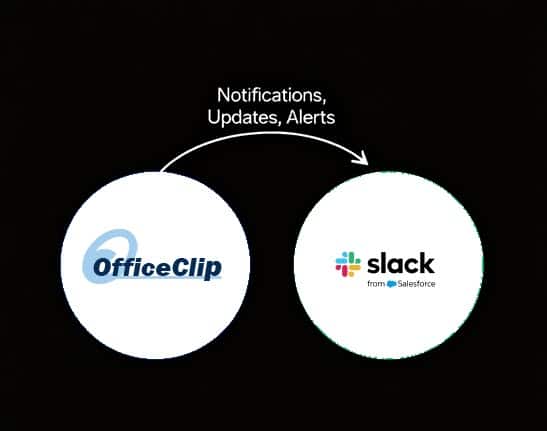
Bring your business communications together by integrating Slack—Salesforce’s popular enterprise messaging platform—with OfficeClip. Receive real-time alerts from your OfficeClip applications right in your preferred Slack channels, keeping your team informed about the critical events—such as new leads, high-priority support tickets, or campaign results—without ever leaving their workspace.
Why using Slack with OfficeClip is essential for your team?
- Real-Time, Seamless Alerts: Receive instant notifications for critical OfficeClip events directly in your team’s Slack channels.
- Boost Team Awareness: Ensure no critical updates (like new leads or support issues) are missed by routing them straight to your main communication hub.
- Zero-Code Setup: Connect OfficeClip to any Slack channel quickly and securely—no technical skills or complex configurations required.
- Accessibility on Any Device: Get alerts whether you are on your desktop, the Slack web app, or your mobile device.
- Works with All Plans: Fully compatible with both the free and paid versions of Slack.
Step-by-Step Guide:
Troubleshooting Tips:
If your OfficeClip alerts are not posting to Slack, use this checklist to troubleshoot the issue:
- Correct Workspace Login: Always confirm you are logged into the correct Slack workspace in your browser before initiating the connection from OfficeClip.
- Channel Accessibility: Ensure the target Slack channel is accessible (usually a public channel is simplest) and check the channel permissions before attempting to connect.
- Confirm the Save: After authorizing the connection on the Slack authorization page, make sure you return to the OfficeClip screen and click Save to confirm and finalize the integration settings.
- Verify Channel Selection: Double-check that you selected the correct Slack channel from the dropdown menu during the authorization process.
- Review App Access: Go into your Slack workspace settings and verify the OfficeClip connection still holds permission to post to the selected channel.
- Individual Setting Reminder: Remember that the Slack integration is set up on an individual user basis under Notification Preference. Each team member must connect their own account to route their specific alerts to a chosen channel.
- Reset the Connection: For persistent connection errors, completely sign out of your Slack workspace in your browser, and then attempt to reconnect the channel from your OfficeClip Notification Preferences.
- Contact Support: If the issue still persists after running through all the steps above, gather any error messages and contact OfficeClip Support for further assistance.
Frequently Asked Questions
Yes. All features described work on Slack’s free plan.
Setup should be performed by a Slack workspace admin to ensure seamless integration.
Yes, notification preferences can be customized in OfficeClip under My Account settings.
Yes, OfficeClip notifications appear in Slack channels on all supported devices.
Messages sent to Slack channels follow both OfficeClip and Slack’s security and privacy standards.

