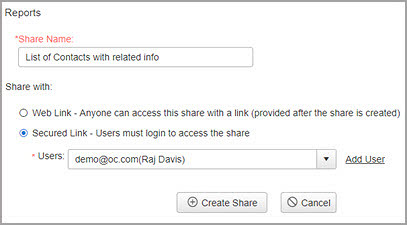Managing Reports
Reporting is one of the key benefits of OfficeClip Contact Manager. Use reports to get a consolidated view of your contacts and quickly analyze the data collected across your organization.
Types of Reports
OfficeClip provides ready‑to‑use reports in multiple categories so you can quickly answer common questions without building everything from scratch. Advanced options also let you customize reports to match your business needs.

OfficeClip advanced Reporting options provide different kinds of reports in various categories:
- Contacts: View lists of all contacts in your organization, contacts with related information, and track‑time reports.
- Organization: See employee lists with details, holiday lists, and other organization‑level information.
- Project: Track project details, resource allocation to employees, and project rates.
- Custom Reports: Build and save your own reports using any available fields and filters to match your specific reporting requirements.
Users can edit, delete, copy, schedule, and share reports, and administrators can control access with permissions.
Custom Report
The built‑in report designer lets you create custom reports without needing any coding. Start from a report type, choose the data you need, and then refine it with grouping, filters, and permissions.
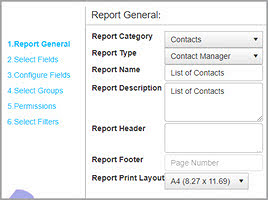

This built-in report generator provides you with the ability to:
- Select the type of report (Contacts, Organization, Project, or other modules).
- Select and configure report fields to control which columns appear and how they are formatted.
- Set up grouping to summarize data by key columns such as account, owner, or status.
- Apply filters so users only see information that matches specific criteria.
- Set report permissions so administrators can share reports with extranet users or restrict access to sensitive data.
Export Reports
OfficeClip lets you export any report in multiple formats so you can share or archive your data outside the system.
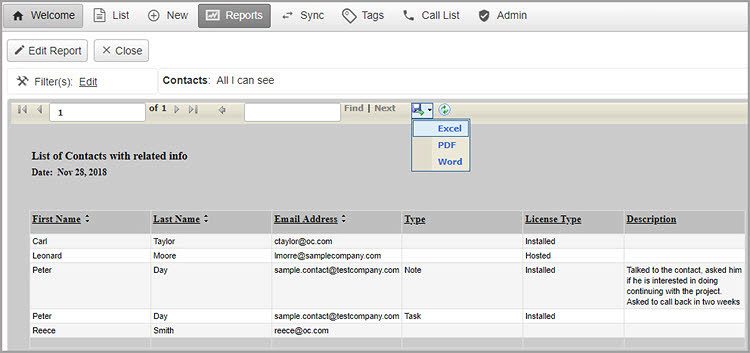
Reports can be exported to PDF, Word, or Excel, making it easy to include them in presentations, send them to management, or perform additional analysis in your favorite tools.
Schedule and Email Reports
Instead of running the same reports manually, you can schedule them to be generated and emailed automatically.
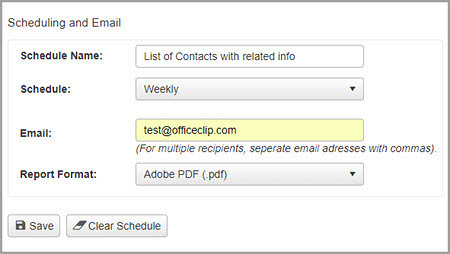
Use the scheduler to run reports daily, weekly, monthly, or quarterly and receive them by email as Excel or PDF attachments. Each scheduled task runs in the background, so your team always has the latest information without extra work.
Share Reports
Reports can be shared securely with people inside or outside your organization, including customers and partners. Administrators control what each user or group can see using filters and permissions.
Reports can be shared in two ways:
Web Link: Create a public link that anyone with the URL can use to view the report, making it easy to share high‑level information broadly.
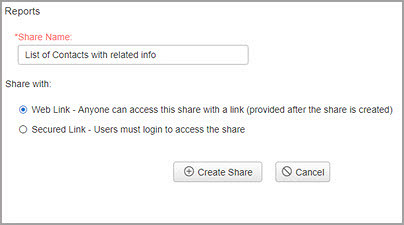
Secured Link: Create a secured link that requires users to log in before viewing the report, ensuring only authorized users can access confidential data.